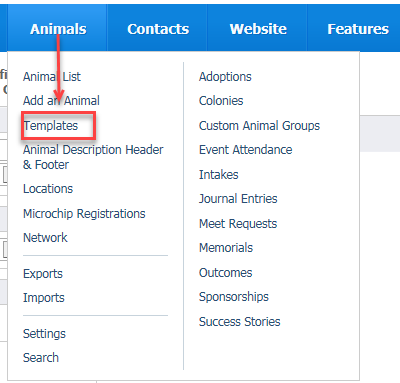Where do I find it?
You can find the Animal Templates page by going to Animals > Templates.
On this page:
Related pages:
Create a template
Templates make your life easier when adding an animal. For instance, you could create templates based on breed, color, age, sex, or temperament. Looking at the fields under Add a New Animal in the Animals menu gives you ideas about what templates your organization might need.
- Create a new template from the Animal Templates page by clicking Create a Template.
- Enter a template name that will easily identify this template for the values it includes.
- You'll notice that the template fields are duplicates of those found on the Add an Animal page. Go through the fields to find those that are shared in common by the animals for which you intend this template, for instance, puppies, or female puppies. See the table below for some special fields to consider.
- Once you've completed the template, you can choose to share it with your organization’s other volunteers. (Only the creator of a template can delete it, however.) From the list of templates, check the check box for the template you've just created, then from the Actions drop-down menu, select share.
The following table lists a few special fields in the animal templates.
Field | Description |
|---|---|
Use random name | If you select this option, and also select male or female for sex, a random name will automatically be selected when you load the template. |
Received Date, Use current date | If you select this option, the current date will be entered in the received date field when the template is loaded. |
Found Date, Use current date | If you select this option, the current date will be entered in the found date field when the template is loaded. |
Edit a template
You can edit a template you created by either clicking the Edit icon next to the appropriate template from the Animal Templates datatable, or by opening a specific template and clicking the Edit button at the bottom of the template.
Delete a template
You can delete a template you created by opening a specific template and clicking the Delete button at the bottom of the template.
You can edit or delete only the templates that you have created. If someone in your organization has created and shared a template with you, you may see it in your list of templates, but you cannot edit or delete it. If the template is no longer needed and the original creator is not available to delete or unshare the template, open a support ticket and we will unshare the template for you.
Popular Questions
- 0votes
- 0votes
- 0votes
- 0votes
- 0votes
- 0votes
- 0votes
- 0votes