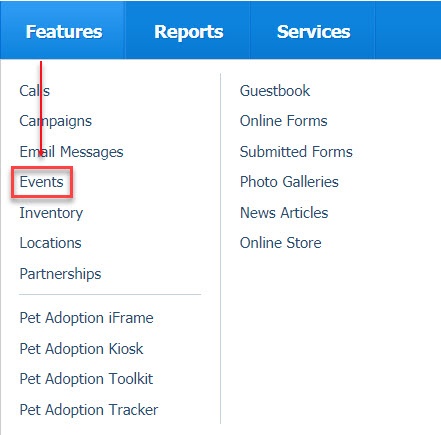Where do I find it?
You can find the Events feature by clicking Features > Events.
On this page:
Selecting the species attending the event
When you hold an event, select each of the species that will be attending from the Add an Event form. Simply tick off all the species attending.
Select attending species if you plan to use the Animal Attendance feature of your website. If you don’t see the species you expected, you may need to enable the species under Animals > Settings > Supported Species. Selecting a species allows you to add animals of that species to your event. Even if your organization has only a handful of animals of a particular species (for instance, a cat rescue which has one or two adoptable dogs because your volunteer didn't pass up that injured dog in the parking lot), you will add Dog to your list if one of those dogs is attending an event.
Adding animal attendance
If you add an animal to an event, you indicate that the animal will be at that event. This is very helpful to the website visitor who wants to know if they can meet a specific animal (or several) at the weekly adoption event, for instance. You can add animal attendance at events in several ways:
Adding pets from the Animals tab for all current events
You can add pets attending events by going to Animals > Event Attendance. Use this method to add animals to all of your current events.
- Click the Add Animal Attendance button. Your active animal list opens as well as the list of current events. You can change the default view to include past events if desired. Click the checkbox next to the names of the animals attending an event.
Then use the drop-down Actions menu to select an option: Attending, Not Attending, Unknown for those you've checked. The list displays the status of attendance once you've changed that status for the animals in the list. Those animals you are bringing to the event will be listed as attending.
When you go to your events list from the Features > Events menu, clicking an event shows you the number of animals who will be attending.
Adding pets from the Events tab for one event
You can add pets attending one current event by going to Features > Events. Use this method to add animals to only one of your current events.
- From the Events list, select the event. Once you click the event, you see the same view as above, with the number of animals you have currently added as attending this event.
- Click the Animal Attendance button. Remember that if you previously added all animals to your current events, that number of animals will show here.
- You have two choices, as in the illustration below. See the explanations for these choices below.
Adding one animal to one event
Click Add an Animal Attendance Entry to add the attendance of one additional animal to this one event:
- Select the animal from the drop-down list of animals.
- Select the event to which you are adding the animal if it is not displayed in the Event field.
- Tick the radio button for Attending.
- Click Save Attendance.
Updating all the animals for one event
Click the Update all Attendance for this Event button (see above).
The list of all your animals opens. Tick the Attending radio button for those animals attending the event, then click Save Attendance at the bottom of the page.
Updating the attendance for one animal at an event
You can update one animal's attendance at one given event.
- Select an animal from your animal list (Animals > Animals list) or search for the animal.
- From the menu at the top of the animal's page, click Attendance.
- Click Add an Animal Attendance Entry for this Animal.
- The Add Event Attendance form opens (See above). The animal's name should be in the name field. Simply select the event from the drop-down list, tick the Attending radio button, then click Save Attendance.
Animal Meet Requests are closely tied to both Events and Locations. For a visitor to your site to ask to meet an animal, you must have Events enabled and have added at least one event with a location. See the chapters About animal meet requests and About Contact meet requests to understand more about how to enable visitors to request meetings with animals.
Popular Questions
Topics:
- 0votes
- 0votes
- 0votes
- 0votes
- 0votes
- 0votes
- 0votes
- 0votes
- 0votes
- 0votes