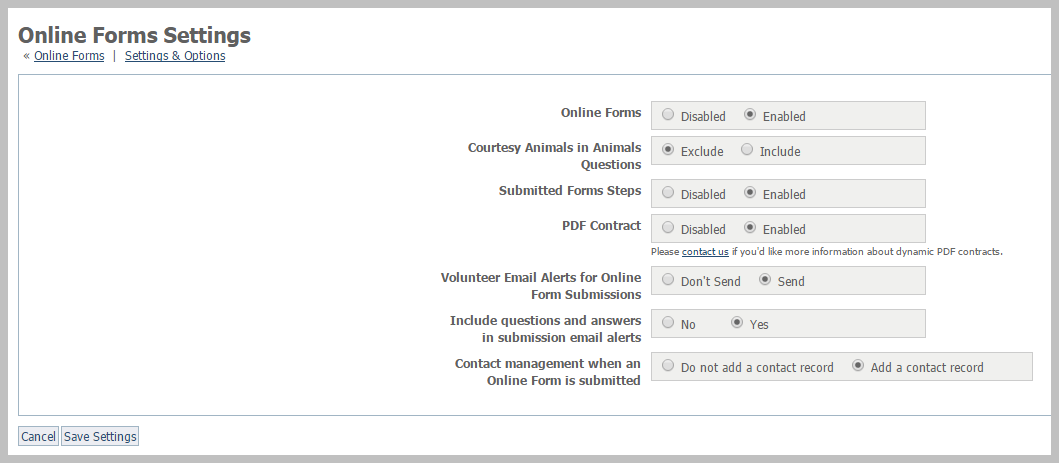- Online Forms - enables or disables the form - See Enabling or disabling a form in this guide
- Courtesy Animals in Animal Questions - whether to list animals other than your own in Available Animals
- Submitted forms steps - allows you to enable steps for this form (See Understanding online form steps in this guide)
- PDF Contract - allows you to enable or disable the option to create a PDF from this form (See the section in this guide, Using PDF Contracts.)
- Volunteer Email Alerts for Online Form Submissions - allows you to send volunteers alerts when this form has been filled out and submitted
- Include questions and answers in submission email alerts - whether to include the completed form with its questions and answers in the email alert to volunteers
- Contact management when an Online form is submitted - allows you to add the submitter as a contact for your organization once a form has been completed
Where do I find it?
You can find the Online Forms Settings page by going to Features > Online Forms > Settings.
On this page:
Explanation of the settings
Below is an explanation of each of the settings that can be changed in order to make your online forms more usable for your organization.
Online Forms
This option enables and disables the Online Forms feature on your website. Your visitors can find links to each of the online forms you have created for your organization, such as volunteer application, foster application, adoption application, barn cat application, TNR request, and so forth. Simply check Enabled to activate this feature. This option is different than making the form Public. Enabling the form allows you to use the online forms you create on your website, whether they are public or only for internal use.
Courtesy Animals in Animals Questions
Your organization may, as a courtesy, allow members of the community to list animals on your website. RescueGroups.org allows you to treat the courtesy listings differently than you do your own animals. Enable this option if you want animals identified as courtesy listings to be included in the drop-down animal list on animal-related forms. This menu question called Available animals is enabled through your online form creation process. The visitor to the site will be able to select an animal for the application based on all the animals with the status of available. If you have excluded the courtesy listings, only your organization's animals will be displayed.
Submitted Forms Steps
The Online Forms Steps feature is a way you can easily track the status of an online application or form through your process.
Steps are individual tasks that need to be completed during the processing of the application (for example, Vet Check). The Online Forms Status Report shows the status of the steps in a percentage pass of the completed items. For example, if you have three steps, two have passed and one has failed, you will see 2/3 (66% pass) for the steps. Incomplete steps are not calculated in the pass rate.
Use this option to enable or disable the use of process steps.
PDF Contract
Enable this option if you want to use the PDF adoption contract. This PDF contract is set up specifically for each organization -- please contact RescueGroups.org to learn more about this feature. We create the PDF contract for your use. If the contract is complex or very long, there may be a small charge.
For information about contacting support, see the chapter Getting support in this guide.
Volunteer Email Alerts for Online Form Submissions
Your volunteers can receive email alerts when an online form has been submitted. Use this option if you want to allow or prevent volunteers from getting email alerts when a form is submitted.
Include questions and answers in submission email alerts
If you have elected to have volunteers receive email alerts when an online form is submitted, you can also elect to have the entire form, questions and answers, included in the email.
Contact management when an Online Form is submitted
When someone fills out an online form, you can elect to have the tool capture their contact information and create a Contacts record. Your contacts are stored and can be viewed in your Contacts database. To learn more about managing your contacts, see the About contact groups chapter in this guide.
Popular Questions
- 0votes
- 0votes
- 0votes
- 0votes
- 0votes
- 0votes
- 0votes
- 0votes
- 0votes