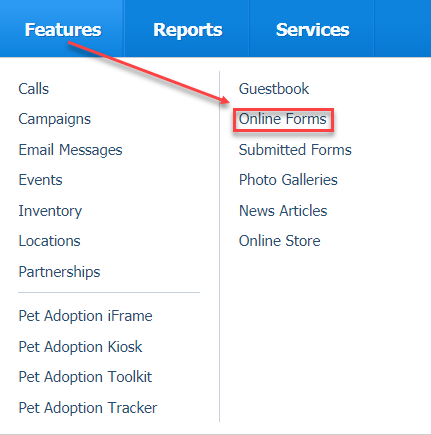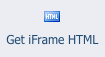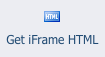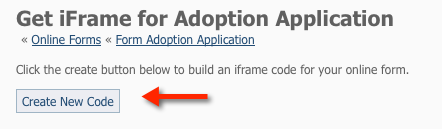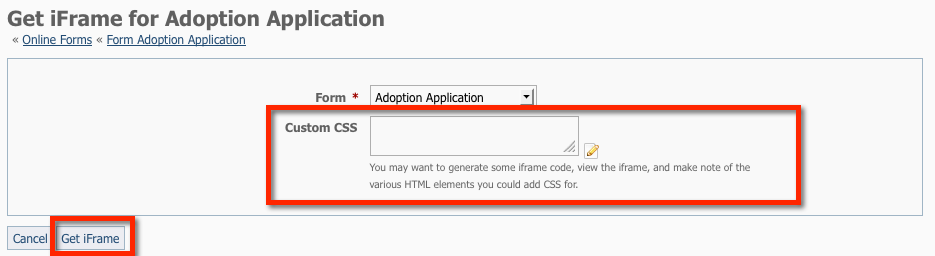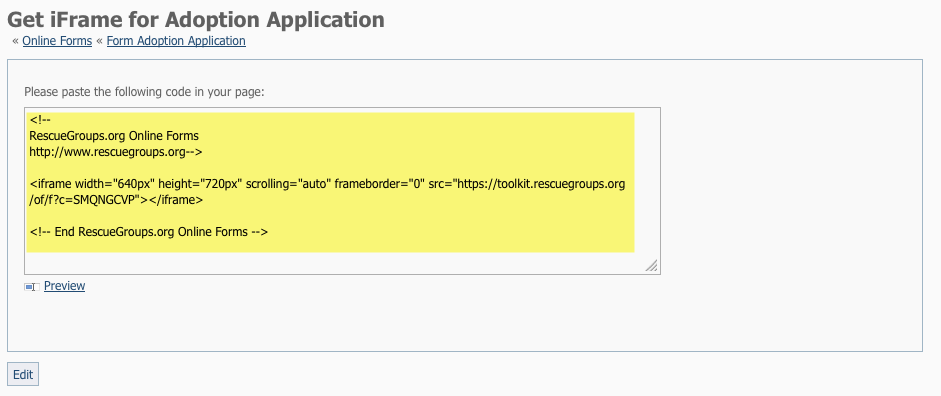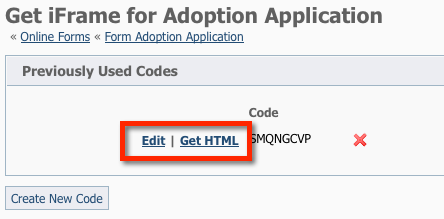Where do I find it?
You can get the iframe HTML by going to Features > Online Forms.
Click the name of a form, and then click the Get iFrame HTML button.
The Online Forms iFrame is designed for use on your non-RescueGroups.org website only. You may have already had a website, or you may be allowed to post your adoptable animals on a third-party site.
The Website Service includes the Online Forms service built-in.
On this page:
How to generate the iframe Code for your form
- Click the name of your form. In this example, we will use Adoption Application.
- Click Get iFrame HTML.
- Click Create New Code. You can add any custom CSS for your form now, or return to this later.
- Click Get iFrame.
- Copy and paste the HTML code from the text box into the web page on your website where you would like the online form to appear.
You can provide custom styles (CSS) to change the way the online form appears to the visitor.
How to customize the iframe cascading style sheet (CSS)
You can add your own CSS code to the iframe style sheet to add or overwrite styles on the Online Form page.
- Click the name of the Online Form.
- Click Get iFrame HTML.
- Click Edit next to the existing iframe code if you are updating an existing iframe code
OR
- Click Create New Code to create a new iframe code.
- Enter your custom CSS in the Custom CSS box
- Click Get iFrame.
Popular Questions
- 0votes
- 0votes
- 0votes
- 0votes
- 0votes
- 0votes
- 0votes
- 0votes