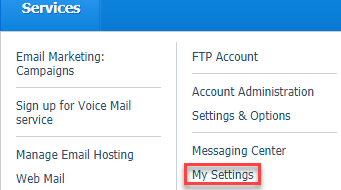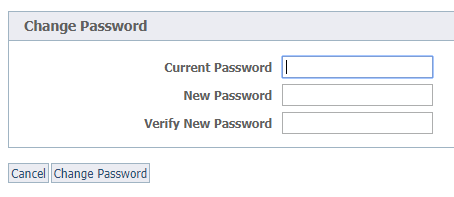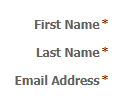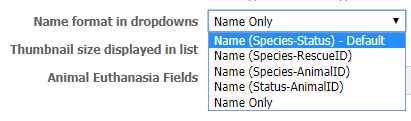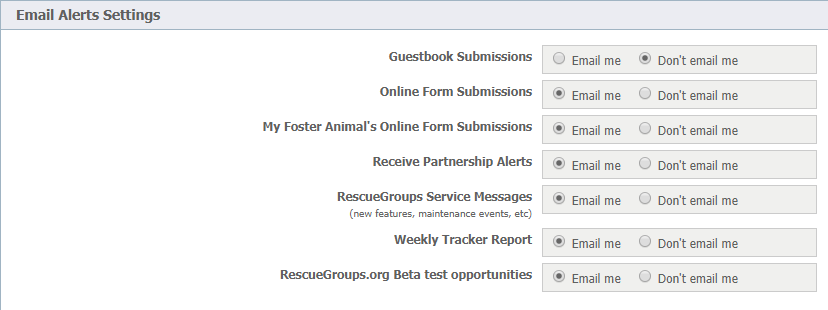NOTE:
This menu differs depending on your level of service. The screenshot shows all options available for all services and is taken from the Website Service.
Where do I find it?
You can find the My Settings page by going to Services > My Settings.
These options apply only to your user login account and not to all volunteers from your organization.
following options are available from the My Settings page.
Setting | Description |
|---|---|
| Change User Name | Click here to change your username. Your current username displays, along with fields to add a new username and to verify it. Save the changes by clicking the Change User Name button at the lower left of the form. |
| Change Password | To use this form to change your password, enter your current password, your new password, and then verify the new password. Click the Change Password button at the lower left to save your change.
|
| User Contact Info | Use this form to change your first or last name and the email address associated with your personal account. Click the Save Contact Information button to save your changes. |
Animal Settings
The next set of settings have to do with how you work with animal information. The following settings are available as options for animals.
Setting | Description |
|---|---|
Default template to load when adding an animal | Use the drop-down list to the right to select the default template to use when you enter an animal. This list includes the templates you have created. See the chapter How to use templates in this guide for more information on creating and using animal templates. |
Applications in dropdown when adding/editing an animal | Tick one of the two radio buttons to select whether to see all applications for adoption in a drop-down menu or just those created in the last 45 days when you add or edit an animal. |
Name format in drop-down menu | You can select different ways to see the animal name when you are working with animals. Select from the drop-down list to the right of the field. |
Thumbnail size displayed in list | Use the drop-down list to the right of the field to select the size of the thumbnail image to be used with animals displayed in the animal list. |
Animal Euthanasia Fields | Select whether you would like to show or hide the animal euthanasia fields when you are adding or editing an animal by ticking one of the two radio buttons Show or Hide. |
Email Alert Settings
You can choose the types of alerts you would like to receive in this section of the settings.
Setting | Description |
|---|---|
| Guestbook Submissions | Select Email me to receive an alert when someone leaves a message in the guestbook (if your organization has enabled the guestbook feature). See the chapter in this guide, About the guestbook for more information about this feature. |
| Online Form Submissions | Select Email me to receive an alert when someone completes an online form (adoption, foster, etc. application). |
| My Foster Animal's Online Form Submissions | Select Email me to receive an alert when someone submits an online form for one of your foster animals. |
| Receive Partnership Alerts | Select Email me to receive an alert when someone submits a partnership request or responds to one of your organization's partnership requests. |
| RescueGroups Service Messages | Select Email me to receive announcements and maintenance notices from RescueGroups.org. |
| Weekly Tracker Report | Select Email me to receive the weekly Pet Adoption Tracker report. |
| RescueGroups.org Beta test opportunities | Select Email me to receive announcements of any beta testing projects for RescueGroups.org. |
Popular Questions
- 4votes
- 0votes
- 0votes
- 0votes
- 0votes
- 0votes
- 0votes