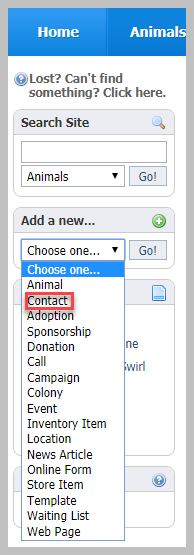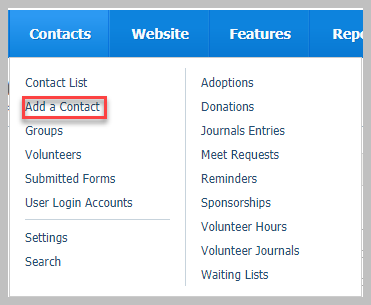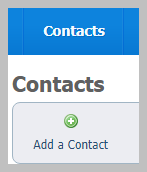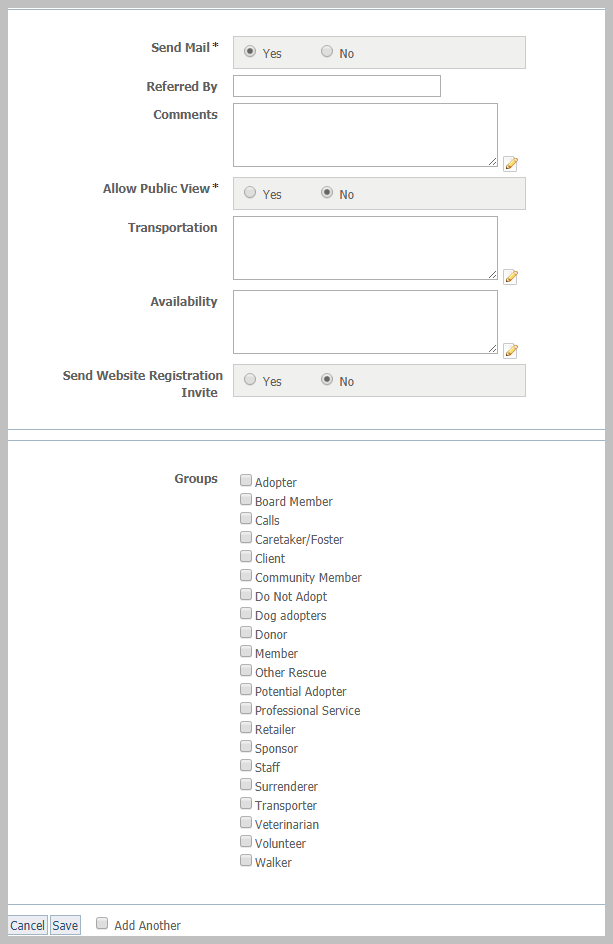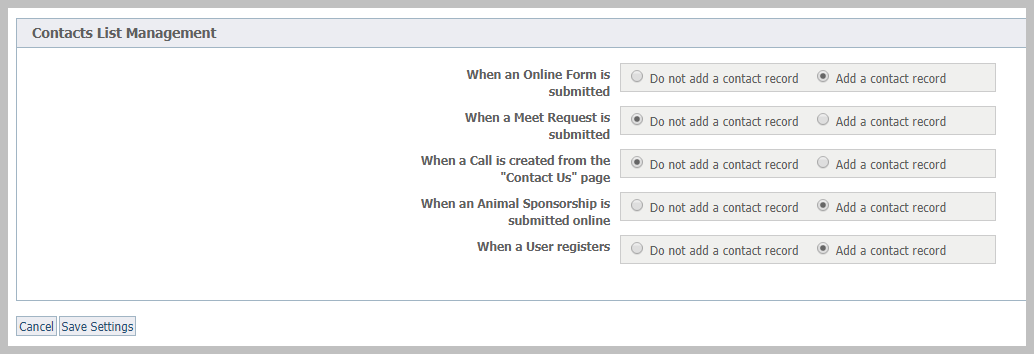Having trouble finding a contact? See the Searching your account section of this guide (located in the Getting Started chapter).
Where do I find it?
You can find the Add a Contact page by going to Contacts > Add a Contact or by going to the Contacts page and clicking Add a Contact.
Adding a contact
To add a contact, navigate to the Add a contact page by one of the following methods:
- From the Home page, select Contacts from the drop-down menu in the Add a... field.
- From the Contacts tab at the top of the account page, select Add a contact.
- From the Contacts tab at the top of the account page, select Contacts list to see your list of contacts, then click the Add a contact button.
To add your new contact, enter the information for your contact into the appropriate fields, including email address and name.
Notice that you have some additional fields for each contact:
- Whether or not the contact is sent an email - if you click yes, all that does is provide a record for your organization of whether you sent hard copy mail
- Who the contact was referred by and comments for the contact
- Whether the contact is able to be viewed publicly, such as for officers of your organization who want to be listed on the website
- Fields for transportation ability and for availability
- Whether the contact should be sent an invitation to register on your website (this is a registration on your website only, not to RescueGroups.org)
- Whether the contact should be placed into one of your existing groups
Adding an anonymous contact
When adding many types of records in the RescueGroups.org system you can select the Anonymous contact. For example, if an unknown person drops off an animal, you may need to select the Anonymous contact when adding an Intake. You might have an in-kind donation from an unknown person and would need to use the Anonymous contact.
You can find the Anonymous contact by going to Contacts > Contacts List and looking for a contact named Anonymous.
Managing the automatic adding of contacts
Where do I find it?
You can find the Contacts Settings page by going to Contacts > Settings.
You can control when new contacts are automatically added for you, including:
- When an Online Form is submitted
- When a Meet Request is submitted
- When a Call is created from the Contact Us page
- When an Animal Sponsorship is submitted online
- When a user registers
From the Contacts Settings page, you can individually set whether or not a new contact should be added under each of the five conditions above.
In the Contacts List Management settings, you are only setting the option to automatically add the contact. You can follow up and add the contact manually.If you select Do not add a contact record for any of the conditions, click the option to add a contact when viewing the record (for example when viewing the Submitted Form). Otherwise, the person's contact record will not appear in your Contacts list.
Registration Invitations
If you want the new Contact to receive an email inviting them to register on your website (if you have the Website service), select the Send Invite check box. The registration invitation email is a quick way to send the person a link to your website, and let them know they can register. If you chose to send the new Contact a website registration invitation, they will receive an email from your organization with a link to your website, asking them to register.
The registration invitation email uses your default domain name that you may want to verify on the Domains page.
Popular Questions
- 0votes
- 0votes
- 0votes
- 0votes
- 0votes
- 0votes
- 0votes
- 0votes