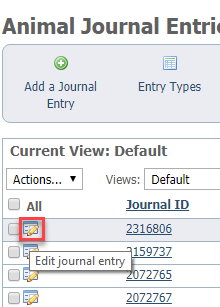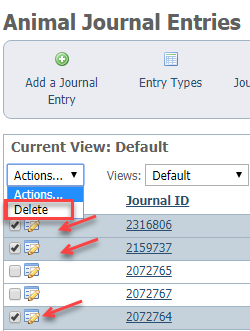Adding journal entries
Once you've entered journal entry types, you can begin to add journal entries for the animals in your care.
Where do I find it?
There are two ways to add animal journal entries.
From the Home page, go to Animals > Journal Entries and then click the Add a Journal Entry button.
From an animal's detail page, click Journal Entries. Then click the Add a Journal Entry for this Animal button.
Animal journal entry fields
The following is an explanation of the fields that you see when you add an animal journal:
Animal Journal
This is an example of what the animal journal looks when added from the Journal Entries off the homepage.
- Animal ID: This field identifies the animal for which you want to add a journal entry.
- If you added the anima from the homepage. click the down arrow at the right of the field for Animal ID # to get the drop-down list of all your active animals. Select from the list the animal to which the new journal entry belongs.
- Note if you have added the animal from the animal detail page this will be filled in for you automatically.
- Entry Type: Select the type of journal entry from the list of all of your journal entries.
- For more information on entry types please see our article: About Journal Article Entry types
- Date: Select the date of the animal journal entry.
- As with all RescueGroups.org data tables, the calendar icon on the left is used for selecting a date, and the calendar page on the right is for today's date.
- Cost: Type in the cost of the journal entry. Enter $0.00 for an entry that has no cost.
- If there is no cost for the activity mentioned in the journal entry, be sure to enter $0.00 for the cost.
- Comment: Enter any comment regarding the journal entry
- Examples include the name of the veterinarian to whom you took the animal for an exam, or comments about the vet visit.
- Reminder Date (optional and used for reminders): Select the date to send a reminder if this is journal is something that will be repeated.
- For example, a medication is given every month you could ask for a reminder the week before to ensure you have the medication.
- Due Date (optional and used for reminders): Select a date that the activity in this journal entry is due again.
- For example, the date the next dose of medication is due.
NOTE:
Remember to save when you are done adding entries.
Editing a journal entry
You can edit journal entries from two different places.
To edit a journal entry from the Animal Journal Entries page, open the journal entry list and click the Edit icon for the journal entry of the animal you want to edit. From this list, you can only edit one entry at a time.
From the animal's detail page (Animals > Animal list), select Journal Entries, then click the Edit icon for the entry you want to edit. In this example, we are selecting an entry for Baby, the animal from the previous examples.
NOTE:
Remember to save when you are done editing.
Using the Add Another Feature with the Animal Journals
Once you've clicked Add a Journal Entry from the journal entry list, the form below displays.
Note that there are two journal entries, and the first one is for Baby Face Furson. After we created the first entry, we clicked Add Another. When you click Add Another in the Journal Entry page, you add another entry for a different animal.
Baby Face Furson is Animal ID #1, and the new blank form is labeled Animal ID #2. All of the animals that you add journal entries for in one sitting will display one after the other, with the entries consecutively numbered.
In contrast, when you are in the animal's Journal Entry page and click Add Another another entry is added for that animal.
See Adding a Journal Entry from the animal detail page in this section to see the difference in how the Add Another button works in the two different sections.
Deleting journal entries
To delete a journal entry, select the checkbox next to the journal entry, no matter how you arrived at the entry listing, and select Delete from the Actions drop-down list. An Are you sure message will pop up. Check OK.
To delete multiple journal entries at once, click the checkbox next to each entry you want to delete, then from the Actions drop-down list, select Delete. You can delete multiple entries from the list of all journal entries for all animals, or you can delete multiple journal entries from the entries for one specific animal in the same way.