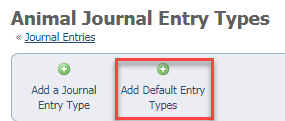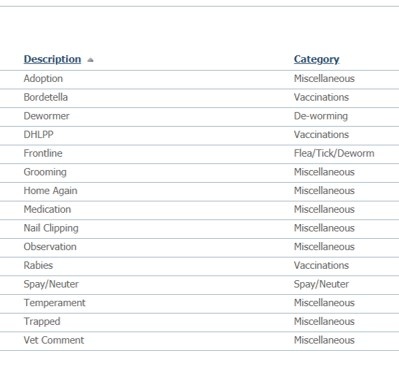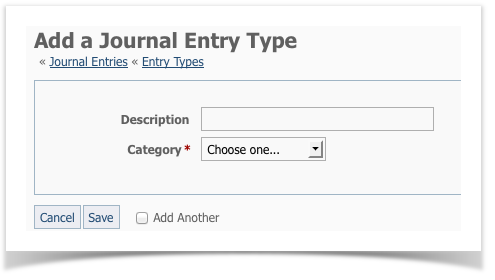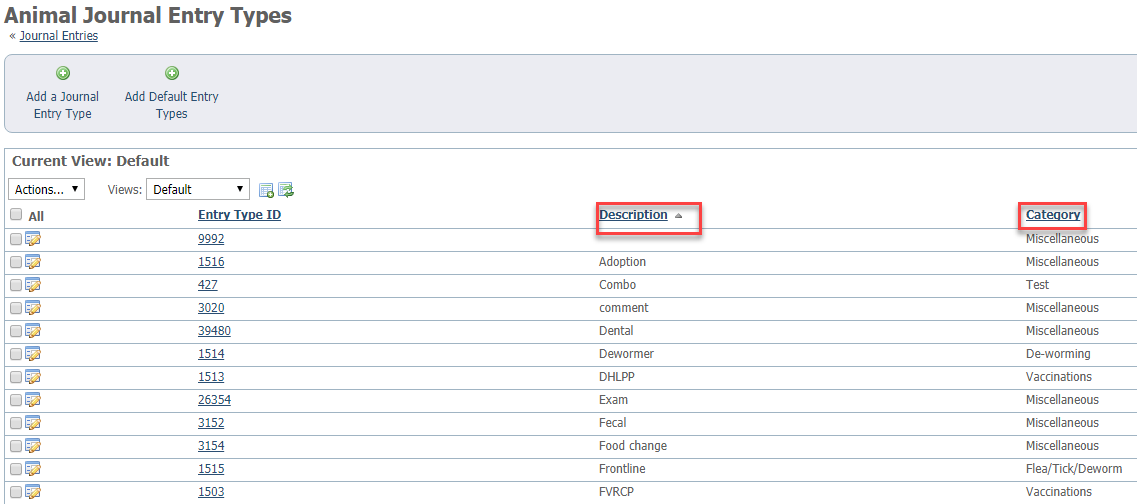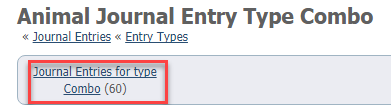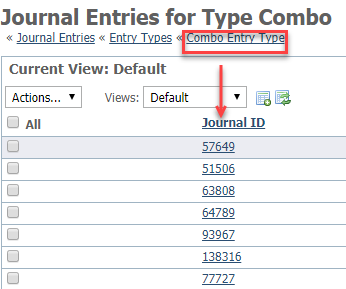On this page:
Service Note
Animal journals are available only with the Website Service and the Data Management Service.
Where do I find it?
You can find the Journal Entry Types page by going to Animals > Journal Entries and clicking the Entry Types button.
If this is your first time using the Animal Journal feature, you will first need to add an Entry Type or add the Default Entry Types.
You can add the Default Entry Types by going to Animals > Journals > Entry Types and click the Add Default Entry Types button. This adds a number of commonly used entry types.
Adding default entry types
- Click Entry Types.
- Click Add a Journal Entry Type or Add Default Entry Types.
- Click the Add Default Entry Types button to add the default entry types. A group of commonly used journal entry types will be added for you.
You can see the descriptions and Categories in the Default Entry list in the picture below.
Adding a custom entry type
To add a custom journal entry type, click the Add a Journal Entry Type button and fill out the fields:
- Description: Type a description of the journal entry type, such as "flea treatment," or "FVRCP," or "Overnight visit."
- Category: Select the most appropriate category for the journal entry type.
Custom Categories cannot currently be created.
The difference between a description and a category is that the description is the name of the individual entry type, and the category is the larger group into which it fits. In the examples below, you can see that the DHLPP and FVRCP vaccines fit well into the category Vaccinations, and the Adoption, combo test, exam, and comments are lumped into Miscellaneous.
Editing a journal entry type
To edit a journal entry type, select the Edit journal entry type icon next to the journal entry type, or click the Edit button on the Journal Entry Type's page.
Deleting a journal entry type
To delete a journal entry type, select it from the Journal Entry Types list and select Delete from the Actions drop-down menu.
If you want to delete a Journal Entry Type, you might need to delete or edit the journal entries using that entry type before you can delete it. See the option below for an easy way to list all of the journal entries associated with a specific journal entry type.
Reviewing all journal entries for one journal entry type
You can see a list of all of the journal entries for a specific journal entry type by going to the journal entry type's page and then click the link for Journal Entries for Type.
- Go to Animals > Journal Entries > Entry Types.
- Click the ID number of the entry type for which you want to review all the journal entries for that type.
- Click the Journal Entries for Type (name of the journal entry type button. In the example below, we are selecting the journal entry type Combo (test). The resulting list displays the name of all the animals for which there is a journal entry type Combo. The Journal ID column is the ID for each journal entry, as opposed to the Entry Type ID seen in the example above, which is the ID for the type of journal entry, not the entry itself.
Popular Questions
- 0votes
- 0votes
- 0votes
- 0votes
- 0votes
- 0votes
- 0votes