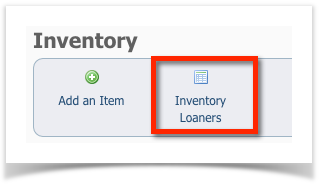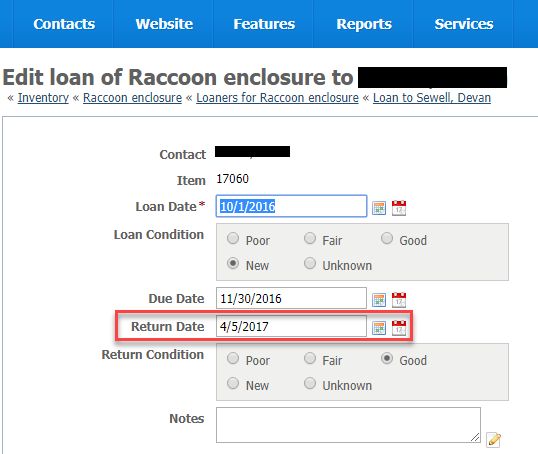Adding an Inventory item
Loaning an inventory item
To track the loan of an inventory item:
- From the main Inventory page, click Inventory Loaners.
- Click Add an Inventory Item Loaner.
- Fill out the 3 required fields (red asterisk):
- Select the contact who is borrowing the item from the drop-down list of your contacts, or click the green Add icon to add the contact.
- Select the item from the drop-down list of your inventory.
- Select the loan date, either by clicking the calendar page to select today's date, or using the calendar icon to page through the calendar to the date.
- The other fields are optional:
- The Loan Condition field allows you to make note of the condition of the loaner, such as in the example above, the carrier is in "fair" condition when loaned out.
The Due Date is the date on which the equipment should be returned.
NOTE:
You can create an online form contract to use when you loan equipment.
The Return Date is the actual date the equipment was returned.
- And, of course, the Return Condition is a note of the condition of the item on return.
- The Notes section is for anything else you want to say about this loan, for instance, in the case of a community member, the situation for which they need the equipment.
- Click Save to save this form, or Add Another to save and add another form.
You can now see the item on loan and when it is due in the inventory loaners data table.
Understanding the inventory data table
The main Inventory data table shows all of your Inventory and the State. The state is automatically added, and there are only two: Storage and Borrowed. When you first enter an inventory item into the database, its state will be "Storage." When you edit the item to add a borrower, the state is automatically adjusted to "Borrowed."
Because the Pet Carrier below is borrowed, the state is listed as borrowed as opposed to storage and the current location is the contact who borrowed the item.
Returning Inventory Loaners
- To return an item that is on loan, click Inventory Loaners.
- Enter the Return Date.
- Click Save.
Now you can see on the Inventory Loaners page that the Return Date of the raccoon enclosure has been recorded.
You can see on the main Inventory page that the State of the pet carrier mentioned above is in Storage and the Current Location is the default storage location you entered for the inventory item when you first added it to your inventory.