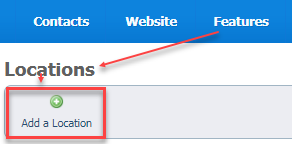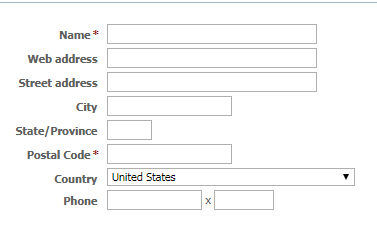Locations are used to detail the specific address or zip/postal code of an event or animal. Locations are used primarily with Events and Animals.
Using locations with events
When you add an Event, you can specify the location of the event. Visitors to your website will be able to find a map to the location address you have entered.
To specify which online mapping service you would like to use, click Services > Settings & Options
Next to Map Service for Your Events:
Select
- Yahoo Maps
- Google Maps
- MapQuest
- Do not show a map
Be sure to click the radio button next to, Enable Events.
Using locations with animals
The location zip/postal code you select when adding an animal will override your organization's zip/postal code as the location for this animal.
If you chose to make the location public, the location information will appear on the animal's detail page. This helps encourage your visitors to visit and meet your animals.
We also recommend you select locations even if they are just zip/postal codes and not complete a complete address. The animal’s location is sent with the animal data to the adoption listing websites so that they can more accurately locate animals that are within a distance radius of the potential adopter.
The animal's location zip/postal code is always used for showing the general location of the animal (often shown as a city, state location). When you make a location "not public" the street address will be hidden.
Adding a location
Select a location when you are adding or editing an animal. You can add a location from the Features > Locations page.
- Click Add a Location.
- Fill out the form. See below for an explanation of the fields.
Click Save Location or click Add Another and Save Location to save the current record and open a new one.
Below is a definition of some of the Locations fields:
- Name:* The name of the location, such as the name of a pet store where your organization does adoptions
- Web Link: A URL for the location, such as the pet store's URL
- Address: The street address of the location
- City: The city of the location
- State: The state of the location
- Zip/Postal Code:* The location’s zip or postal code
- Country: The country for the location
- Phone: The phone number of the location
- Extension: The phone extension for the location
Editing a location
Editing a location is like editing any other information in your data tables. For more information about how data tables work, see How information is organized in your account in the Getting started with RescueGroups.org guide.
To edit a location:
From Features > Locations, select the location you want to edit from the Locations list by clicking the edit icon.
Change the information in the fields in the resulting form. See the above section for an explanation of the fields.
Deleting a location
To delete a location, access the list of locations by going to Features > Locations, then check the box to the left of the location or locations you want to delete.