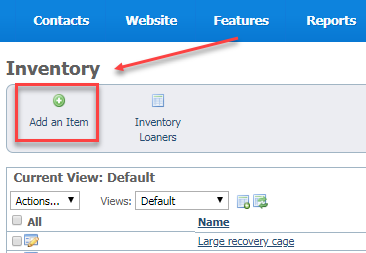Page History
Adding an Inventory item
To add an inventory item, from the main Inventory page, click the Add an Item button. A form opens.
The first required field on the form is Name, which is the name of the item, such as, in the screenshot above, "Large recovery cage." There are two others: Quantity (how many of the item do you have) and Cost (how much is it worth).
The following table provides an explanation of the fields in the form.
| Field | Explanation |
|---|---|
| Name | Name of item |
| Item Number/ID | A number your organization assigns to the equipment or item to be loaned |
| Received Date | If you also want to track the lifetime of the item, this is the date your organization received the item |
| Source | Where did you get the item? For instance, purchase, donation, salvage |
| Quantity | How many of these items do you have? |
| Cost | How much are they worth? |
| Condition | What condition is the item in on receipt? |
| Category | What category does it fall under (if your organization wants to assign a category, such as trapping equipment or pet supplies |
| Storage Location | Where is the item stored? This might be at a volunteer's home (Sara's garage, for instance) or a storage space or even at a store where you do adoptions |
| Description | This is how you would describe the object, such as: 3 x 4 x 2 foot collapsible black cage with removable plastic floor |
| Disposed Date | The day you retired the item |
| Disposed Destination | This could be as simple as "trash" but perhaps your organization donates retired items to a pet resale shop or volunteers are allowed to take them |
This is the form.
Remember to click the Save Inventory Item button or, as with other RescueGroup.org data entry you can check the Add Another box to save the existing form and get a new blank form to add another item.
Loaning an inventory item
...
- Click Add an Inventory Item Loaner.
- Fill out the 3 required fields (red asterisk):
- Select the contact who is borrowing the item from the drop-down list of your contacts, or click the green Add icon to add the contact.
- Select the item from the drop-down list of your inventory.
- Select the loan date, either by clicking the calendar page to select today's date, or using the calendar icon to page through the calendar to the date.
- The other fields are optional:
- The Loan Condition field allows you to make note of the condition of the loaner, such as in the example above, the carrier is in "fair" condition when loaned out.
The Due Date is the date on which the equipment should be returned.
Info title NOTE: You can create an online form contract to use when you loan equipment.
The Return Date is the actual date the equipment was returned.
And, of course, the Return Condition is a note of the condition of the item on return.
- The Notes section is for anything else you want to say about this loan, for instance, in the case of a community member, the situation for which they need the equipment.
- Click Save to save this form, or Add Another to save and add another form.
...