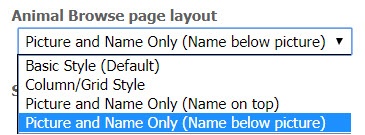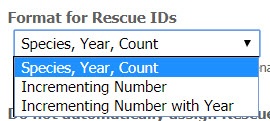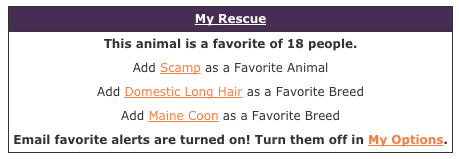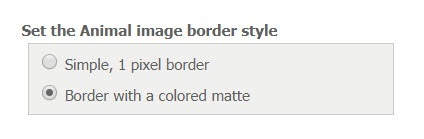Page History
For information about these settings as they are used on your website, see the chapter About your animal web pages (Animal Detail).
Browse Page Settings
The following options are available for the animal browse page. For more information about the Animal Browse page, see the chapter About the Animal Browse page in this guide.
| Setting | Description |
|---|---|
| Animal Browse page layout |
Browse Page Settings
...
Select the layout from the drop-down menu that you would like to use on the public Animal Browse page. | |
| Set the animal browse page |
...
| width | Enter the width |
|---|
...
| in pixels |
...
| that you would like to use for the |
...
Number of columns
Select the number of columns you would like to use on the animal browse page | W |
Animals per page
Select the number of animals you would like to display on the animal browse page (column/grid and picture only layouts) | W |
Animal limit
...
| Animal Browse page. The default is 600 pixels. | |
| Animal Browse page columns | Select from the drop-down list the number of columns (1 to 5) to use for the Animal Browse page. NOTE: This setting applies only if you have used the Column/Grid Style layout (above). |
|---|---|
| Animal Browse page number of animals | Select from the drop-down list the number of animals (12, 24, or 48) that you want to appear on each page of the Animal Browse page. NOTE: This setting applies only if you have used the Basic Style layout (above). |
| Animal limit | Select from the drop-down list the number of animals (from 5 to 25) that you want to appear on each page of the |
...
| Animal Browse page. NOTE: This setting applies only if you have used the Basic Style layout (above). |
| Hide courtesy listings on browse/list page |
|---|
...
| Select the Yes or No radio button to determine if you want the animals you are listed as a courtesy to display on the same browse and list |
...
| pages as your organization's own adoptable animals |
...
| . To use this selection effectively, ensure that you have selected the Courtesy Listing field |
...
| for each |
...
| animal listed as a courtesy to others. Also, note that you need to enable the |
...
| Courtesy Listing Special list (Animals > Options > Special Lists). |
...
| For more information about special lists, see the chapter Identifying special needs animals. |
| Show sponsorship link on the browse page |
|---|
...
| Select the Yes or No radio button to determine if you want to |
...
| display a link to the sponsorship page for each |
...
| animal on the Animal Browse page. For more information about sponsorships, see the chapter How to use animal sponsorships. |
How much of each |
|---|
...
animal's description displayed | Enter the number of characters |
|---|
...
| from the animal |
...
| descriptions that you want to display on the |
...
| Animal Browse page. The default is 100 characters. |
Rescue ID Settings
The following settings are available for using the animal Rescue ID.
| Setting | Description |
|---|---|
| Automatically set animal's Rescue ID | When adding an animal, you can |
...
| automatically assign a Rescue ID that you can use to track the animal. To use this feature, enable this option, and then select a |
...
| format in the next setting. | |
| Use the following format for Rescue IDs | Select a numbering format for the automatically assigned Rescue IDs. |
|---|
...
| Do not automatically assign a Rescue ID for courtesy listings |
|---|
...
| Select Yes or No to determine if you |
...
| want |
...
| to automatically |
...
| assign a Rescue ID |
...
| to courtesy animals as well as your own animals. |
Privacy Settings
The following settings have to do with the information you may want to keep private to your organization. All of these setting options are selected using Yes or No radio buttons.
| Setting | Description |
|---|---|
| Enable the Portal website | We recommend disabling this option. |
...
| Show if the animal is microchipped |
|---|
...
| Although the actual microchip number |
...
| does not |
...
| display to the public |
...
| , you can enable this in order to indicate the animal is microchipped. |
| Show |
|---|
...
| if the animal is altered | Select this option if you want the animal’s web page to show if they have been spayed or neutered. |
|---|
...
| Show if the |
|---|
...
| animal will be |
|---|
...
| altered before adoption | If the |
|---|
...
| animal is not |
...
| spayed/neutered, and you have chosen to show the public the animal’s spay/neuter status, a message will be added that the animal will be spay/neutered before adoption. |
...
| Show the animal's Rescue ID | Enable this option if you want the public to be able to see the animal’s Rescue ID field. |
|---|
...
| Show the animal's adoption fee | Select this option if you want the public to see the information pulled from the Adoption Fee field. |
|---|
...
| Show the animal's euthanasia information | Enable this option if you want the public to see the animal’s euthanasia information. |
|---|
...
| Disable the animal's header/footer to |
|---|
...
| courtesy animals | Prevent the |
|---|
...
| description header and footer from being added to animals that are marked as courtesy listings |
...
| . | |
| Show journal entries on the kennel card | Add all the animal's journal entries to the kennel card. For more information about journal entries see the chapter About the animal journal. For information about kennel cards, see the chapter Printing animal kennel cards. |
|---|---|
| Show cost on the kennel card | Display the cost of each journal entry on the animal's kennel card when printing kennel cards. |
Website Service Related
| Setting | Description |
|---|---|
| List Animals available for adoption | Select the Yes or No radio button to determine if you want to display your adoptable animals on a public animal detail page. (See the chapter About your animal web pages (Animal Detail) for information about this page.) |
...
| Animal detail page layout | Select |
|---|
...
a layout from the drop-down list to determine how you want your animal detail pages to look. | |
| Use a popover to display animal details | Select |
|---|
...
| the Yes or No radio button to determine if you want the animal's detail page to pop up rather than open in a browser window. Note that the popup has its own layout. | |
| Show the Animal detail page share button | Select the Yes or No radio button to determine if you want your visitors to be able to share the detail page of their favorite animals. This option enables your visitor to select a social media outlet such as their Facebook account, by which to share an adoptable animal to their friends, or to help you promote an animal in need of a home. Selecting Yes puts a sharing box on the Animal Detail page. |
|---|---|
| Disable the Animal detail page Adoption Information link | Select the Yes or No radio button to determine if you want the animal detail page to display a link to the pre-made Adoption Information page. You can elect to remove the Adoption link from the Animal Detail page by clicking Yes. This is helpful if you do not want to use the built-in Adoption Info page for your courtesy listing animals. Often the animal is not part of the organization and visitors may be asked to contact the person listed in the courtesy post directly rather than filling out an adoption application on the organization's website. The adoption link lists the status and if available, a link to the adoption information page. |
| Show DogTime.com content on the Animal detail page | Select the Yes or No radio button to determine if you want the animal detail page to display the |
Show Bookmark/Link Sharing Button
| | W |
Hide the "adoption info" link
Select this option to disable the adoption info link on the animal detail page, which is next to the animal’s status. The link is a quick way for visitors to go from an animal page to your adoption information page. | W |
Hide the "adoption info" link on courtesy listings
Select this option to disable the adoption info link on the animal detail page on courtesy listings | W |
Include DogTime.com dog breed information
...
link for breed information (provided by DogTime.com) to appear on the animal's detail page (dogs only). |
...
Include DogTime.com Save-A-Dog Facebook App
| | W |
Show attendance for how many events?
Select the number of events you want to be displayed on the animal’s web page. Only upcoming events where the animal’s species will be attending will be displayed. | W |
Enable request to meet an animal
Do you want to allow your visitors to request to meet an animal at one of your events? | W |
Enable adopt/sponsor sayings
...
Here's an example. | |
| Show a link on the Animal detail page to Save-a-Dog or Save-a-Cat on DogTime.com. | Note: This feature is depreciated as Save-a-Dog and Save-a-Cat no longer exist. |
|---|---|
| How many events to show on the Animal detail page | Using the drop-down list, select from 1 to 5 events to show on the animal's detail page. The default number is two. To use this feature, be certain to enable the Events feature. For more information about Events, see the chapter About Events. |
| Enable the Meet Request feature | Select the Yes or No radio button to determine if you want visitors to be able to request to meet this animal at one of your events. Learn about Meet Requests in the chapter About animal meet requests. |
| Show the Adopt Me sayings on the Animal detail page | Select the Yes or No radio button to determine if you want to display a short phrase about adoption, which includes a link to the Adoption Information page on your website. Here's an example: |
| Disable the My Rescue box on the Animal detail page |
...
Select the Yes or No radio button to determine if you want visitors to be able to see the My Rescue box |
...
on the animal's detail page. Yes disables the box display. |
| Disable the link to |
|---|
...
| thePetbondAnimal adoption flyer |
|---|
...
Select the Yes or No radio button to determine if you want to |
...
display a link to |
...
a flyer |
...
about that animal, provided by |
...
Petbond.com |
...
. Yes disables the link display. To do this, you must have enabled the uploads to Petbond by going to Animals > Exports. |
...
| Disable the |
|---|
...
| animal favorite count |
|---|
Disable the message inside of the My Rescue box on the animal’s web page that shows how many people have selected that animal as a favorite. | W |
Disable access to successes
Select this option if you don't want to use the animal successes (adopted) page. | W |
Disable animal Success Stories
Disable the Success Stories feature. | W |
Show transferred animals with successes
Select this option if you would like animals with a "transferred" status to be shown on the Successes page. | W |
Show animal links on Animals Home and Layout #7
...
| Select the Yes or No radio button to determine if you want to display the number of people who have listed this animal as a favorite, such as "This animal is a favorite of 18 people." Yes disables the display. To use this feature, your visitor must use the My Rescue feature, and you must have enabled both the My Rescue and the Animal favorites. For more information about My Rescue and about animal favorites, see the chapters, My Rescue and My Favorite Animals. | |
| Disable public access to the Animal successes | Select the Yes or No radio button to determine if you want to allow your visitors to see the animal successes, or adopted animals, of your organization. Yes disables the display. For more information about adoptions, animal successes, and tracking adoptions, refer to the following chapters: |
|---|---|
| Disable Animal success stories | Select the Yes or No radio button to determine if you want to allow your visitors to see the animal success stories (different from the list of adopted animals) of your organization. Yes disables the display. For more information about Animal Success Stories, read the chapter, Using the Animals Success Story feature. |
| Show transferred Animals with successes | Select the Yes or No radio button to determine if you want to allow your visitors to see animals which have been transferred to other organizations as successes. Yes enables this option. This is a helpful feature if your organization pulls from shelters and transports animals to other states or organizations for adoption. |
| Show animal Links on Animal List and Layout #7 | Select the Yes or No radio button to determine if you want to allow your visitors to see links to your basic animal lists on the Animals |
...
| Homepage and on Layout #7 |
...
| . Yes enables this option. See the chapter Identifying special needs animals for more information about animal lists. |
| Show highlighted |
|---|
...
| Animals on the Animal Home Page | Select the Yes or No radio button to determine if you want to allow your visitors to see your highlighted animals on the |
|---|
...
| Animals home page |
...
| . This page is one of the built-in web pages provided by RescueGroups.com Website Service. Yes enables this option. | |
| Set the Animal image border | Select the Yes or No radio button to determine |
|---|
Enable a border around animal images
...
| if you want a border |
...
| around the picture of your animal on the animal's detail page. Yes enables this option. | |
| Set the Animal image border style | Select one or the other style of borders for the animal images (enable the border to use this option). |
|---|---|
| Set the Animal image |
Border style
Select the border style you would like to use for animal pictures, if the animal image border is enabled. | W |
...
| border color | Select the color |
|---|
...
| of the border |
...
| around your animal images |
...
Image matte color
Select the color you want to use for the matte color around animal pictures, if enabled. | W |
Don't embed the pet's YouTube video in their description
Select this option if you don’t want the animal’s YouTube video to be embedded in the description. | DPW |
Use a link to animal videos instead of embedding
Select this option to use a link to your animal videos instead of embedding them in the animal’s description. | DPW |
Don’t automatically create a YouTube URL when uploading videos
Enable this option if you don’t want your service to automatically transfer uploaded videos to YouTube. If enabled, videos won’t be available on the adoption listing web sites that support only YouTube videos. | DPW |
Print animal kennel cards automatically
If you're always going to print the kennel card when you go to the kennel card page, we can have your web browser automatically pop-up the print dialog box. | W |
Show journal entries on the kennel card
Do you want to show the animal's journal entries on the kennel card? | W |
Don't show "best estimate" on animal ages (when calculating from birthdate)
Enable this option if you don't want the text "best estimate" to appear next to the animal's birthdate. This option is only applicable if you haven't selected Exact Birthdate for the animal. |
|
Export Settings
Prevent adopted pets from being uploaded to other sites
Select this option if you do not want your adopted animals to be shown on the adoption listing web sites (like the Petfinder Happy Tails). Enabling this option will delete all existing adopted animals from the adoption listing web sites. | DPW |
Prevent Courtesy animals from being exported
...
| (enable the border to use this option). If you want a black border, select blank. For both this selection and the matte color, use the ColorPicker (the square with the colored boxes to the right of the field) to select a color. | |
| Select the Animal image matte color | Choose the color of the matte to surround the image and border by using the ColorPicker. The blank selection gives a transparent matte. |
|---|---|
| Disable videos in Animal descriptions | Select the Yes or No radio button to determine if you want the videos of your animal to display on the animal's detail page. Yes disables the display. Enabling embeds the YouTube video of the animal as part of the animal's description. |
| Use a link instead of embedding the video in Animal descriptions | Select the Yes or No radio button to determine if you want the videos of your animal to display as a link on the animal's detail page. Yes enables this option. Disable the previous setting, which embeds the video. |
| Disable the message that animal ages are best estimates | This is a straightforward selection. When you've entered a birthdate for an animal (which we recommend you do), you can automatically include a message that the age that is calculated from that birth date is the best estimate. |
Export Settings
The export settings for your animals are divided into sections:
- General export settings
- Privacy settings
- Preferences for exports to new services and websites
General export settings
| Setting | Description |
|---|---|
| Export adopted pets to Adopt-a-Pet.com | Select Yes to allow pets which have already been marked as adopted to be exported to Adopt-a-Pet.com. Note: Only the most recent 500 adopted pets will be exported. |
| Prevent adopted animals from being uploaded to Petfinder | Select No to allow pets which have already been marked as adopted to be exported to Petfinder. Note: if you are using the Sync app, this setting does not apply. |
| Prevent courtesy animals from being uploaded to other sites | Select the Yes or No radio button to determine if you want the animals on your site that you've marked as courtesy listings to be exported along with your organization's own animals. Yes disables the export. |
| Disable the link to the animal's web page | Select |
...
| the Yes or No radio button to determine if you want to display the link to your RescueGroups.org |
...
| website on the animal's description as it is exported. Yes disables the export. |
| Disable the link to your |
|---|
...
| organization's website | Select |
|---|
...
| the Yes or No radio button to determine if you want the link to your organization's RescueGroups.org |
...
Disable the link to your online adoption form
...
| website to display on the animal's description |
...
| as it is exported. Yes disables the export. |
| Include |
|---|
...
| the Animal Description Header |
|---|
...
| in the animal description | Select |
|---|
...
| the Yes or No radio button to determine if you want the text from the Animal Header to be added automatically to each animal's description |
...
| as it is exported. Yes enables the export. You can update the text from |
...
| Website > Web |
...
| Page List > Animal Description Header. |
| Include |
|---|
...
| the Animal Description Footer |
|---|
...
| in the animal description | Select |
|---|
...
| the Yes or No radio button to determine if you want the text from the Animal Footer to be added automatically to each animal's description |
...
| as it is exported. Yes enables the export. You can update the text from |
...
| Website > Web |
...
| Page List > Animal Description Footer. | |
| Disable the animal header/footer to courtesy animals | If you have selected to add either or both the Animal Description Header and Footer in your animal exports, you can also select to disable that inclusion for those animals which you post as a courtesy to others. Select Yes to disable the export of the Animal Description Header and Footer for courtesy animals. |
|---|---|
| Disable videos in Animal descriptions | Select the Yes or No radio button to determine if you want the YouTube video of your animal included as part of the exported animal description. Yes disables the export. |
| Use a link instead of embedding the video in Animal descriptions | Select the Yes or No radio button to determine if you want a link to the animal's video included as part of the exported animal description rather than embedding a video. Yes enables the export. |
| Use the RescueGroups.org Animal ID as a Unique ID | Select Yes to disable the use of the Rescue ID as a unique ID on the adoption listing sites. Only the RescueGroups.org animal ID will be used. |
Don't embed the pet's YouTube video in their description
Select this option if you don’t want the animal’s YouTube video to be embedded in the description. | DPW |
Use a link to animal videos instead of embedding
...
| Show the following contact fields for foster/caretakers | Select the fields that are allowed to be public |
|---|
...
on the animal descriptions that are exported to other sites. Note: The contact will also |
...
need to be set to Public |
...
for the information |
...
Use the RescueGroups.org Animal ID as a Unique ID
Don’t include the animal’s Rescue ID in their unique ID on the adoption listing web sites. Only the RescueGroups.org animal ID will be used. | DPW |
Select if you would like your videos uploaded to YouTube with the RescueGroups.org YouTube account, your own organization's account, or not at all. | DPW |
...
to be seen. | |
| Account to use for YouTube video upload | Select from the drop-down list the YouTube account you want to use for YouTube uploads for exports. |
|---|---|
| YouTube authorization code | Include the authorization code to use when including YouTube videos. |
Privacy settings
| Setting | Description |
|---|---|
| Show the animal's Rescue ID | When adding an animal, you can have your RescueGroups.org website automatically assign a Rescue ID that you can use to track the animal. When exporting animals to adoption sites, you can select Yes to show this ID in the animal's description. |
| Show if the animal is microchipped | Select the Yes or No radio button to determine if you want the animal's microchip status included as part of the exported animal description. Select Yes to show this status. |
| Show if the animal is altered | Select the Yes or No radio button to determine if you want the animal's altered status to be included as part of the exported animal description. Select Yes to show this status. |
| Show the animal's adoption fee | Select the Yes or No radio button to determine if you want the animal's adoption fee to be included as part of the exported animal description. Select Yes to show this fee. |
| Show the animal's euthanasia information | Select the Yes or No radio button to determine if you want the animal's euthanasia information to be included as part of the exported animal description. Select Yes to show this information. |
Preferences for exports to new services and websites
Select the types of websites and services you want enabled and disabled by default when they are added to RescueGroups.orgThese export preferences help you to determine the automatic addition of your animals only to those services and websites that meet your standards. Select Yes to automatically add your adoptable animals to the particular type of site listed. Use the radio buttons to select Yes or No. Any website that matches a type of service that you have disabled (set to to No) will not be enabled for export when it is added.
| Note |
|---|
The export preferences in this section do not affect any existing exports. |
...
Therefore, you will not be surprised by your information appearing on a type of website you do not want to be associated with (eg, classifieds websites). |
| Setting |
|---|
| By default export to services that list animals for adoption |
| By default, export to services that list animals for adoption (from non-rescue/shelters) |
| By default, export to services that list animals for sale by breeder |
| By default, export to services that list animals for sale by owner |
| By default, export to services that provide animal related classifieds |
| By default, export to services that provide animal related community discussion/forums |
| By default, export to services that provide animal related educational information |
| By default, export to services that provide animal related news |
| By default, export to services that provide event calendars |
| By default, export to services that sell/promote animal related products (food, toys, treats, etc) |
| By default, export to services that sell/promote animal related services (training, grooming) |
| By default, export to services that sell/promote non-animal related products |
| By default, export to services that sell/promote non-animal related services |
Remember to click the Save button at the bottom to save your changes.