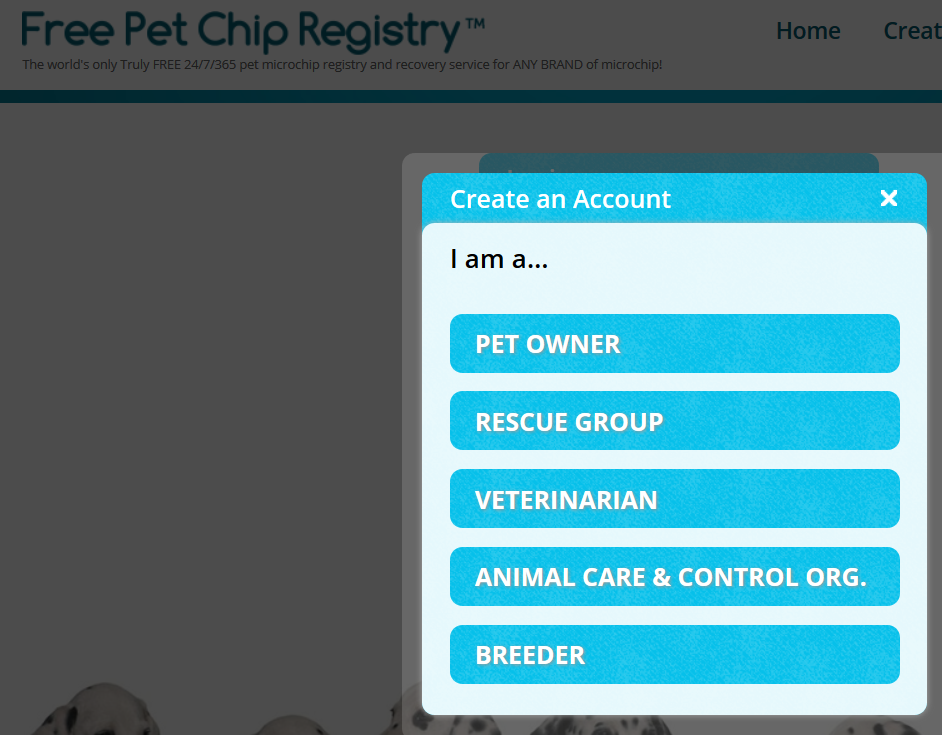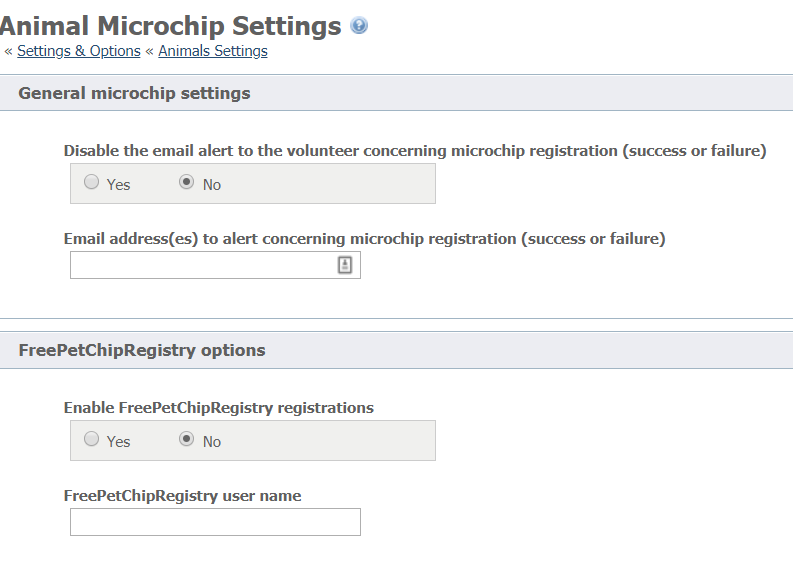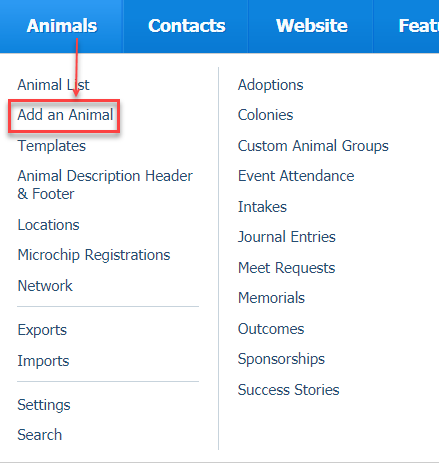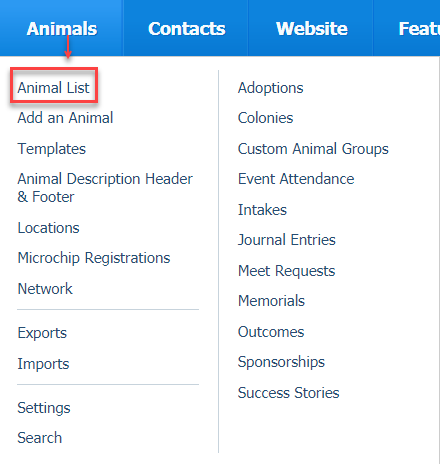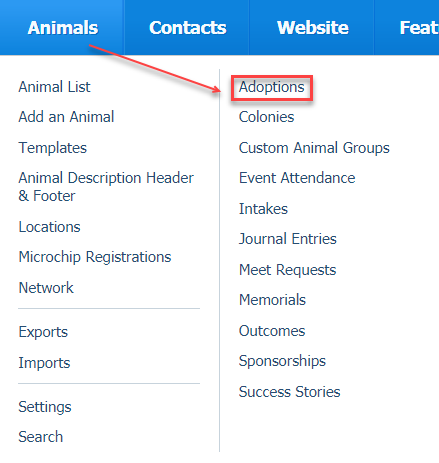Page History
...
Enable microchip registrations
| Note |
|---|
Only the Site Admin for your organization can enable automatic microchip registrations. |
...
- Request an account from their website: http https://www.freepetchipregistry.com by clicking the Register pet create an account button. .
- The first step will ask what type of account you would like to create. Be sure to identify yourself as either a Rescue Group or Animal Care & Control Org so that your FreePetChipRegistry account will allow RescueGroups.org to automatically register your microchips.
- The username you select during registration FreePetChipRegistry account creation is the username you will enter in step 6 8 below.
- Open your RescueGroups.org account dashboard (log in at https://rescuegroups.org/ and click the Login button in the upper right.
- Go to Animals > Settings > Microchip Settings.
- Scroll down to the section FreePetChipRegistry options.
- Tick the Yes radio button for Enable FreePetChipRegistry registrations.
- Enter the username you were given by FreePetChipRegistry in set in FreePetChipRegistry into the FreePetChipRegistry username text box field.
- Click the Save button in the lower left.
...
| Note |
|---|
Only PetLink pre-registered/pre-paid prepaid microchips (which start with 98102) will be registered electronically with PetlinkPetLink. Also, Datamars/Petlink PetLink microchips are only registered with only the Petlink PetLink registry. Please contact RescueGroups.org support if you have any questions. |
...
- Go to http://www.petlink.net.
- Select the Register/Login link from the top navigation bar.
- Click Register Shelter.
- Enter your contact information.
- Select Other for Shelter Software.
- Enter RescueGroups.org in the box.
- Click the Submit button.
| Info |
|---|
After your account with Petlink PetLink is created, ask Petlink PetLink to enable API Access on your account so that you can enable the microchip registrations from your RescueGroups.org account. |
...
- Open your RescueGroups.org account dashboard (log in at https://rescuegroups.org/ and click the Login button in the upper right.
- Go to Animals > Settings > Microchip Settings.
- Look for the section PetLink options.
- Select Yes for Enable PetLink registrations.
- Enter the username you were given by PetLink in the PetLink username text box.
- Enter the password you were given by PetLink in the PetLink password text box.
- Click the Save button.
Reviewing, Retrying, Removing and Troubleshooting Microchip Registrations
Register a microchip
You can register a microchip through either the Animal Add page, the animal edit function, or the Adoption add page.
Register through the Animal Add Page
To register a microchip through the animal pages go to either the Animal Add page (Animals Add an Animal), or edit the animal from the animal list (Animals Animal List).
- Complete the animal information as you would normally
- Scroll down to the Administrative Information section
- Select the checkbox next to Register under Microchip Number
- Enter the microchip registrant's information in the fields that appear
- Click Save
Register through an Animal Adoption
To register a microchip through the adoption page, go to the Adoptions > Add page.
- Select the Animal and the Adopter
- Click Next
- Complete the adoption information as you would normally
- Scroll down to the Microchip Information section
- Select the checkbox next to Register for Microchip Number
- Enter the microchip registrant's information in the fields that appear
- Click Save
You can watch a video Microchip Registrations when adding animal adoptions:
| Widget Connector | ||
|---|---|---|
|
Troubleshoot Microchip Registrations
Review
...
your registration errors
You can review the errors from failed microchip registration attempts. To view the errors for a registration:
- Go to Animals > Microchip Registrations.
- Find the registration in the list.
- Click the Microchip Registration ID number.
- Look for Registration Error(s).
For more information on reviewing your registrations and knowing if they succeeded or failed, please see our "About Automatic Microchip Registration" page.
...
Retry a microchip registration
If a registration fails, you can correct the issue and then retry the registration. To mark a registration to retry:
- Go to Animals > Microchip Registrations.
- Find the registration in the list.
- Select the check box next to the registration.
- Select Retry in the Actions drop down.
- Click OK.
...
Remove a microchip registration
If you need to remove the registration for a microchip (ex., the animal is returned):
- Contact the microchip registry and request that the registration be removed.
- Once the registry confirms that the registration has been removed, go to Animals > Microchip Registrations in RescueGroups.org. Select the checkboxes next to the chip registrations you wish to remove. Use the drop-down Actions menu to choose Delete.
- Re-register the microchip to the new owner.
Common microchip registration errors
...
"This microchip code has already been registered in the registry. You must contact the registry and have them remove the existing registration before you can re-register this microchip."
The
...
microchip is already associated with an animal. RescueGroups.org cannot remove any registries so you will need to contact the chip registration company to have them remove the current animal before attempting to register again.
| Info | ||
|---|---|---|
| ||
If the microchip is already registered in the PetLink database, you can use your animal professional account on the PetLink website to transfer ownership. Please email support@petlink.net with any questions about transferring ownership. |
"Chip already associated with an existing pet, and owner."
In both of these cases, the microchip is reported as already registered with the Registry.
...
If you are registering the microchip after the adoption, the new owners may have already registered their new pet directly with the registry. Or, the microchip is still registered to previous owners and you will need to re-register it. If you are trying to re-register a microchip you
...
will need to contact the Registry directly and have the current registration removed before you can retry the registration.
"The pet is missing a required field. Please edit the pet and select a value for the field."
The registry requires a value for one of the pet fields, and that value isn't currently provided on the animal that you are trying to register. Edit the animal and update the field that is shown in the error and retry the registration.
"Registration of PetLink microchip not saved for non-PetLink registry."
Datamars microchips are sent only to the PetLink registry. This message means that the registration of a Datamars microchip will not be sent to a non-PetLink registry (eg., FreePetChipRegistry).
"Transponder is not prepaid."
PetLink only allows prepaid microchips to be registered through RescueGroups.org. If this is a Datamars/PetLink microchip, you will need to contact PetLink support directly to register the microchip. If you believe the message is incorrect, you would also need to contact PetLink support regarding this specific microchip.
"Failed to validate 'pet' object"
This typically means that the microchip has already been registered, so
...
we cannot register it again through
...
...
You can confirm this by searching for the microchip
...
...
It
...
is most likely the owners already registered their new pet directly, or the microchip is still registered to previous owners. If
...
the microchip is already registered in the PetLink database, you can use your animal professional account on the PetLink website to transfer ownership. Please email support@petlink.net with any questions about transferring ownership.
"Failed to validate some fields."
That means that some field was unable to be validated by Petlink. These are a little more complicated as the exact error is not issued. Most often this means that the chip is already associated with an animal. We recommend you go to Petlink (https://www.petlink.net/) and search the chip number to see if it is already associated with an animal. If you check the registry and the chip is not associated with an animal please email support@rescuegroups.org and include the chip number and animal you were attempting the registry for.
"
...
Failed to log-in to API. Please review the errors above, and contact RescueGroups.org support if you need assistance."
PetLink is reporting that your organization's user credentials are not valid at this time. You will need to log into your PetLink account (https://www.petlink.net) and verify your PetLink username and password. Then, you will need a Site Admin to update your Animal Microchip Settings with valid PetLink information by logging in at RescueGroups.org and going to Animals > Settings > Microchip Registrations