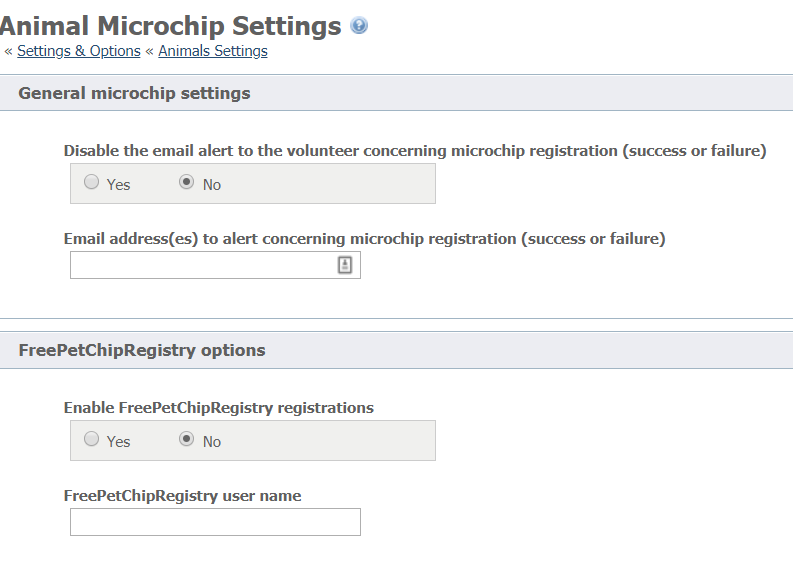Setting up- Enabling microchip registrations
Only the Site Admin for your organization can enable automatic microchip registrations.
Microchip registrations will be submitted to all enabled Registries. Each Registry has its own system, and you may need to follow additional instructions in order to be able to submit registrations to their database.
FreePetChipRegistry
To enable microchip registrations with FreePetChipRegistry:
- Request an account from their website: http://www.freepetchipregistry.com by clicking the Register pet create an account button. The username you select during registration is the username you will enter in step 6 below.
- Open your RescueGroups.org account dashboard (log in at https://rescuegroups.org/ and click the Login button in the upper right.
- Go to Animals > Settings > Microchip Settings.
- Scroll down to the section FreePetChipRegistry options.
- Tick the Yes radio button for Enable FreePetChipRegistry registrations.
- Enter the username you were given by FreePetChipRegistry in the FreePetChipRegistry username text box.
- Click the Save button in the lower left.
PetLink
Only PetLink pre-registered/pre-paid microchips (which start with 98102) will be registered electronically with Petlink. Also, Datamars/Petlink microchips are registered with only the Petlink registry. Please contact RescueGroups.org support if you have any questions.
To enable microchip registrations with PetLink, request an account from their website:
- Go to http://www.petlink.net.
- Select the Register/Login link from the top navigation bar.
- Click Register Shelter.
- Enter your contact information.
- Select Other for Shelter Software.
- Enter RescueGroups.org in the box.
- Click the Submit button.
After your account with Petlink is created, ask Petlink to enable API Access on your account so that you can enable the microchip registrations from your RescueGroups.org account.
Wait for the response from PetLink. When you receive confirmation from PetLink that your account has been created, contact them and ask that your account is enabled for "API access". Continue with the next set of instructions once you receive confirmation of your account creation from PetLink:
- Open your RescueGroups.org account dashboard (log in at https://rescuegroups.org/ and click the Login button in the upper right.
- Go to Animals > Settings > Microchip Settings.
- Look for the section PetLink options.
- Select Yes for Enable PetLink registrations.
- Enter the username you were given by PetLink in the PetLink username text box.
- Enter the password you were given by PetLink in the PetLink password text box.
- Click the Save button.
Reviewing, Retrying, Removing and Troubleshooting Microchip Registrations
Reviewing your registration errors
You can review the errors from failed microchip registration attempts. To view the errors for a registration:
- Go to Animals > Microchip Registrations.
- Find the registration in the list.
- Click the Microchip Registration ID number.
- Look for Registration Error(s).
Retrying a microchip registration
If a registration fails, you can correct the issue and then retry the registration. To mark a registration to retry:
- Go to Animals > Microchip Registrations.
- Find the registration in the list.
- Select the check box next to the registration.
- Select Retry in the Actions drop down.
- Click OK.
Removing a microchip registration
If you need to remove the registration for a microchip (ex., the animal is returned):
- Contact the microchip registry and request that the registration be removed.
- Once the registry confirms that the registration has been removed, go to Animals > Microchip Registrations in RescueGroups.org. Select the checkboxes next to the chip registrations you wish to remove. Use the drop-down Actions menu to choose Delete.
- Re-register the microchip to the new owner.
Common microchip registration errors and messages and how to troubleshoot them
This microchip code has already been registered in the registry. You must contact the registry and have them remove the existing registration before you can re-register this microchip.
The microchip is very likely already registered with the Registry. If you are trying to re-register a microchip you may need to contact the Registry and have the current registration removed before you can retry the registration.
The pet is missing a required field. Please edit the pet and select a value for the field.
The registry requires a value for one of the pet fields, and that value isn't currently provided on the animal that you are trying to register. Edit the animal and update the field that is shown in the error and retry the registration.
Registration of PetLink microchip not saved for non-PetLink registry.
Datamars microchips are sent only to the PetLink registry. This message means that the registration of a Datamars microchip will not be sent to a non-PetLink registry (eg., FreePetChipRegistry).
Failed to validate 'pet' object
This typically means that the microchip has already been registered, so PetLink cannot register it through RescueGroups.org. You can confirm this by searching for the microchip on https://www.petlink.net. It's likely the owners already registered their new pet directly. If you believe this is incorrect, you'll need to reach out to PetLink support to remove the incorrect registrations.
Failed to log-in to API. Please review the errors above, and contact RescueGroups.org support if you need assistance.
PetLink is reporting that your organization's user credentials are not valid at this time. You will need to log into your PetLink account (https://www.petlink.net) and verify your PetLink username and password. Then, you will need a Site Admin to update your Animal Microchip Settings with valid PetLink information by logging in at RescueGroups.org and going to Animals > Settings > Microchip Registrations