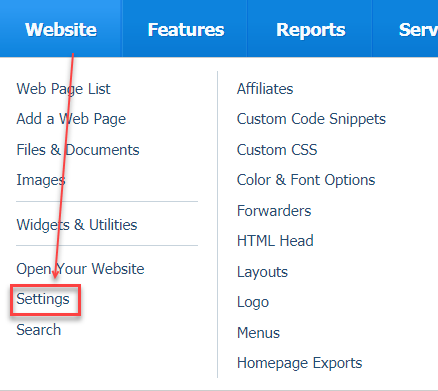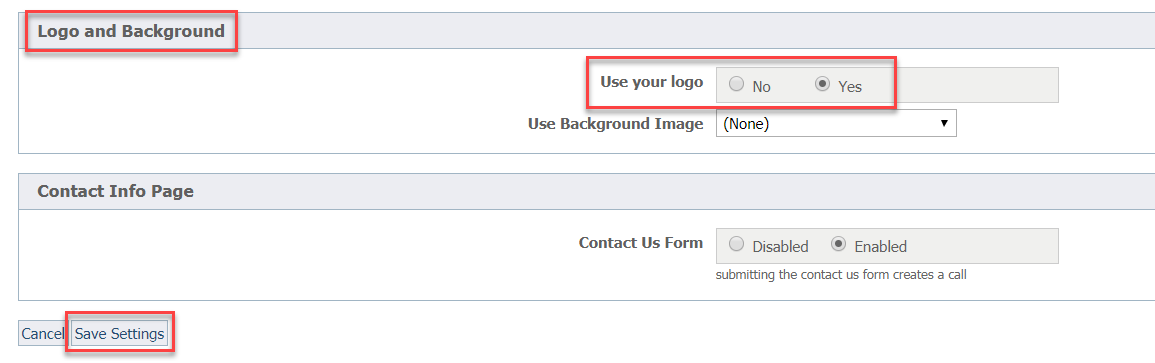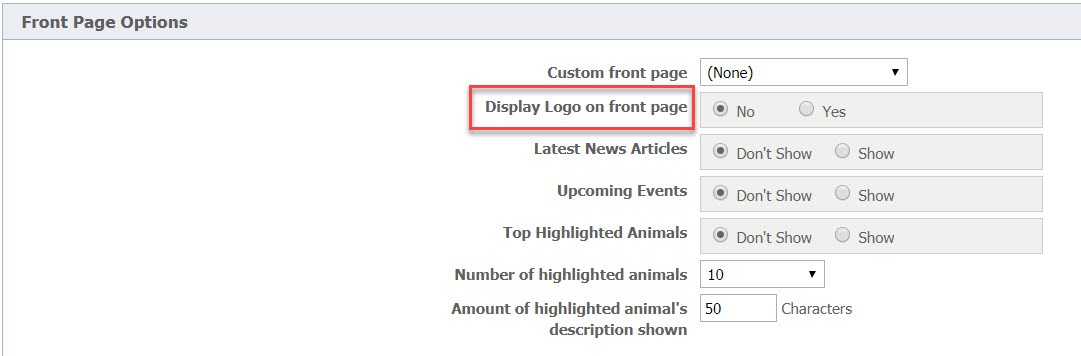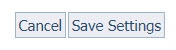Page History
...
Uploading and enabling the use of your logo for use in specific layouts
Certain layouts automatically insert your logo (note that it must be a JPEG image) if you have uploaded it by using the Website Logo feature and you have enabled this feature. This is a two-part process, : uploading the image, and then enabling its use. You can also choose whether to display the logo on the front page of your website when using one of the layouts that automatically inserts your logo image.
Part 1: To upload an image
...
for use
...
in those layouts which allow this feature:
Go to Website > Logo and click Upload a New Logo to upload your JPEG logo image. No other format other than JPEG can be used.
...
If you use a layout that automatically inserts your logo from the Logo page (Website > Logo), the image you upload will be resized to 140 x 140 pixels. Now that you have uploaded the image, enable the use of your logo image by following the next set of instructions.
...
| Warning |
|---|
You must enable the website logo feature in order for your logo image |
...
to appear automatically in |
...
layouts that make use of this feature. |
Part 2: Enabling the use of your logo image
Some layouts use the image based on the Logo and Background setting, and others use the image based on the Front Page Options settings.
...
You must enable
...
your logo
...
image in
...
both settings for it to
...
be used automatically in certain layouts
...
:
- Navigate to Website > Settings.
- Scroll down to the Logo and Background option.
- Tick the Yes radio button next to Use your logo to enable the logo image to be used automatically in your page layout.
- Scroll down to the Front Page Options sections.
- Tick the Yes radio button next to Display Logo on front page to allow the logo to be used on the front page of your website.
- Click the Save Settings button in the lower left to save your selection.
...
Using the logo
...
image on your web pages
To use a logo on your website pages either when your layout does not automatically insert it or when you would like to insert it in a different place in a page, you must first upload it as a website image. See the Managing web images section of this guide for more information about web images versus the pictures and video that you upload to the animal browse pages. Once you upload your logo as a website image, you can use it on any or every page of your website, and you can also use it in email marketing campaigns.. This is in contrast to the Website > Logo feature, which implements the use of your logo within certain layouts.
Uploading a logo image as a website image stores the image on our server with your other website imagesThe logo image is uploaded and stored on our server. There is no limit to the number of images or storage space you can use for website images. Once your logo is uploaded, you can insert it anywhere in your web pages.
...
Using the logo on Facebook
You can use your logo image on your organization's Facebook pages.
| Note |
|---|
When sharing your website on Facebook, we recommend that you use a logo or image that is at least 200 x 200 pixels. |
To use your logo image on your Facebook page:
- Upload the logo image to Website > Images. For instructions and more information, see the chapter Managing Web images in this guide.
- Go to Website > Settings:
- Scroll down to Meta Settings.
- Select the logo image you uploaded in the drop-down Use Logo Image list.
- Save the changes you just made by clicking the Save Settings button in the lower left.
Use the Facebook Crawler to refresh the information that used when your website content is shared on Facebook:
Section
| Note |
|---|
The logo image must be at least 200 x 200 pixels in order for Facebook to use the logo as your website's image. See the following Facebook web page for more information about your organization will appear on Facebook: |