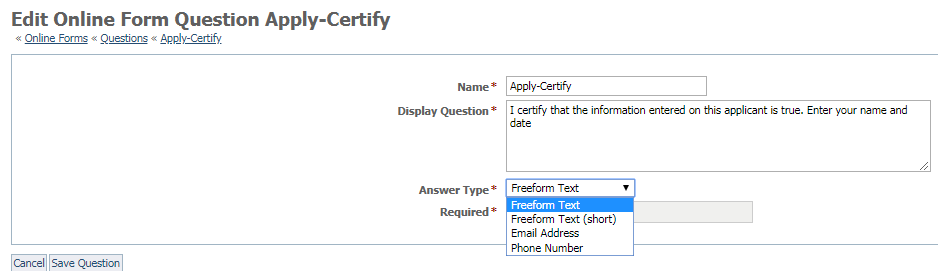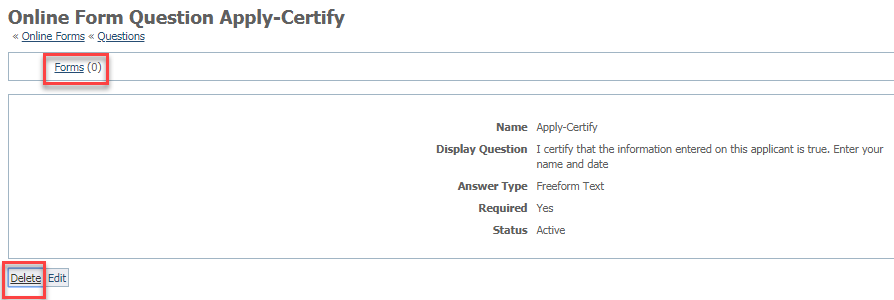Editing online forms questions
To edit the online forms questions in your database, either click the Edit icon on the left next to the question in the list of questions that you want to edit or click the name of the question and then click the Edit button on the lower left of the information page.
Either way, the editing feature opens. You'll notice that this is the same screen you completed when you created the question. From this screen, you can change the name of the question, the question that's displayed to the viewer, the type of answer, and whether or not the question is required. Make your changes and click the Save Question button at the lower left of the screen. For more information about these fields, see the chapter, Creating your own online forms questions in this guide.
If you need to edit the dropdowns in the questions that use the Select Boxes you need to edit that information separately from the question. If you need to add a new dropdown, you can do so from the question itself. Please see Using Select Groups page for more information
Deleting an online forms question from your database
If you delete an online form question from a form that is currently in use, you will lose all the information that has been answered to that question from previous forms. If you need to make a major change to a form, such as deleting questions that are already in use, you may want to create a new form called version 2, make your changes, then enable the new form and disable the old form. You can tell whether a question is in use on a form by noting the number next to the word Forms on the question's information page (see the screenshot below). You can click the word Forms to see a list of the forms on which the question is used, to help you determine if you can delete the question or not.
To delete a question or several questions:
- Go to the list of questions from Features > Online Forms, click the Questions button.
- Click the name of the question you want to delete.
- From the question information page that displays, click the Delete button.
Note that above the information displayed on this form is the number of forms on which this question is used. In this example, the question is not being used on any forms, so it's fine to delete it.
Recover Form Answers after an Accidental Question Deletion
If your organization accidentally removed a question from a form and then deleted it, you will see that previously submitted forms no longer include the answers to that question. You can recover specific questions using our Data Recovery feature. You may be able to recover the previously submitted answer data but please note, our system does regularly purge deleted data so this approach will only work if the following process is completed shortly after a deletion occurred.
- Recover the question itself from our Data Recovery page.
- Add the question back to the form from which it was removed.