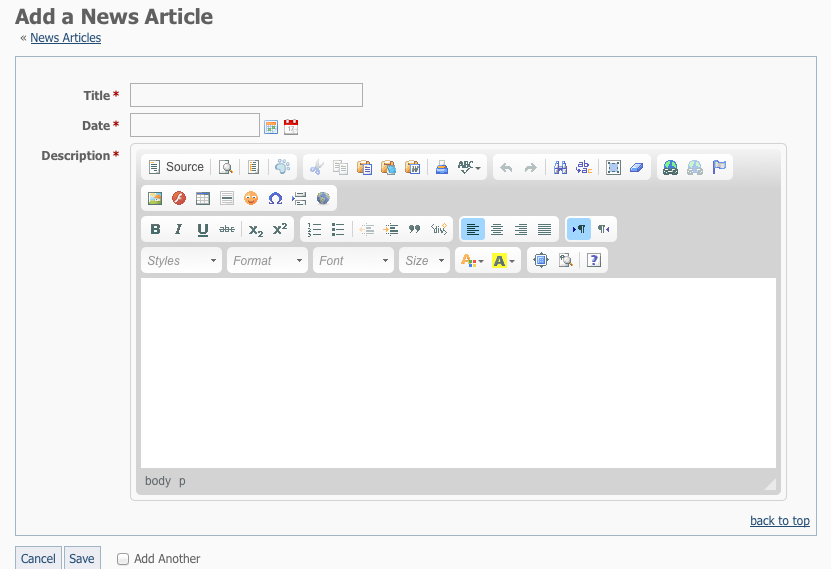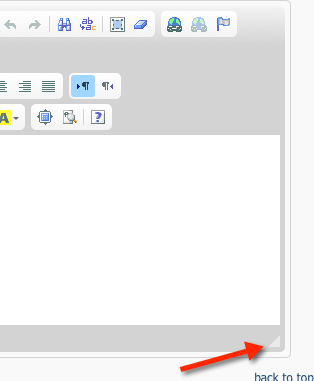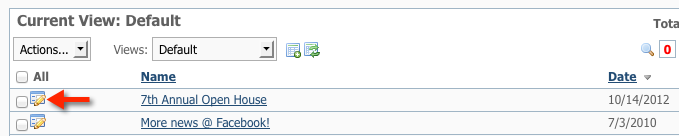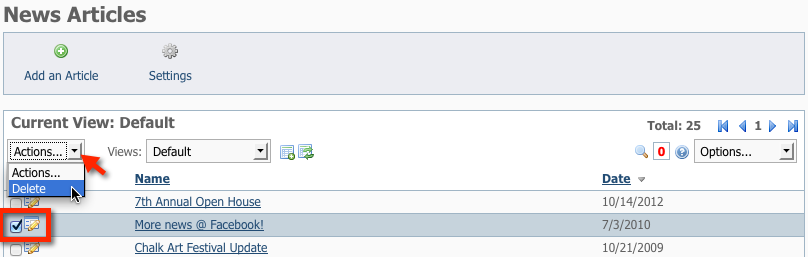Enabling the News Articles Feature
- Click the Settings Icon.
- Click Yes next to Enable the News Articles feature.
- Click Save.
- Click the Settings Icon.
Adding a news article
- Click on Add an Article.
- When you are working with news articles you have the following fields available:
Title:* The title of the news article.
- Date:* The date you want to use for the news article.
- Description:* The text of the new article.
- If you want to add more than one news article, select the checkbox next to Add another before clicking save.
- Click Save to save any changes.
The most recent news articles (by the date you provide) are shown at the top of the News page.
Need more space on your screen to type your news article? You can stretch the editor window. Use your mouse to click and grab the little gray arrow in the bottom right hand side of the editor to stretch it taller etc.
Editing a news article
- Click the edit icon next to a news story to edit the article.
Deleting a news article
- Select the checkbox next to the news article you want to delete.
- From the Actions drop-down, select Delete.
Overview
Content Tools