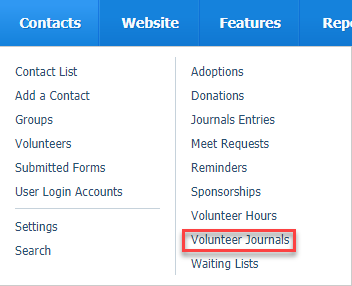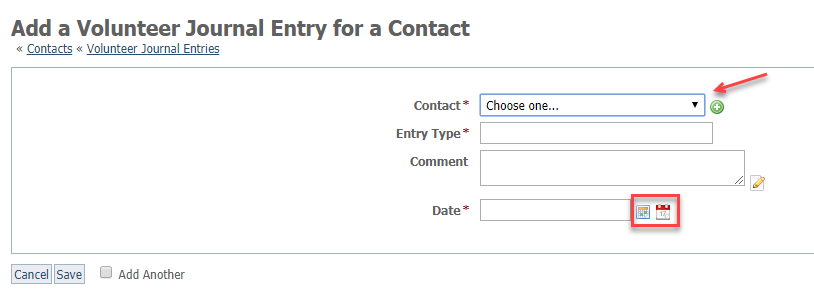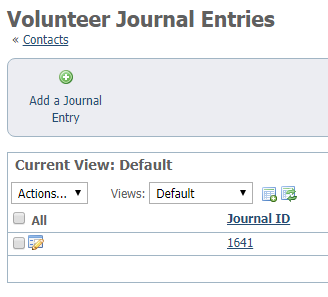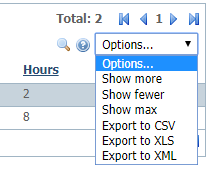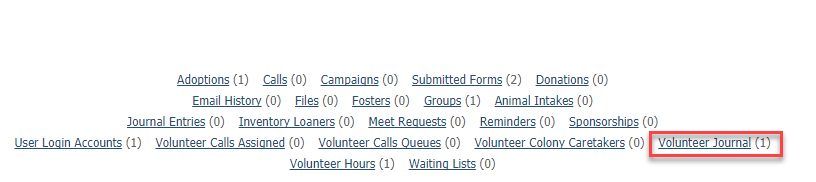Where do I find it?
Go to Contacts and select Volunteer Journals.
NOTE:
The Volunteer Journal is similar to the Contacts Journal. See the screenshot above. To access the list of Contacts which have a Contact Journal, you would select Journal Entries rather than Volunteer Journals. Journal entries for volunteers describe what the volunteer is doing, or interactions with or about a particular volunteer. The contacts journal keeps track of interactions with contacts by a volunteer.
Adding a journal entry
To add a journal entry for a volunteer, simply select your volunteer from the pull-down menu in the Contact field (this is required). Notice that although the field is labeled Contact, it includes only those contacts you have identified as volunteers by giving them the role of Volunteer.
Add an entry type.
Recommendation
We recommend that for all similar activities, you use the same exact journal type, such as "Kennel maintenance," not "Kennel cleaning" or "kennel maintenance" or "Cage cleaning." There is no automatic journal type categories capability as there is with the animal journals. If your organization wants to sort volunteer work by task, you must maintain the same entry type for all similar tasks.
We also recommend that you keep a list of entry types accessible to all volunteers so that they can copy and paste to get the entry type an exact match.
You can add a comment to the journal entry, or simply leave that field blank.
The date is required.
As with all of our data table functions, the first icon is a calendar. Pull up the calendar and select a date. Click the second icon for today's date.
Remember to save the entry. As with other data table entries, you can save and check Add Another to save the entry and open a new entry.
You can see all Volunteer Journal entries for a specific volunteer by clicking Volunteer Journal at the top of the volunteer's contact page (Contacts > Contacts List).
Editing a journal entry
Editing is easy. Just as with other data table entries, simply click the Edit icon to the left of the Journal ID in the list of journal entries.
Deleting a journal entry
To delete an entry, click the box to the left of the Edit icon (see image above), and from the pull-down Actions menu, select Delete. Using that method, you can select several entries to delete at once.
Pulling a report from volunteer journals
To pull a report about a volunteer from the volunteer entries:
From the list of volunteer journal entries (Contacts > Volunteer Journal Entries), select from the pull-down menu Options on the far right.
Select an export method. Below is the result for XLS. You can sort, hide or delete columns, and manipulate the way the data appears.
You can also pull up the hours for an individual volunteer by selecting the volunteer from your contact list, and then select Volunteer Journal from the top of the page.
Adding volunteer hours
You can track the hours your volunteers work as well. See the Tracking volunteer hours section.
What do volunteers see?
When you have filled out volunteer journal entries and hours for a volunteer, they can see the hours they've worked on their own account interface home page.
Popular Questions
- 0votes