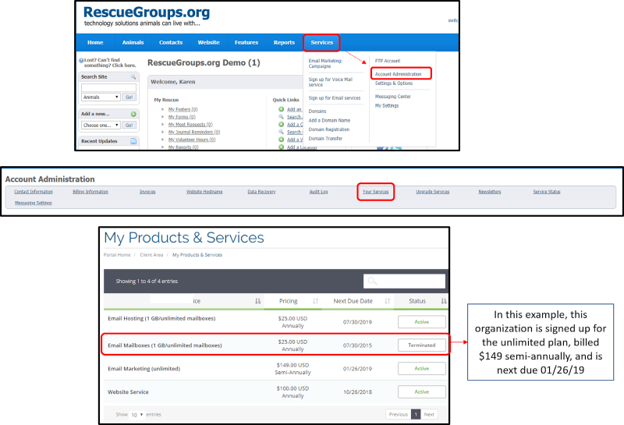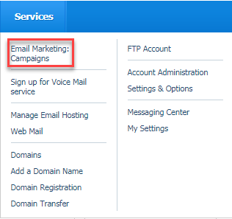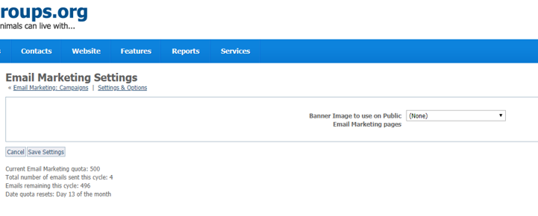On this page:
Email 1- Welcome and Overview
Welcome to the RescueGroups.org Email Marketing service!
We’re proud to add this service to your RescueGroups.org account for you. We hope that you’re looking forward to expanding your capabilities for animal management and promotion and we appreciate the trust you’ve put in us.
Remember to bookmark our Getting Started with RescueGroups.org guide. Also, please check out the Email Marketing Service Guide.
NOTE: If you just created your RescueGroups.org account, you should have already received an email with the login information for your new service: your account number, user name, and password. If you do not receive that email within an hour, please let us know by opening a support ticket at: http://www.rescuegroups.org/support.
If you already have an account with us and are upgrading your service, continue to login the same way that you have. Your can access the Email Marketing Service under the Services tab in the Rescuegroups.org dashboard. Finally, as a reminder, depending on what level of Email Marketing Service you selected this may be a paid service. You can view a list of all your services, and possible cost(s) and due date(s) by going to the Services Tab > Account Administration >Your Services.
Email 2- Getting Started and Important Links
We are sure you are excited to get started using our Email Marketing Service to connect with potential adopters, donors and volunteers!
To get started with our Email Marketing Service, please go to the Services tab and then select Email Marketing: Campaigns.
Once you create your first campaign email, you'll wonder how you lived without this tool! There are ten steps for creating an email campaign, which are listed below. Each of the steps are linked to articles in our Email Marketing Guide to walk you through the process.
- Add a campaign.
- Enter the campaign information.
- Select a template.
- Edit your campaign.
- Preview your email (See the section about editing your campaign).
- Send a test message.
- Add contacts.
- Review and change your settings (See the section About email marketing campaign settings).
- Create a run schedule for the campaign (the campaign will not run until you activate it.)
- Activate the campaign.
Thank you for being a part of our team of shelters and rescue groups! To learn more about our other services for rescue groups and shelters, visit: https://www.rescuegroups.org/services/
Have you seen our videos? Check out our new YouTube training channel at: https://www.youtube.com/channel/UCGBoRD21EasDfJ6wELJI0vw
Contact support if you need help with your Email Marketing Campaigns or have any additional questions: https://rescuegroups.org/support/
Email 3- Check-in and Banner Images
The RescueGroups.org Email Marketing Service has been a part of your account for about a month, and we want to make sure that you’re getting familiar with the service. We hope you received our last email with our Getting Started tips. If you haven’t, you can find the eight steps for creating a campaign in our Email Marketing Guide in the article, Creating your first email marketing campaign. These steps walk you through how to add and edit a campaign, preview and send test messages, add contacts, set a schedule, and activate a campaign.
Once you start using our Email Marketing Service tool, you may find yourself needing to manage subscriptions. You can manage subscriptions by adding or removing subscribers and changing subscriber names and information. This is particularly useful in handling bounced emails and removal requests. Please see our article on Managing campaign category subscriptions for more information.
Now that you are more familiar with our Email Marketing Service, we also recommend you take a look at your Email Marketing settings. This feature allows you to review information about your Email Marketing quotas. You can find this information in your Email Marketing settings by clicking Services > Settings & Options then the Email Marketing link.
Once on the Email Marketing Settings Page, you can see if you have set a banner image, as well as view your current email quota per month, the total number of emails your organization has sent in the current cycle, the number of emails remaining that could be sent in the current cycle, and the day your email quota resets. Please be aware that if you send the maximum quota of emails for the month, the service stops sending emails. It does not continue sending more emails, so you are never charged an overage fee. For even more details on Email Marketing Campaign Settings, including banner image information, please see our Email Marketing Campaign Settings article.
As a reminder, depending on what level of Email Marketing Service you selected, this may be a paid service. You can view a list of all your services, and possible cost(s) and due date(s) by going to the Services Tab > Account Administration > Your Services.
And of course, you can always create a support ticket for assistance at any time. We’ve got your back!
Thank you for being a part of our team of shelters and rescue groups! To learn more about our other services for rescue groups and shelters, visit: https://www.rescuegroups.org/services/
You can always upgrade your RescueGroups.org services by clicking Services > Account Administration and then Upgrade Services.
Have you seen our videos? Check out our new YouTube training channel at: https://www.youtube.com/channel/UCGBoRD21EasDfJ6wELJI0vw