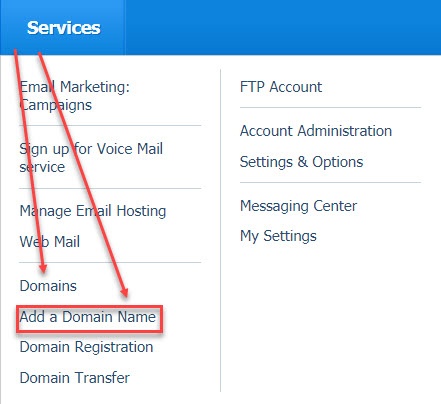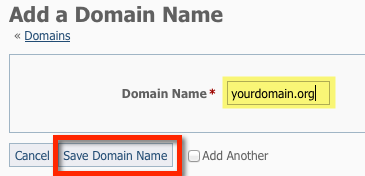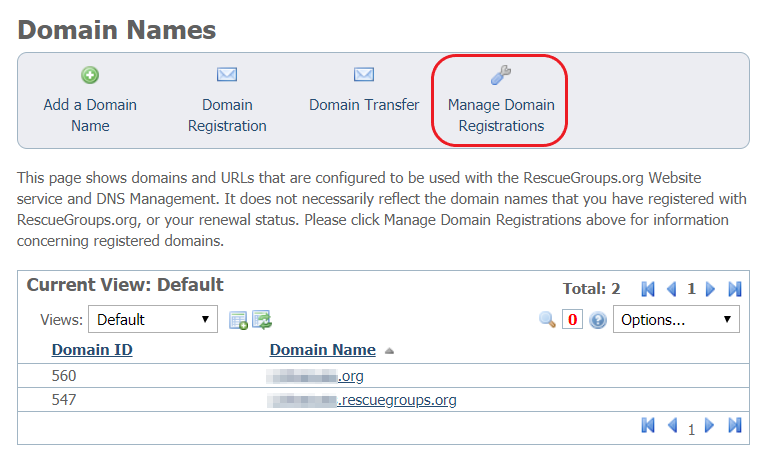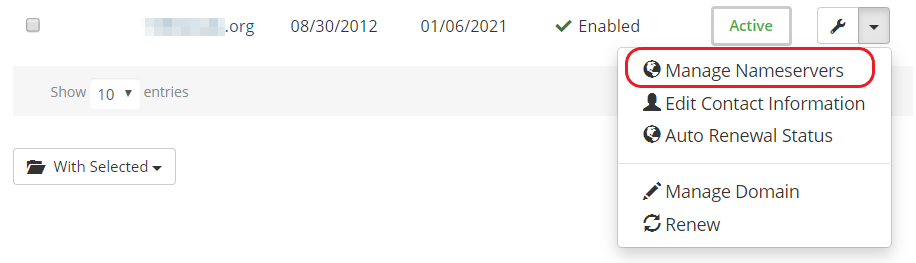Important
Adding a domain name is not the same as registering a domain name. We need you to add a domain to your organization account so that we know you want us to associate the domain name with your RescueGroups.org services.
For domain names registered with RescueGroups.org, follow the process below in the Add an already-registered domain name to your RescueGroups.org account section directly below.
If you have a third party registrar, such as GoDaddy, follow the instructions found below under the "For domain names registered with a third party registrar such as GoDaddy, follow this process instead"
Add an already-registered domain name to your RescueGroups.org account
Go to Services > Add a Domain Name (use the drop-down menu) or go to Services > Domains and use the Add a Domain Name button.
Where do I find it?
Enter the domain name you already own and have registered in the field indicated.
Be sure to enter just the domain; do not include wwwClick the Save Domain Name button.
Point the domain to RescueGroups.org name servers
For domain names registered with RescueGroups.org, follow the process below.
If you have a third party registrar, such as GoDaddy, follow the instructions found below or linked here (Adding an existing domain to your account#thirdpartyFordomainnamesregisteredwithathirdpartyregistrarsuchasGoDaddy,followthisprocessinstead).
- Log into your RescueGroups.org account and go to Services > Domains and click Manage Domain Registrations
- You will now see the My Domains page, where you can manage your domains. Find the domain you want to manage and click on the dropdown arrow next to the wrench.
- Click on the Manage Nameservers option
- Select the Use default nameservers radio button to assign RescueGroups.org name servers to your domain name.
- Be sure to click Change Nameservers to save this setting.
- Your domain name will begin to use the RescueGroups.org DNS service so that when you browse to your domain name, you see your RescueGroups.org website. If you do not see the change within 24 hours, please contact us.
For domain names registered with a third party registrar such as GoDaddy, follow this process instead
Important
If you have email services or any other configurations on your domain name with your third party DNS provider/registrar, they will stop working when you change the name servers. The most common examples are email services or Google Apps.
In this case, we would recommend that you consider using the method recommended in our Knowledge Base (https://userguide.rescuegroups.org/questions/34804399/answers/34804401) instead of the one described below.
Log in to your current domain name registrar
Look for the option for "Name Servers." and enter the following name servers:
dns1.rescuegroups.org
dns2.rescuegroups.orgSave the changes, and within a few hours, your domain name will begin to use the RescueGroups.org DNS service so that when you browse to your domain name you see your RescueGroups.org website. If you do not see the change within 24 hours, please contact us.
Request your free SSL certificate
Contact our support team to request a free SSL certificate for your custom domain name. Please let us know for which domain(s) you would like the certificate installed. This process can only be started after you have Added your domain and Pointed your domain, and may take up to one business day to complete.
Your website visitors browsers will display privacy warnings when they visit your domain name until this final step has been completed.