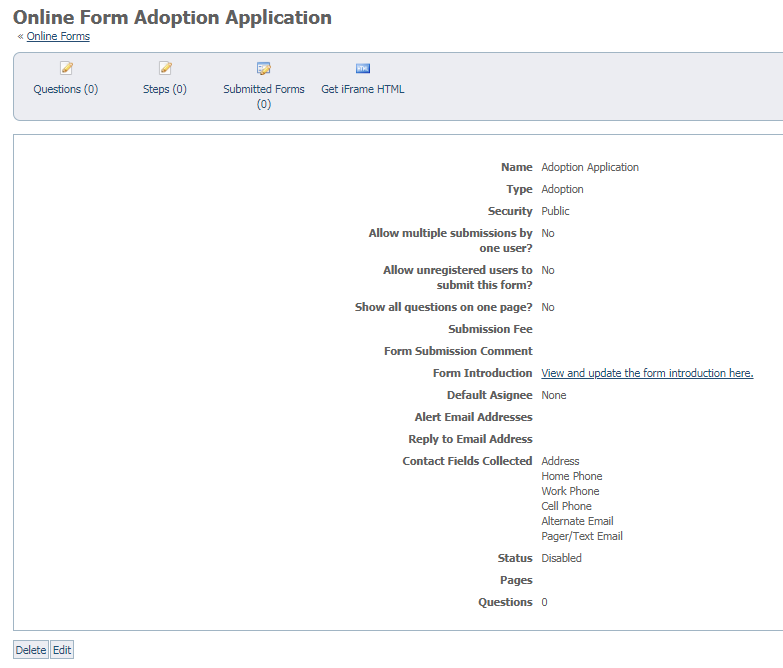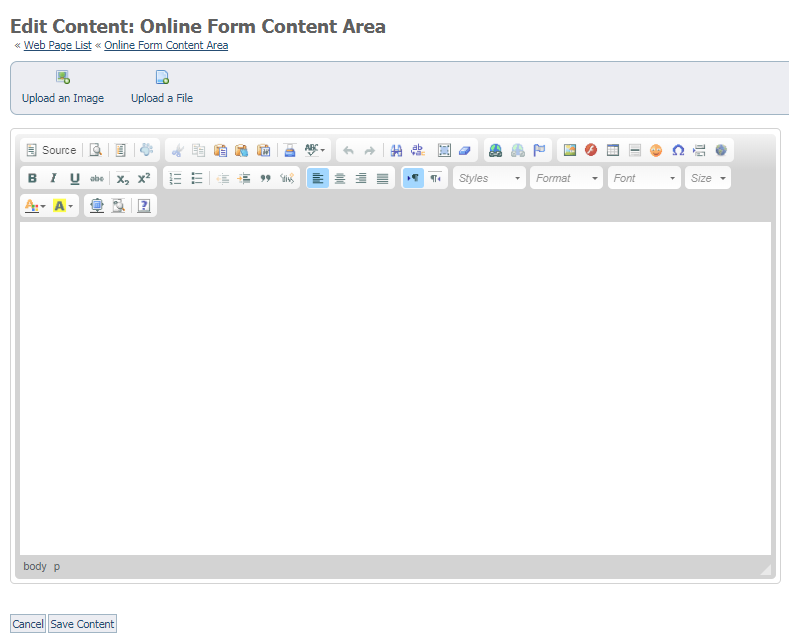Remember, to add questions to your new form, you must have questions in your database already. If you have not yet added questions to your account's database, see the section, Adding online form questions in this guide.
Adding questions to your form
Once you have the list of forms open, click the form to which you want to add questions. The structure of the form opens. Check this over while you have it open to ensure it's the way you want it to look. Note that at this point, you can only change one thing: the Form Introduction. The form introduction is what the visitor sees when they click the form to fill it out. To edit this part of the form, click the link (see below) labeled View and Update the form introduction here from the page that opens when you click a form to edit it.
Editing the form introduction
Clicking the link opens the familiar WYSIWYG editor you've seen in other areas of your account. You can apply limited formatting to the introduction (bold, italics, underlining) as well as choose from font styles and size. Write or rewrite the introduction, then click the Save Content button beneath the editor.