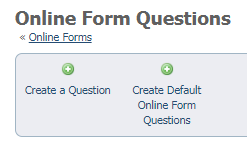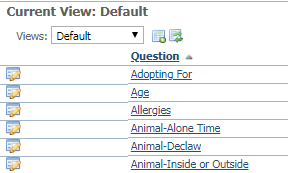Each online form is made up of questions. You create a form by adding questions to pages on the form. First, however, the questions must be added to your account. Think of this process as having a number of ingredients you want to use to make dinner. First, you must add the ingredients in your pantry, then you can select from them to use in your recipe. In this case, you add the questions to your account, then you can select from them to add to your form. Here are the properties of a question:
- Name: The short name for the question (how you want to be able to identify the question in a list).
- Display Question: The text of the question you would like to display to the user (this is the question itself).
- Answer Type: This is the type of answer you are expecting from the user, which can be a list of options for them to check the pertinent answers, a simple yes/no or another two-part answer, a text answer, this is up to you.
The available animals question is used to populate the Animal field on the Completed Forms report.
- Select Groups: If you created a Dropdown or Number Range question, choose one of the existing options from the select groups drop-down list or add your own select group by clicking on Add icon.
- Require this question to be answered? Select Yes if you require the user to complete the question. If they try to save the page without entering or selecting a value for this question they will receive an error message.
Adding questions to your account
Once you click the Questions button, you have two options for adding questions to your account database, giving you three choices:
- You can add all the default questions in the RescueGroups.org database (Create Default Online Form Questions). These questions can be edited so that you can customize them. See the section in this chapter, Adding default questions for information about how to add the default questions. See the chapter Editing online form questions for information on customizing the default questions or editing any question you want to change.
- You can create original questions to use (Create a Question). See the chapter, Creating your own online forms questions in this guide for details about creating your own questions.
- You can add the default questions and also add a few custom questions for situations not addressed in the default questions (Add default questions, customize them, then add your custom questions).
There is certain sensitive information that is prohibited from use in your RescueGroups.org account. You cannot ask for an applicant's driver's license number, social security number, or credit card number, for instance, on an online form. Using that type of information results in a violation of your Terms of Service and may result in the form or question being blocked from use.
If you click the Create Default Online Form Questions, those default questions in the RescueGroups.org database will be added to your account for you to use in creating online forms. These questions are common to many rescue groups, they are already named and created, and they can be customized. This example gives you an idea of some of the questions in the database. These default questions are pre-made with the answer types that you'll learn about in the section of this chapter about question/answer types, and in the chapter about Select Groups. Adding default questions
Once a question is created and used in a form, you have limited options when trying to change the answer type. For example, you can change a Freeform Text field to Freeform Text (Short), but you can’t change it to a completely different question type like Checkboxes. That prohibition allows the tool to preserve all previous answers to this type of question. You don't want to lose the information others have previously submitted. If you want to make major changes to a form, it's best to create a new form and enable it and disable the previous form.
Now that you have online forms questions in your account database, you can add them to your form.
See the chapter Adding questions to your form for information about how to add the questions in your database to your online forms.
See the chapter Creating your own online forms questions for information about how to create original questions to add to your database for use in your forms.
See the chapter Editing and deleting online form questions for directions on how to edit the default questions or any questions you want to change, and how to delete questions from your database.