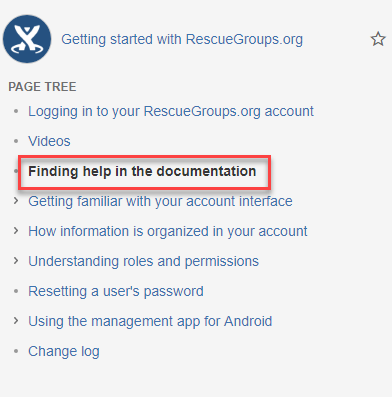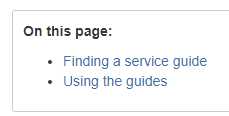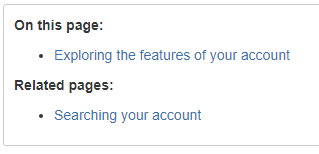Finding a service guide
The following Guides cover the main RescueGroups.org services and should get you using your new service. Remember that the Pet Adoption Portal is free so if you haven't already set up the service, we urge you to do so. It's our most popular and most widely complimented service! We've devoted an entire guide to helping you to set it up and use it.
You are currently reading the Getting Started with RescueGroups.org guide, which is an introduction to our services in general and covers a few basic topics such as logging in, finding help, and so forth.
The Individual service guides include:
Using the guides
The view of the guides is different depending on whether you're on your computer or your Android phone or tablet. The most significant difference you'll see is that when you're using the mobile app, you won't see the list of topics on the left navigation bar. From your computer, you will see a list of clickable topics like the one below, from the Getting Started with RescueGroups.org guide. Notice that the title of this article, Finding help in the documentation, is in bold, to help you find your place in the guide. Also, notice that the title of this chapter has a bullet point to its left. The chapter beneath, Getting familiar with your account interface, by contrast, has a right-pointing arrow. The bullet point indicates there are no related pages. The arrow signifies that the page has related pages connected to it. Click the arrow to expand the list of connected pages.
On the Home page of each guide, you'll see Featured Pages. These are the more major topics, so you can click them to get to a major section of the guide.
Also on each page, you'll notice a table of contents for the page:
If there are related pages, they will also be listed:
Searching the guides
There are two ways to search the guides.
From the home page of each guide, you'll notice an open field titled, Search this documentation. You can use that field to search only the guide you are reading.
To search for a topic or string of words in all of the guides, type your text into the search field at the top of the page. It may be difficult to see, it's a darker blue against the lighter blue. Look for the magnifying glass next to the field. This will give you search results from all of the guides, and you can select those you want to review.