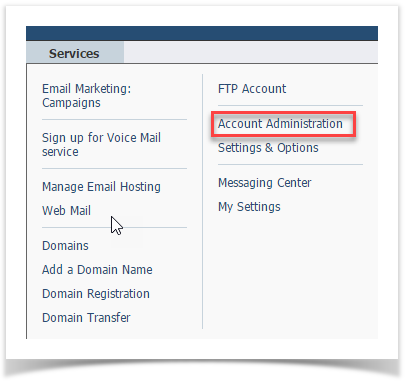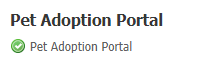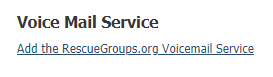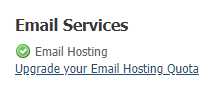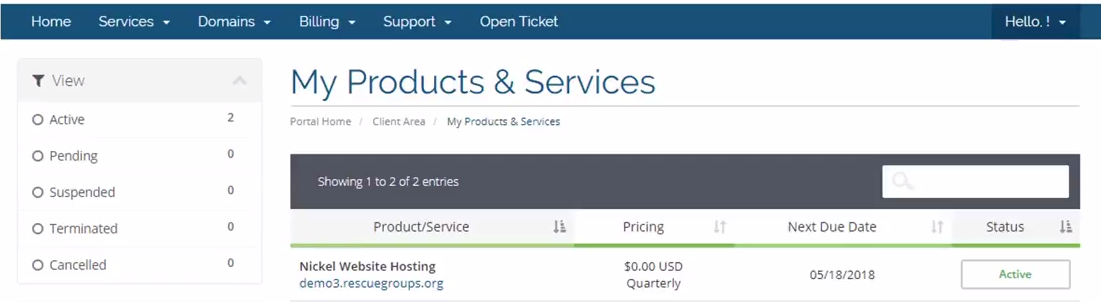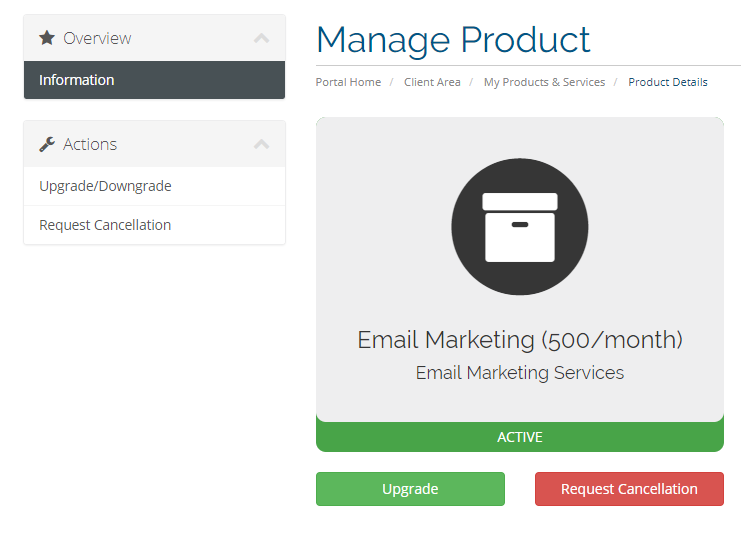How do I add upgrade, downgrade, or remove services?
You can change your services at any time, by adding, modifying (increasing to make them more comprehensive, or decreasing them), or removing services you don't use.
Adding a service
Thank you for your confidence in us! To add more services, access the Account Administration menu by clicking Services > Account Administration.
From there, the following menu opens. To view your current services at any time, along with the due date for your invoice, if fees apply, click the Your Services link, and to upgrade or add services, click the Upgrade Services link.
That link opens a list of your current services, with a green check mark next to those you are currently using.
To add a service, click the link under the name of the service.
Upgrading a service
The best way to upgrade a service, is to go to the Services > Account Administration > Upgrade Services area, then click the link under the name of the service you want to upgrade.
Downgrading or canceling a service
You can also downgrade services (decreasing the amount of the service you use) or cancel them entirely by using the same link Services > Account Administration and clicking the Your Services link.
The page that opens lists your active services as well as those you've terminated.
Click the service you want to change. The service page opens.
Beneath the service, click either the Upgrade link to upgrade or modify the service or the Request Cancellation button to cancel the service. (This can also be done from the Actions menu on the left navigation bar.)