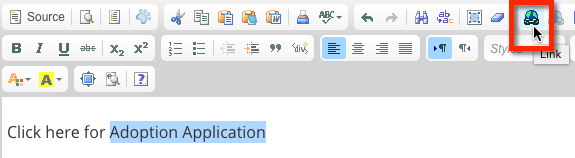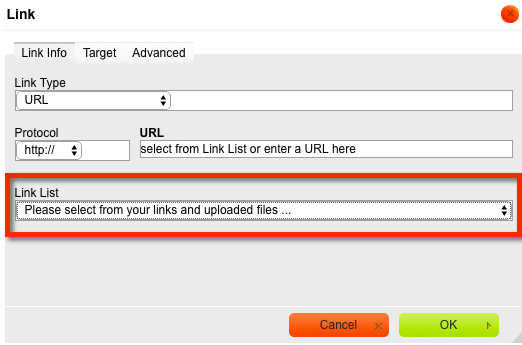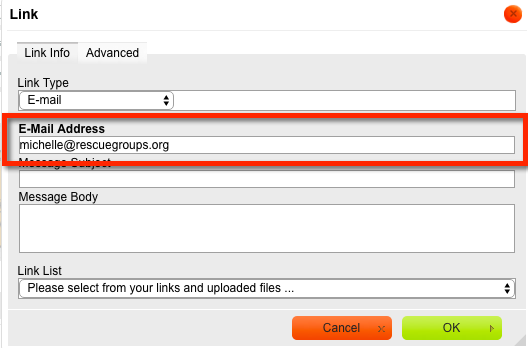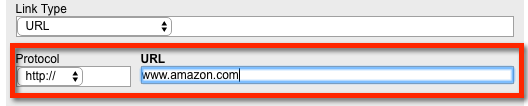You may want to add links to a file, form, web page or animal group.
- To link to a form, create your online form first: Features > Online Forms
- To link to a Word document, PDF, or spreadsheet, upload the document to Website > Files and Documents before linking.
- To link to a web page on your website that is not built-in or one of the special lists, create your web page at Website > Add a Web Page before linking.
- To link to a custom animal group, create the custom group at Animals > Custom Animal Group before linking.
On this Page
How to link text or an image to a web page, online form, or file on your website
- Click the Edit icon next to the web page you would like to add the link.
- Add some text or image.
- Select the text or image you want to be linked.
- Click the link icon in the page editor.
- From the Link list, select the online form, file, web page or custom animal group you would like to link.
- Click OK.
- Save your page.
How to link to an email address or external web page
You may want to add some text or a graphic and have it link to an email address or to another website.
- Click the Edit icon next to the web page you would like to add the link
- Add some text or an image.
- Select the text or image you want to be linked
- Then click the link icon in the page editor (looks like a chain).
To link to an Email address:
- Link Type, select E-Mail
- Type in: name@somedomain.com
To link to an External website:
- Select Link Type: URL.
- Next to protocol [http://] enter the url you would like to link.
- Click OK.
- Save your page.
Overview
Content Tools