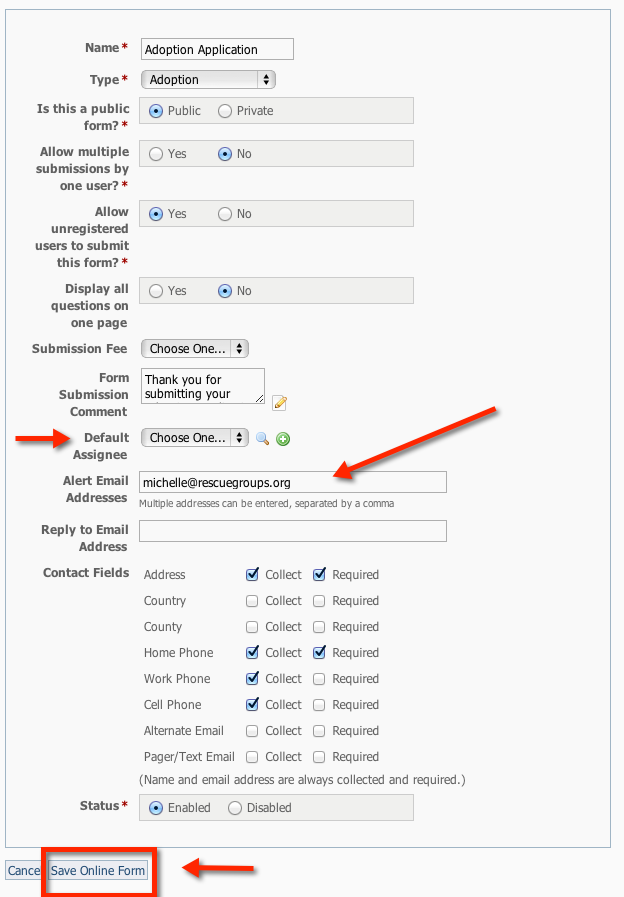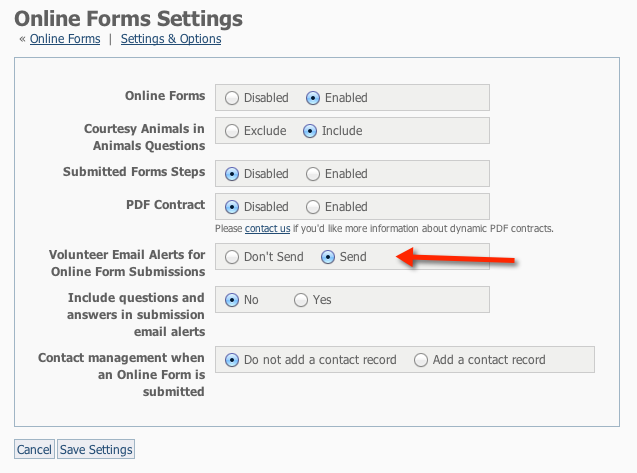Here is how to receive an alert when a form is submitted for a specific form.
You can have an alert sent to a default person, and you can also select to have alerts sent to specific people.
- Click the Edit Icon for one of your forms
- or click on the Form Name then the Edit Button on the following page.
Alert Email Addresses
You can specify email addresses to which Submitted Forms alerts should be sent. Multiple addresses can be entered, separated by a comma. (Any volunteer whose options are set to not receive alerts for Submitted Forms, will still receive them.
- Next to Default Assignee, you can select a person from the drop down.
- Next to Alert Email Addresses, you can type in the email address. Multiple addresses can be entered, separated by comma.
The Default Assignee setting will assign submitted forms for that form to the selected volunteer. That volunteer will get the Assigned Submitted Form Alert regardless of other settings.
Site-wide Settings
Where do I find it?
You can find the Online Forms Settings page by going to Features > Online Forms > Settings.
Volunteer Email Alerts for Online Form Submissions
Setting this setting to Send or Don't Send controls whether for any submitted form, submission alerts are sent to the volunteers or fosters whose user options are configured to receive the alerts.
This does not stop alerts from going out to the Alert Email Addresses set on each form's settings and does not stop alerts when the form is assigned to a volunteer.
Per User Form Submission Alert Settings