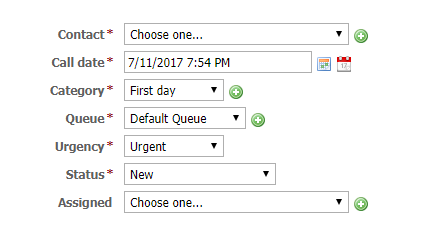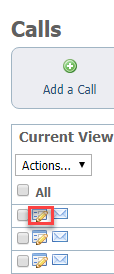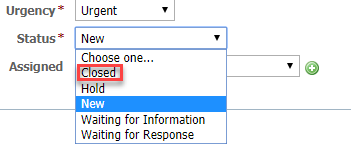The RescueGroups.org Calls feature is designed to help you manage incoming messages to your organization. With organizations that have a phone message system or voicemail line, one volunteer may retrieve messages from the system, but then have to disperse the information to other volunteers depending on responsibility.
With the Calls feature, one volunteer can enter Calls into the website, along with all of the related information, and assign the call to a specific volunteer or put the call into a queue.
Some organizations also use this feature for outgoing calls that need to be made. For example, if a vet check or reference check needs to be made, the adoption coordinator could enter a Call so that it can be assigned to a volunteer for completion.
When a Call is created, it is assigned a Category. Categories are used for reporting and organization purposes. For example, you may want to run a report on all Calls that have been received for animal give-ups.
When a Call is created the content of the Call is added to the Call Log. To view the Call Log for a Call go to that Call's page and click Call Log.
Only Calls Admins can add calls. However, Calls Operators can be assigned to calls and can update the calls to which they are assigned. For more information about roles and permissions for your service, see About roles, security, and permissions in the Getting started with RescueGroups.org guide.
In addition to being assigned a Category, each Call is assigned a Queue. A queue is a group of calls that are typically handled by one group of volunteers.
For example, you may add a call in the "Trap-Neuter-Return" Category, and assign the call to the "TNR East Side" queue. Mary and Joe are members of the "TNR East Side" queue, and they would get an email alert letting them know that the call has been added to their queue.
You may also have a "TNR West Side" queue to which Mary and Joe are not assigned. You may have other volunteers assigned to that queue.
Adding a call
Where do I find it?
You can find the Add a Call page by going to Features > Calls and clicking Add a Call.
Enter the following information:
- Contact:* Select the contact for this call. This is typically the person requesting information or with an issue.
Click Add if the contact is not listed.
- Call Date/Time:* Enter the date and time you receive the call/request.
- Category:* Select the category for the call. The category is used for reporting.
- Queue:* Select the queue for the call. The queue is used to assign calls to different groups of Calls volunteers.
- Urgency:* Select the appropriate urgency for the call. The urgency helps volunteers prioritize incoming Calls.
- Status:* Select the status of the Call, e.g., Waiting for Response.
- Assigned To: Select the Calls volunteer to whom the Call will be assigned. Only Contacts from your website that have the “Calls” group selected will be shown in the Assigned To drop-down menu.
- Additional Information: Enter any comments or additional information you may have. You may want to include the question or issue the person is contacting you about. This information will appear in the call log.
Editing a call
Just as you added calls, you can edit those existing calls from the list of calls in the queue. To find the list, go to Features > Calls.
Because the calls queue is a data table, it acts like the other data tables in your account. To edit a call, click the Edit icon to the left of the call in the list. The same fields (now filled in) shown above for adding a call opens for you to edit the information.
Using statuses to manage calls
There are several status settings you can use to manage the calls coming to your organization:
- New - calls which have just come in
- Hold - calls which cannot be handled immediately
- Waiting for information - either your volunteer has requested information or your volunteer is researching information
- Waiting for response - a volunteer has contacted the caller and no response has yet been received
- Closed - calls which have been handled and no further action is needed
Adding and using call queues
A call queue is a way to assign calls to a group of volunteers. You can create queues to which you assign calls. To add a queue, go to Features > Calls and click the Queues button.
Once in the calls queue area, click the Add a Calls Queue button.
You can then name the queue and assign a default urgency to all calls assigned to that queue. For instance, your returned pets calls may warrant an urgent default. You may also add an email address from which the assignments are made.
As with other data table items in your service, you can save the queue, or you can check Add Another and save the current queue name and open a new field for adding a second queue.