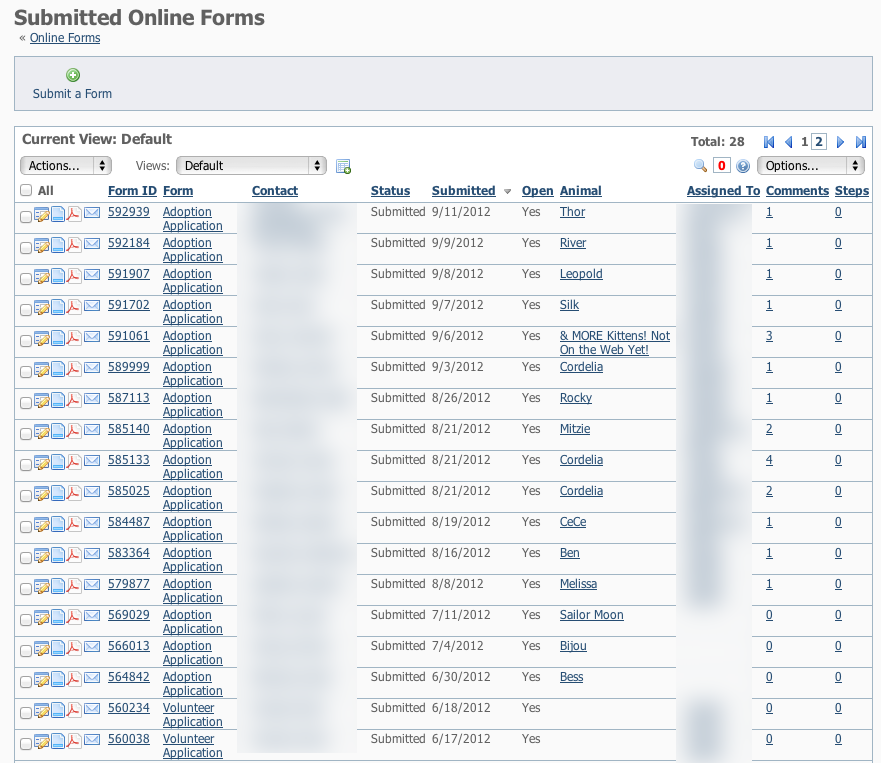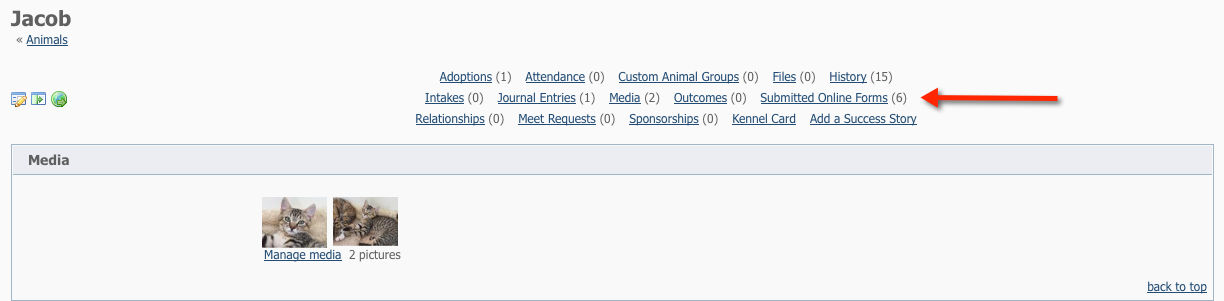The Submitted Forms Data Table
When you go to the Submitted Forms page for the first time, you will see the default status view with your currently pending/open applications in the data table.
You can change your view to see other statuses, by selecting a view from the pull down view list. You can also create a custom view to change the fields and field order and filter by status. More about Views »
When viewing any data table, you can sort the form list by clicking on a column name.
The icons for each form from the data table are:
Description | ||
Edit | Edit the submitted online form:
| |
View | View the submitted form with the answers provided by the user.
| |
| ||
Contact Applicant |
| |
Form ID | 123456 | Clicking on the Form ID, gives you access to everything on one screen.
|
- This is the Default View of the Submitted Online Forms data table.
After viewing the form initially, you may want to change the status to Under Review, then assign the form to another volunteer to follow up on one or more of the steps (phone interview, vet check etc), then have that volunteer update the comments on the form, change the status and then assign the form to another volunteer for completion.
Viewing Submitted Forms from an Animal
- At the top of each animal, you can see how many forms were submitted for that animal.
- Click on the Submitted Online Forms link to view these forms.
Viewing Submitted Forms from a Contact
- At the top of each contact, you can see how many forms were submitted for that animal.
- Click on the Submitted Online Forms link to view these forms.
There are additional settings that allow you to determine which contacts are added to your contacts list automatically. Some organizations prefer to only add contacts that have been approved to adopt/foster/volunteer rather than everyone who fills out an application. You can adjust this under Contacts > Contacts Settings
PDF Contract
PDF Contract: Dynamically create a PDF contract file using the information from the form -- talk to RescueGroups.org for more information about creating PDF contract files dynamically online.