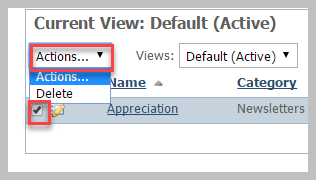Once you've created your first email campaign you'll be sold on this service. You can create campaigns ready for sending at a later date. You can add, edit, or delete campaigns at any time. It's easy. Where do I find it? You can find the Add a Campaign page by going to Services > Email Marketing: Campaigns and clicking Add a Campaign. A campaign may be sent just once, or it could be scheduled to send on a regular basis automatically. You might send a one-time campaign to announce an event or the results of a board meeting. You might schedule a campaign to automatically send an email to your new adopters. The Add a Campaign page includes the following fields:Adding an email marketing campaign
Once you've mastered your first email campaign creation and you realize how easy it is, you can create a campaign when you have the time to design it, and send it out when you're ready.
Editing an email marketing campaign
To edit an email marketing campaign, navigate to the Email Marketing Campaigns (Services > Email Marketing: Campaigns). Your list of campaigns is displayed.
NOTE
The list of campaigns is a data table and can be manipulated like all the other data tables in the RescueGroups.org account. If you need a refresher on how to use data tables, check out the chapter, How information is organized in your account.
Scroll to the name of the campaign you want to edit and click the edit icon.
Edit the campaign for style or for content. For a refresher course on editing a campaign, see the User Guide chapter, Create Your First Email Marketing Campaign.
Deleting an email marketing campaign
You can delete a campaign at any time. You can also delete several campaigns at once. To delete a campaign:
- Navigate to the Email Marketing Campaigns in your account: Services > Email Marketing: Campaigns.
- Select the campaign or campaigns you want to delete by checking the checkbox to the left of the name of the campaign.
- Above the list of campaigns, click the down arrow next to Actions.
- Select delete. A popup warning box will ask, "Are you sure?"
- Click OK. The campaign or campaigns are deleted.