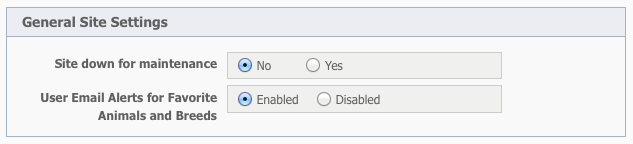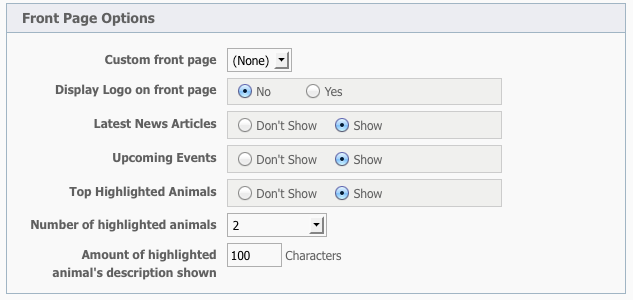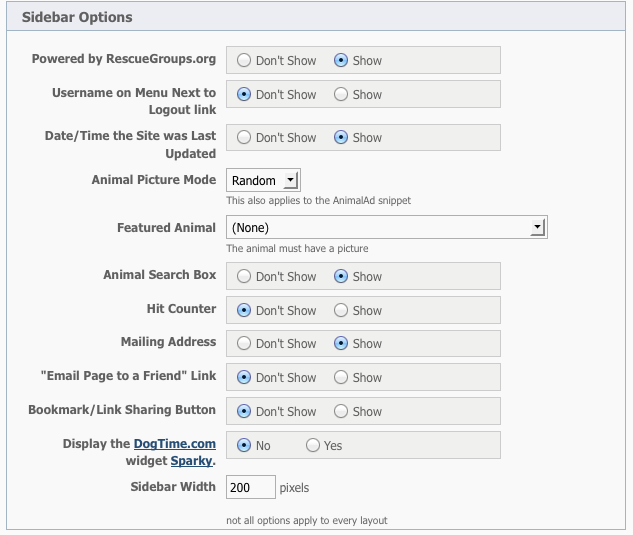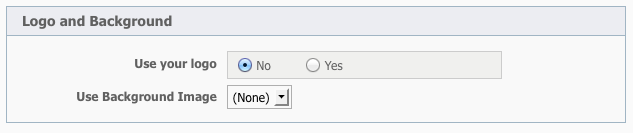Where do I find it?
You can find the Website Settings page by going to Website > Settings.
- The following are the configuration settings for the Web Site service.
General Site Settings
Site down for maintenance
Checking this option will prevent visitors from viewing your web site. The web site will instead display a message, "We're sorry, but this web site is currently down for maintenance." If you are an admin of your web site you will still be able to login and manage the web site. Uncheck this option to allow visitors to view your web site again.
User Email Alerts for Favorite Animals and Breeds
Select this option if you do not want your web site visitors to be able to receive favorite animals and favorite breeds email alerts.
Meta Settings
Website Description
A page's description meta tag gives search engines a summary of what the page is about. While a page's title may be a few words or a phrase, a page's description might be a sentence or two. It is best to keep meta descriptions between 150 and 160 characters.
Use Short Cut / Favicon Image
Select the image from the drop down list that you would like to use as your short cut (favicon) image. The image will be added as a "short cut" meta tag. You can upload images on the Web Site > Images page.
Use Logo Image
Select the image from the drop down list that you would like to use as your logo image. The image will be added as an Open Graph (og:image) meta tag. You can upload images on the Web Site > Images page. Only the images that are at least 200px by 200px will be shown in the Use Logo Image drop down because Facebook requires that the og:image be at least that size, otherwise it will be ignored.
Site Layout Options
Layout slogan
Enter the slogan you would like to use. Note: Not all layout support this feature.
Active menu
Select the custom web menu you would like to use on your web site.
To create a custom menu, please see: Website Menus.
Front Page Options
Custom front page
You can replace your standard RescueGroups.org home page with one you have made under Web Site > Web Pages and Content. Select the page from the drop down list. When visitors go to your home page they will then see your custom web page instead of the RescueGroups.org provided default home page.
Note: You may want to read the section on Home Page before creating a custom home page.
Display logo on front page
Select this option if you would like to display your organization's logo on the front page of your web site. This is a separate option because most web sites have the logo incorporated into the front page already, and without this option you would see two logos. To see the logo on the front page you also need to enable the logo under the Logo Background section of the Layout Options page.
Note: Not all layouts automatically add your logo using this feature. If you select a layout and your logo is not added, please upload your logo to the Website > Images, then place the image on your web page. More on adding images to web pages.
Latest news articles
If checked, this option will allow the latest news items to be displayed on your front page (if you have any news items). The News feature must be enabled in Features > News.
More on the News Feature
Upcoming events
If checked, this option will allow upcoming events to be displayed on your front page (if you have any upcoming events). The Events feature must be enabled in Features > Events.
More on the Events Feature
Top highlighted animals
If checked, this option will allow highlighted animals to be displayed on your front page and reorder animals on the animal browse pages.
More on the Highlighted Animals Feature
Number of highlighted animals
Select from the dropdown how many highlighted animals will be displayed. This option requires the "Show the top highlighted animals" option to be checked.
Amount of highlighted animal’s description shown
Enter the number of characters from the animal’s description that you would like to appear in the highlighted animals section. The default is 100 characters.
Sidebar Options
Powered by RescueGroups.org
Don't allow the RescueGroups.org Powered by logo to be shown on your web site. Not all layouts automatically include this feature.
Username on Menu Next to Logout link
Select this option if you want the current logged in user name to appear on the sidebar menu next to the logout link.
If you are using a custom menu, you would add the menu item, Login/Logout to your custom menu.
Date/time the site was last updated
Checking this option will display on the sidebar the date and time of the last update you made to the web site. The date and time is automatically updated when almost any change is made to the web site. Not all layouts automatically include this feature.
Animal picture mode
If enabled, an animal's picture, with its name and breed will appear on every web page. The animal can be one chosen randomly, or a "featured" animal -- one animal you select -- that will appear on every web page. Select if you want to disable this option, or have a random or featured animal.
Not all layouts automatically include this feature.
For layouts that do not, you can use the snippet feature, and add the built-in snippet: Featured Animal to your web page. More on Snippets
Featured Animal
If you select "Featured" for the Animal Picture Mode, you can then select an animal to feature on every web page. The animal must have a picture.
This setting is also used with the Built In Snippet - Featured Animal. More on Snippets
Animal search box
Checking this option will display an "Animal Search" box in the sidebar. Visitors can search your available animal list by breed, color or name. You can also use the search box to find an adopted or deleted animal, or to search the online help.
Not all layouts automatically include this feature.
For layouts that do not, you can use the built in snippet for search. More on Snippets
To provide you with better and more detailed information, you may want to sign up for an add the Google Analytics code to your website. You can then add the Google Analytics code to your Affiliates page.
Mailing address
Checking this option will display your organization's mailing address in the sidebar. You can change your address on the Organization Contact Information page . You can also block your email address and street address from showing.
"Email Page to a Friend" Link
Select this option to have a link on your site that allows visitors to email a link from your web site to a friend of theirs. Not all layouts support this option.
Bookmark/Link Sharing Button
Show the button with web site sharing options (Yahoo, Facebook, etc). Not all layouts support this option.
Display the DogTime.com widget Sparky
Enable the Sparky widget from DogTime.com. Not all layouts automatically include this feature.
For layouts that do not, you can use the built in snippet for search. More on Snippets
Sidebar width
Enter the width (in pixels) for the sidebar. Not all layouts support this option. If your layout does not support this option, you can adjust this using CSS or you can open a ticket and we can assist you.
Logo and Background
Use your Logo
If checked, this option will display your organization's logo in the sidebar in layouts that support a logo. You can upload a logo on the Web Site > Web Logo.
Not all layouts automatically add your logo using this feature. If you select a layout and your logo is not added, please upload your logo to the Website > Images, then place the image on your web page. More on adding images to web pages.
Use Background Image
Select the image from the drop down list that you would like to use as a background. You can upload images on the Web Site > Images page. Not all layouts support a background image. If your layout does not support this option, you can add one using CSS or you can open a ticket and we can assist you.
Contact Info Page
Contact Us form
Enable this option if you want your website visitors to be able to submit a Call from your website by using a Contact Us form. More on Calls.