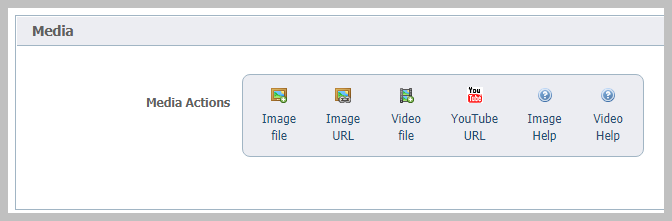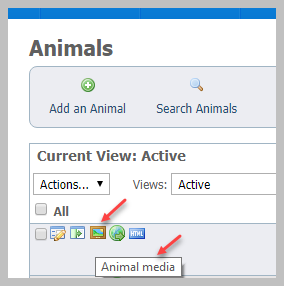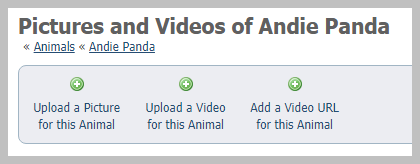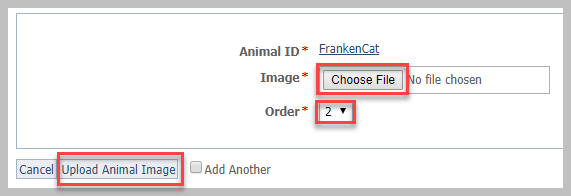You can add pictures and videos to your animal record, and you can link to a YouTube video as well. We highly recommend adding photos and videos to the descriptions of your animals to increase the attractiveness of your adoptable animals.
You can upload images up to 40MB in size, and you can upload up to 85MB total at one time, including all pictures, videos, and animal data. It's easy to do, and of course, as with many things in your account, you can manage your animal's media in more than one place.
Where do I find it?
You can find an animal's pictures and videos when you first add an animal or when you edit an animal, or by clicking the Media link at the top of the animal’s page or to the left of the animal's name on the Animals list.
From the Add an animal form:
From the top menu on the animal's description page, click the Media link:
From the animal's name on the Animals list, click the image icon.
- How to add an animal including images and videos
- Adding, reordering, cropping, and deleting images (focuses on how to add videos to already-existing animals in your account)
- Managing existing animal videos
Adding photos
NOTE
Because the Animal Picture User role gives permissions for the pictures on the organization's website only, the actions listed in the permissions section here do not apply.
Supported image formats
Please note, we support only the following image formats for upload: GIF, JPG, PNG.
- From the animal's media menu, click the Upload a Picture for this Animal.
- Click the Choose File button to navigate to the file on your computer or device.
- Select the place in the order where you want this picture or video to be listed, for instance, first.
Click either the Upload Animal Image button or check the Add Another and then click the Upload button. By checking the Add Another box, the image or video will save and you will be returned to the upload menu to upload another file.
NOTE
If you upload more than one picture, when you are done, reorder the pictures in the order you want them to be displayed. The first image (order #1) is the primary image for the animal and will appear first on the animal detail page, and if the animal appears in sidebars or animal highlight sections. It will also be sent first in exports to adoption sites. We recommend you make your best picture your primary image. Besides being first on the animal detail page, if an adoption site only uses one picture, the primary picture is the one they use.
After you upload a picture, you can crop it.
Adding photos or videos when adding a new animal
When you're adding a new animal, the media menu looks different - it's all icons - but it acts the same.
Adding videos
There are two ways to add videos to your animal's record:
- Upload the video directly to the website
- Link to a YouTube video
Uploading a video
Uploading a video to an animal record is very similar to uploading a photo:
- From the animal's media menu, click the Upload a Video for this Animal button.
- Click the Choose File button to navigate to the file on your computer or device.
- Select the place in the order where you want this video to be listed, for instance, first. You can reorder later.
Click either the Upload a Video for this Animal button or check the Add Another and then click the Upload button. By checking the Add Another box, the image or video will save and you will be returned to the upload menu to upload another file.
If your RescueGroups.org account is configured to upload videos to a YouTube channel, then your video will be uploaded to Youtube no matter the export or status settings for the particular animal.
Important
Only the following video formats are supported for upload to RescueGroups.org: MPG, MPEG, 3GP, AVI, MOV, MP4, WEBM, FLV, WMV.
The maximum video size is currently 80 MB.
Uploading a YouTube video URL
To add a YouTube video URL for an animal:
- Click Add a Video URL for this Animal.
- Copy and paste the URL from YouTube into the YouTube URL box.
- Select the order and click Add YouTube URL.
Managing animal media
For more information about how videos are used and where they are exported, see Exporting animal videos to the adoption listing websites in this guide.
You can crop photos that you have uploaded to your website. See How to crop animal pictures in this guide.
Deleting animal media
You can delete a photo or video that you have uploaded.
Once you have deleted a photo or video from your website, it is deleted immediately and cannot be recovered.
- Select the check box next to the picture or video that you want to delete.
- From the drop-down Actions menu, select Delete.
Do not delete a video YouTube URL from an animal unless you do not intend to use the video again.
If you delete a video URL, that video is not removed from YouTube. However, YouTube doesn't allow duplicate videos, so if you attempt to use the same URL, it will see it as a duplicate and will not allow it.
Tips for taking and selecting animal pictures
- Try to take photos from the animal's eye level whenever possible, not from above unless the photo from that angle is absolutely cute!
- Focus on the animal's eyes.
- Dogs that are outside are more easily photographed after they've had a few minutes to acclimate.
- As with people, don't make the animals look into the sun or a bright light or flash.
- Hold the camera away from your face so the pets can see your eyes.
- Watch the background. Dirty litter boxes, kids running, or a disembodied arm are not attractive.
- For cats, you can use a jingly cat toy at the end of a stick to get their attention. You can fold a wire coat hanger lengthwise to make a stick, and attach the jingly toy at the hook end of the hanger.
- If someone is helping you, have them call or jingle by your ear, so the cat (or dog) looks at the camera, not at your helper.
- Get a picture of the animal's face in closeup and one that shows the animal’s face as well as their entire body (so visitors can see how big they are and their colorings).
When uploading pictures, use the website’s resizing and cropping features to save time instead of editing the picture with another program before uploading. When you upload the picture, our server will resize the image to a maximum width of 350 pixels. You also have the option of cropping the picture at any time from the animal’s Media page.