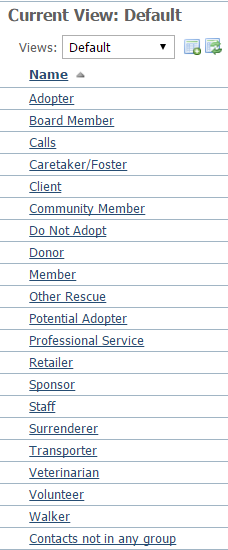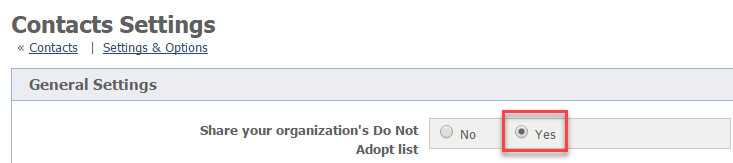The default groups available to you cover many of the groups that any rescue organization might want to have, such as adopters, donors, and volunteers. There is also a "Do Not Adopt" (DNA) default group. By adding names to this list, your volunteers can see the names that are flagged as those who should not adopt. You can also share this group of names with other RescueGroups.org organizations.
To be able to view contact groups and their members and add and remove contacts to a group, a volunteer must have the role of Contacts Add. For information about and instructions on adding and removing roles, see the User Guide section User Login Accounts.
Adding contacts to groups
To add a Contact to a group such as Do Not Adopt, Donors, or Volunteers:
- Go to Contacts > Contacts List.
- Locate the contact in the list and click the Edit icon.
- Select the check box for the group to which you want to add the contact.
- Click Save.
The Do Not Adopt group is a special group. It can be shared with other RescueGroups.org organizations.
If you would like to share your organization's DNA list with other RescueGroups.org organization, go to Contacts > Settings, and enable the option Share your organization's Do Not Adopt list.
Adding a contacts group
To add a contact group, go to Contacts > Groups, and select the Add a Contact Group button at the top of the list. Simply identify the group by name, select whether it is a business or not, then save the group.