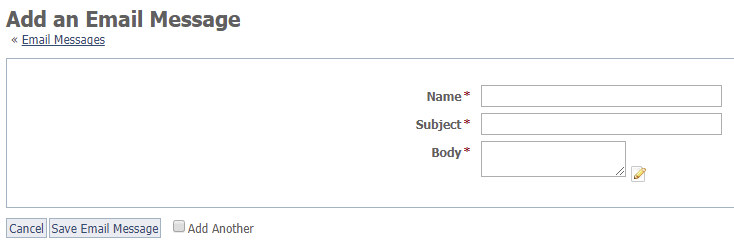Page History
Default, generic email messages for specific circumstances are available from your website. These messages can be changed to custom messages which you can assign to the appropriate circumstance.
| Tip | ||
|---|---|---|
| ||
You can find the Email Messages page by going to Features > Email Messages. |
Site Messages are used by the web site to allow you to select a custom email message to send in place of the web site’s default/generic email message.
| Expand | ||||||||||||||||
|---|---|---|---|---|---|---|---|---|---|---|---|---|---|---|---|---|
| ||||||||||||||||
The following actions are available for Site Messages with the specified service and user roles:
|
To use a custom email message:
- Click Add a Message from the Web Site > Web Site Messages page.
- Enter a Name for the custom email message.
- Select the way the email message should be sent: text or HTML (HTML coming soon).
- Enter the Subject and Body of the custom email message.
- Click Save Message.
...
On the Message Assignments page, you can select the message to use for each of the following web site messages. You can also enter a custom from email address. If you do not enter a from address the message will be sent from your organization's email address.
...
Select the email message you want to send to people you add as contacts on your web sitewebsite, and choose to send them a registration invitation. This email message should invite the person to register on your web sitewebsite, and should include a link to your site.
...