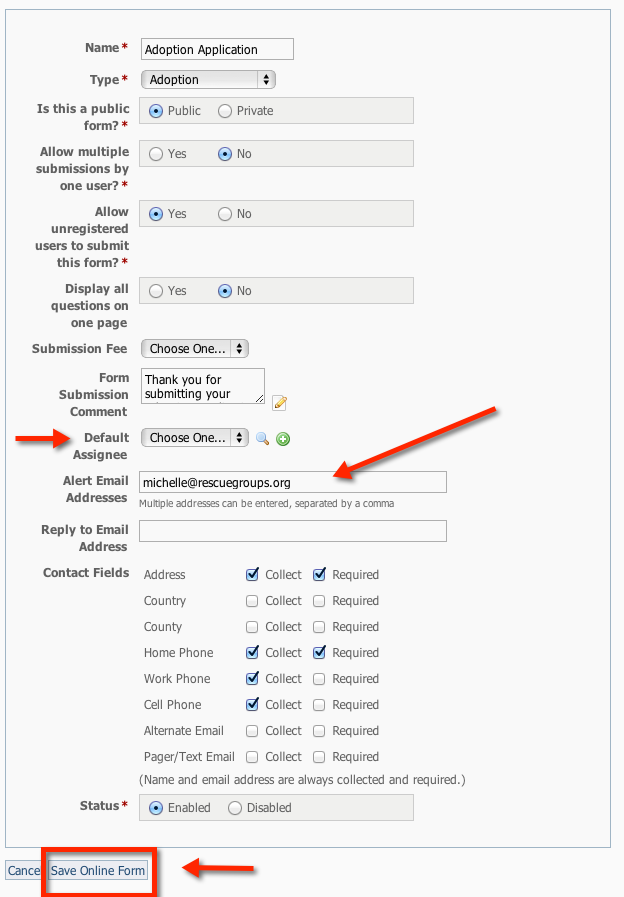Page History
For a specific form
For a specific form, you can elect to have an email alert sent to one volunteer or many.
| Panel |
|---|
-or- Click the Form Name from the list, then the Edit icon at the lower left on the following page. Alert Email Addresses You can specify email addresses to which alerts for submitted forms should be sent. Multiple addresses can be entered, separated by a comma. (Any volunteer whose options are set to not receive alerts for Submitted Forms, will still receive them.
|
| Note |
|---|
The Default Assignee setting will assign submitted forms for that form to the selected volunteer. That volunteer will get the Assigned Submitted Form Alert regardless of other settings. The drop-down menu includes your volunteers. |
Site-wide Settings
| Tip | ||
|---|---|---|
| ||
You can find the Online Forms Settings page by going to Features > Online Forms and clicking the Settings button. |
...
| Note |
|---|
This does not stop alerts from going out to the Alert Email Addresses set on each form's settings and does not stop alerts when the form is assigned to a volunteer. |
Per User Form Submission Alert Settings
| Tip | ||
|---|---|---|
| ||
You can enable the option to receive form alert emails by going to Services > My Settings |
...
| Info | ||
|---|---|---|
| ||
Make sure Online Form Submissions or My Foster Animal's Online Form Submissions are set to Email me. |
Troubleshooting tips for alerts
Please see our FAQ for troubleshooting form submission alerts found here: 79988427