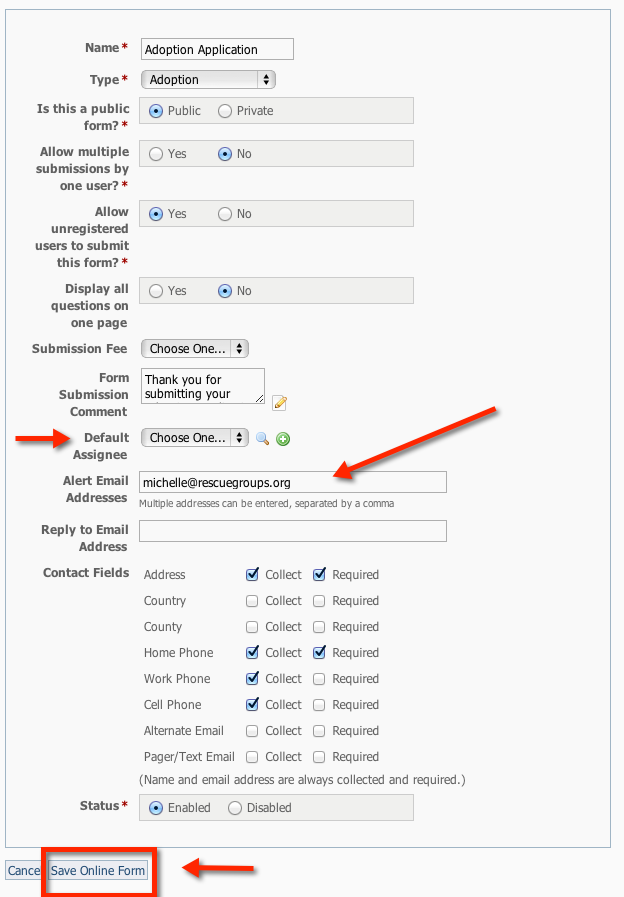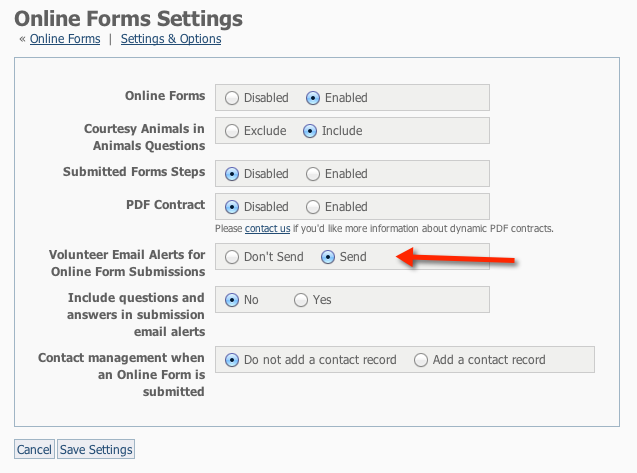For a specific form
For a specific form, you can elect to have an email alert sent to one volunteer or many.
- Access the list of your online forms.
- Scroll down to the form for which you want to set an alert.
- Click the
 Edit Icon for one of your forms from the list of online forms. Edit Icon for one of your forms from the list of online forms.
-or- Click the Form Name from the list, then the Edit icon at the lower left on the following page.
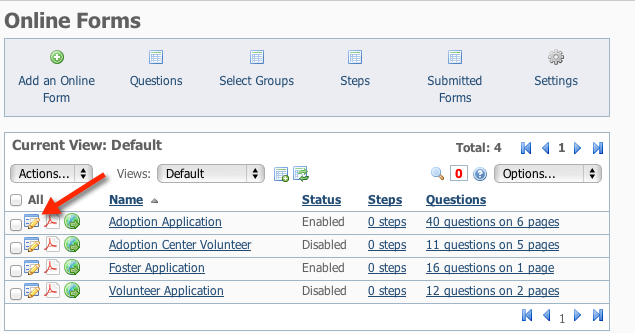 Alert Email Addresses You can specify email addresses to which alerts for submitted forms should be sent. Multiple addresses can be entered, separated by a comma. (Any volunteer whose options are set to not receive alerts for Submitted Forms, will still receive them. - Next to Default Assignee, you can select a person from the drop down.
- Next to Alert Email Addresses, you can type in the email address. Multiple addresses can be entered, separated by comma.
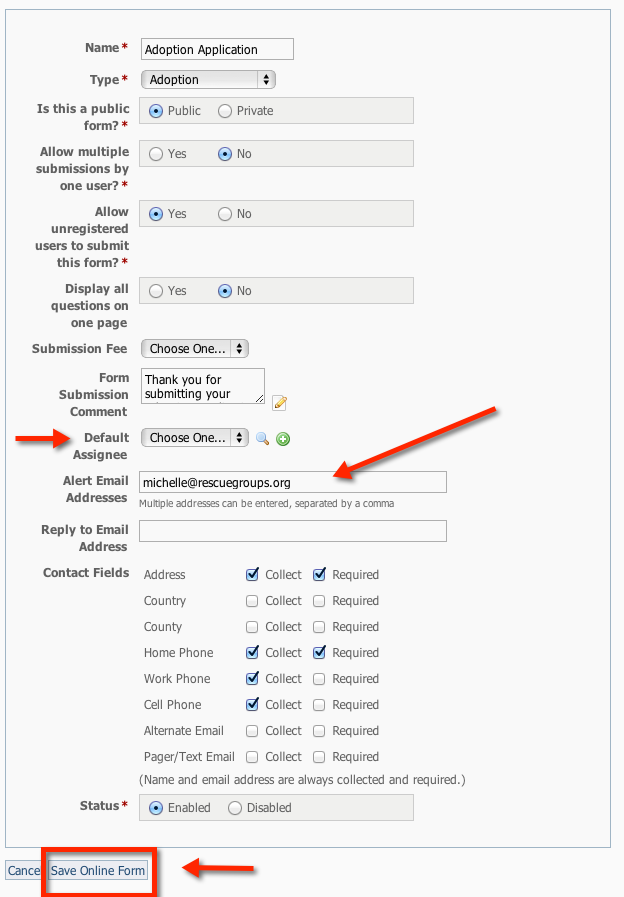
|
The Default Assignee setting will assign submitted forms for that form to the selected volunteer. That volunteer will get the Assigned Submitted Form Alert regardless of other settings. The drop-down menu includes your volunteers. |
Site-wide Settings
You can find the Online Forms Settings page by going to Features > Online Forms and clicking the Settings button. |
Volunteer Email Alerts for Online Form SubmissionsSetting this setting to Send or Don't Send controls whether for any submitted form, submission alerts are sent to the volunteers or fosters whose user options are configured to receive the alerts. 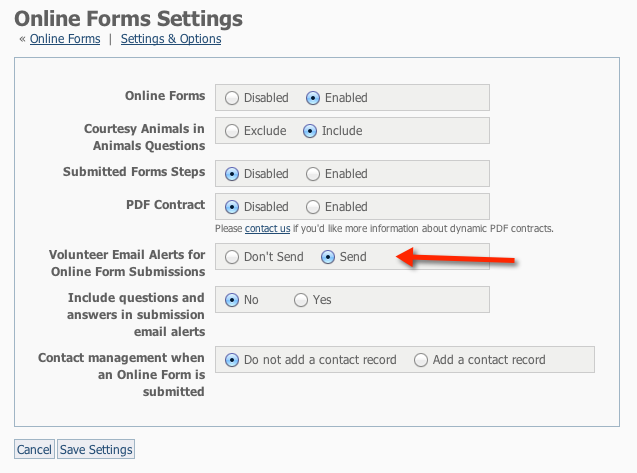
|
This does not stop alerts from going out to the Alert Email Addresses set on each form's settings and does not stop alerts when the form is assigned to a volunteer. |
Per User Form Submission Alert Settings
When an online form has been submitted, volunteers who have chosen to receive alerts for forms will receive an email with a link to the form as well as a link to the forms status page. Volunteers can specify to receive alerts on all forms, or just forms where they are listed as the foster. Only volunteers with the appropriate roles for Online Forms have access to online forms. Please see the section on About roles, security, and permissions in the Getting started with RescueGroups.org guide.
A volunteer who does not have the alerts enabled can still get an alert if a form has been assigned to them. You may prefer this method with one point person receiving alerts and then assigning the forms to volunteers for follow up.
Make sure Online Form Submissions or My Foster Animal's Online Form Submissions are set to Email me. 
|
Troubleshooting tips for alerts
Please see our FAQ for troubleshooting form submission alerts found here: How do I troubleshoot why my Online Form email alerts are not being sent?
 Edit Icon for one of your forms from the list of online forms.
Edit Icon for one of your forms from the list of online forms.