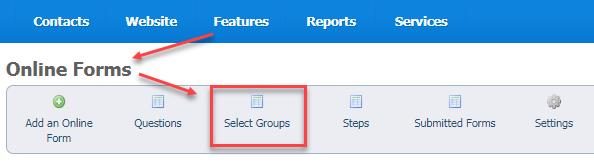Page History
Select Groups are so named because they are groups of answers that users can select from to answer questions. They are useful to organizations because there are times you want to limit the answers a visitor can give. For instance, you may want to know whether someone has had a dog before. Later, you're going to ask about their history with animals, but in this question, you just want to know did they or did they not have a dog before? A select group lets you limit the answer to Yes or No instead of allowing them to tell you about Fluffy and how much they loved him. That comes later.
Select Groups are used for Dropdown, Checkboxes, Radios, and Multiple Select Box questions.
Use these groups of selections when you want to give users a list of options from which to select.
Examples:
Question: Do you rent or own your home?
Answer: Rent, Own, Lease. Yes, No, N/A. House Type: , Live with family/friends
Question: What type of house do you live in?
Answer: House, Condo, Apartment., Military housing, mobile home
Question: Are there children under 18 in the home?
Answer: Yes, No
| Tip | ||
|---|---|---|
| ||
You can find the Select Groups button at the top of the Online Form Select Groups page. |
| Panel | |
|---|---|
On this page:
|
Adding a Select Group
You can add a Select Group to a question in two places:
...
Go to Features > Online Forms and click the Select Groups button. |
...
Adding a Select Group from the Online Forms page
...
- Click Alphabetize the list before saving if you would like to have the select groups display in alphabetical order. Example: Apartment, Condo, House.
- Click Save Select Group.
Adding a Select Group when adding a question
- Create a form question.
- Next to Select Groups, click the green Add Icon (plus sign).
- Name your select group. Example: House Type.
- Enter the Options you would like a user to choose from. Example: House, Condo, Apartment.
NOTE: Be sure to enter each option on its own line. - Click Alphabetize before saving if you would like to have the select groups be in alphabetical order. Example: Apartment, Condo, House.
- Click Save Select Group.
Editing a select group
...