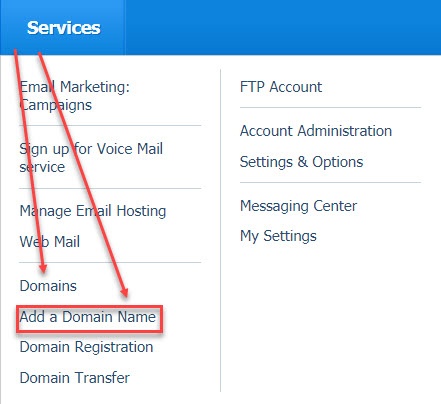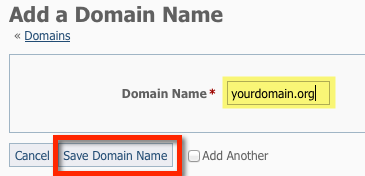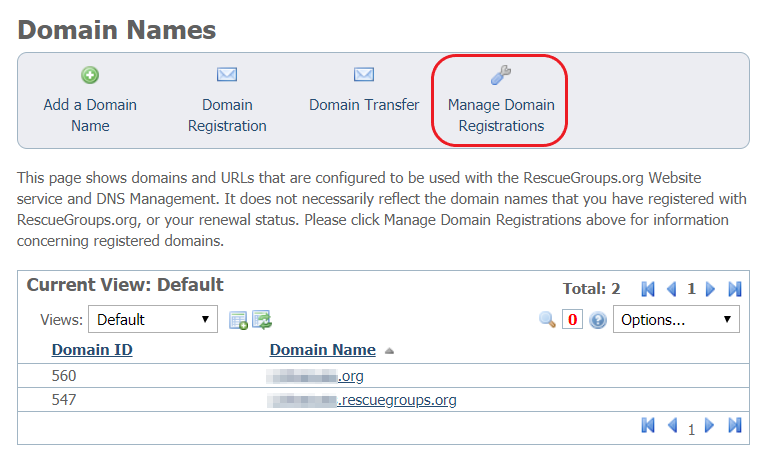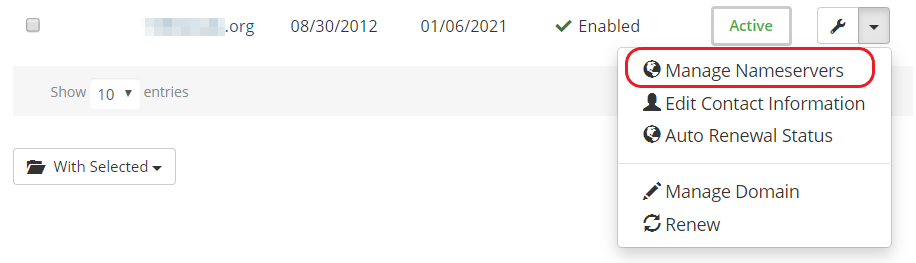Page History
| Info | ||
|---|---|---|
| ||
Adding a domain name is not the same as registering a domain name. We need you to add a domain to your organization account so that we know you want us to associate the domain name with your RescueGroups.org services. For domain names registered with RescueGroups.org, follow the process below in the Add an already-registered domain name to your RescueGroups.org account section directly below and linked here: Adding an existing domain to your account#adddomainAddanalready-registereddomainnametoyourRescueGroups.orgaccount. If you have a third party registrar, such as GoDaddy, follow the instructions found below under the "For domain names registered with a third party registrar such as GoDaddy, follow this process instead" Linked here: Adding an existing domain to your account#thirdpartyFordomainnamesregisteredwithathirdpartyregistrarsuchasGoDaddy,followthisprocessinstead |
Anchor adddomain adddomain
Part 1: Add an already-registered domain name to your RescueGroups.org account
| adddomain | |
| adddomain |
Go to Services > Add a Domain Name (use the drop-down menu) or go to Services > Domains and use the Add a Domain Name button.
Info title Where do I find it? Enter the domain name you already own and have registered in the field indicated.
Note Be sure to enter just the domain; do not include www Click the Save Domain Name button.
| Anchor | ||||
|---|---|---|---|---|
|
In order for users to access your RescueGroups.org services using your custom domain name, the domain must be configured to direct users appropriately. Some organizations have their domain registered with RescueGroups.org, while others use
For domain names registered with RescueGroups.org, follow the process below.
If you have a third party registrar , such as GoDaddy, follow the instructions found below or linked here (Adding an existing domain to your account#thirdpartyFordomainnamesregisteredwithathirdpartyregistrarsuchasGoDaddy,followthisprocessinstead).. We've included instructions for both cases in the following sections.
Point your domain when RescueGroups.org is your registrar
- Log into your RescueGroups.org account and go to Services > Domains and click Manage Domain Registrations
- You will now see the My Domains page, where you can manage your domains. Find the domain you want to manage and click on the dropdown arrow next to the wrench.
- Click on the Manage Nameservers option
- Select the Use default nameservers radio button to assign RescueGroups.org name servers to your domain name.
- Be sure to click Change Nameservers to save this setting.
- Your domain name will begin to use the RescueGroups.org DNS service so that when you browse to your domain name, you see your RescueGroups.org website. If you do not see the change within 24 hours, please contact us.
| Anchor | ||||
|---|---|---|---|---|
|
Point your domain when using a third party registrar
such as GoDaddy, follow this process insteadThere are a few ways to direct web traffic to your RescueGroups.org Website content. The easiest way is to Configure your domain to use RescueGroups.org name servers. However, this change would cause any other services configured on your domain to stop working. If you have other existing services setup for your domain, such as email, you would want to Configure your domain DNS records to direct web traffic only
| Anchor | ||||
|---|---|---|---|---|
|
| Warning | ||
|---|---|---|
| ||
If you have email services or any other configurations on your domain name with your third party DNS provider/registrar, they will stop working when you change the name servers. The most common examples are email services or Google Apps. |
Log in to your current domain name registrar
Look for the option for "Name Servers." and enter the following name servers:
dns1.rescuegroups.org
dns2.rescuegroups.orgSave the changes, and within a few hours, your domain name will begin to use the RescueGroups.org DNS service so that when you browse to your domain name you see your RescueGroups.org website. If you do not see the change within 24 hours, please contact us.
| Anchor | ||||
|---|---|---|---|---|
|
- Log in to your current domain name registrar
Add the following DNS records:
Record Type Name Value A @ 54.174.69.182 CNAME www farm.rescuegroups.org - Save the changes, and within a few hours, your domain name should be configured so that when you browse to your domain name you see your RescueGroups.org website. If you do not see the change within 24 hours, please contact us.
Part 3: Request your free SSL certificate
Contact our support team to request a free SSL certificate for your custom domain name. Please let us know for which domain(s) you would like the certificate installed. This process can only be started after you have Added your domain and Pointed your domain, and may take up to one business day to complete.
| Note |
|---|
Your website visitors visitor's browsers will display privacy warnings when they visit your domain name until this final step has been completed. |