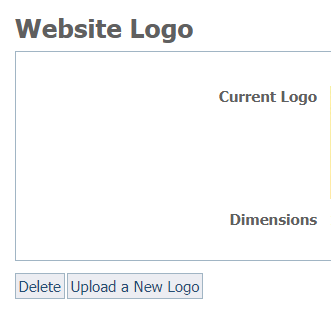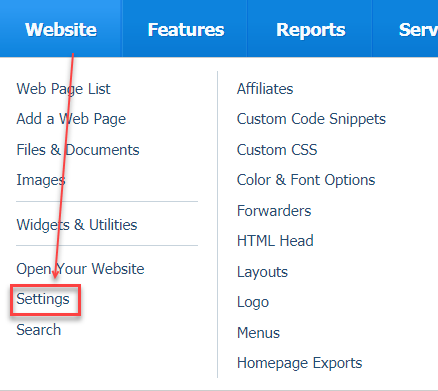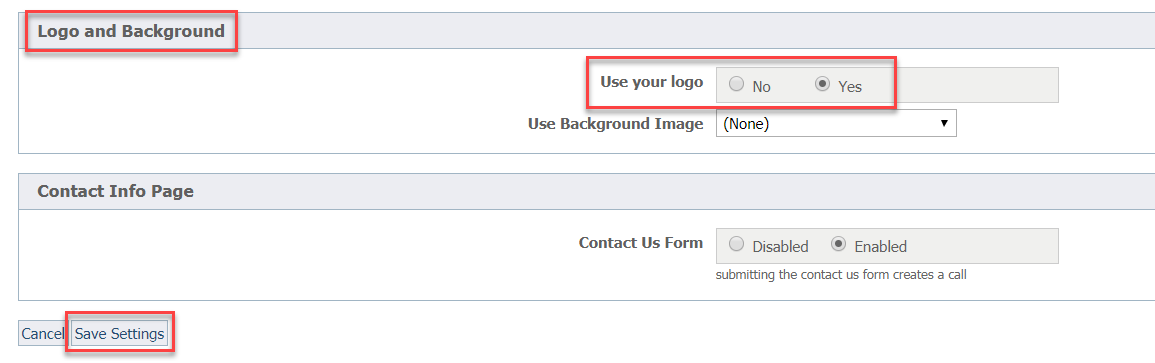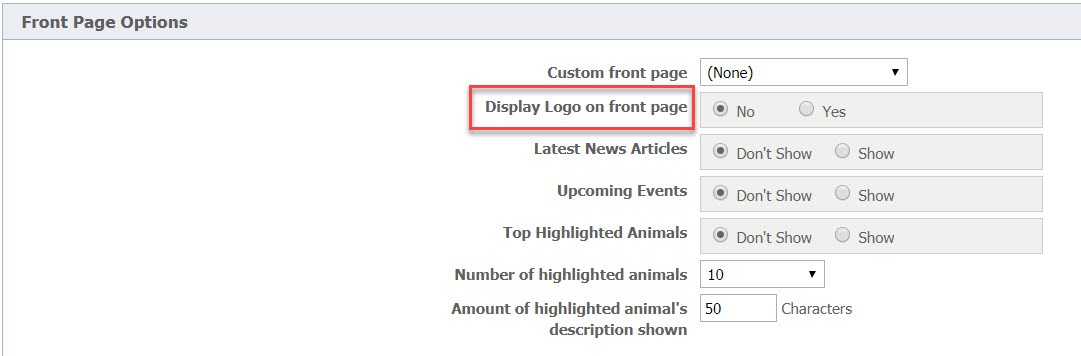Page History
...
Certain layouts automatically insert your logo (note that it must be a JPEG image) if you have uploaded it by using the Website Logo feature and you have enabled this feature. This is a two-part process, uploading the image, and then enabling its use. You can also choose whether to display the logo on the front page of your website.
Part 1: To upload an image to use automatically in those layouts which allow this feature:
Go to Website > Logo and click Upload a New Logo to upload your JPEG logo image. No other format other than JPEG can be used.
If you have previously uploaded a logo image, it will appear to the right. If you want to delete it, tap it to highlight, then click the Delete button at the bottom left. To upload it, click the Upload a New Logo button.
If If you use a layout that automatically inserts your logo from the Logo page (Website > Logo), the image you upload will be resized to 140 x 140 pixels. Now that you have uploaded the image, enable the use of your logo image by following the next set of instructions.
Part 2:
...
Enabling the use of your logo image
You must enable your logo for those layouts that automatically insert the logo image:image in two settings for it to be used automatically in certain layouts. Some layouts use the image based on the Logo and Background setting, and others use the image based on the Front Page Options settings.
| Warning |
|---|
You must enable the website logo feature in order for it to appear automatically in layouts that include this feature. |
- Navigate to Website > Settings.
- Scroll down to the Logo and Background option.
- Tick the Yes radio button to radio button next to Use your logo to enable the logo image to be used automatically in your page layout.
- Scroll down to the Front Page Options sections.
- Tick the Yes radio button next to Display Logo on front page to allow the logo to be used on the front page of your website.
- Click the Save Settings button in the lower left to save your selection.
...