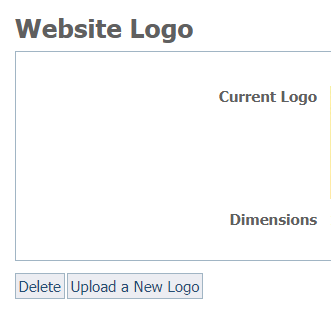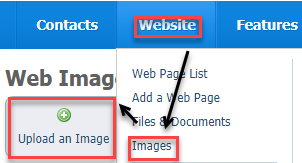Page History
Automatically adding your logo with the website logo tool
Certain layouts automatically insert your logo if you have uploaded it by using the Website Logo tool. Go to Website > Logo and click Upload a New Logo. If you have previously uploaded a logo image, it will appear to the left. If you want to delete it, tap it to highlight, then click the Delete button at the bottom left.
If you use a layout that automatically inserts your logo from Website > Logo, the image will be resized to 140px x 140 pixels.
Uploading the logo to your website to insert in your pages
To use the a logo on your website pages when your layout does not automatically insert it, you must first upload it as a website image. See the Managing web images section of this guide for more information about web images versus the pictures and video that you upload to the animal browse pages. Once you upload your logo as a website image, you can use it on any or every page of your website, and you can also use it in email marketing campaigns.
...
- Select Images from the Website menu.
- Click Upload an image.
| Info |
|---|
We recommend you use an image that is at least 200 x 200 pixels. See the instructions below for viewing your website images. By clicking the image icon to the left of each image, you can see the size of the image. |
Viewing or deleting your website images
...
| Note |
|---|
The logo image must be at least 200x200px 200 x 200 pixels in order for Facebook to use the logo as your website's image. See the following Facebook web page for more information about your organization will appear on Facebook: |