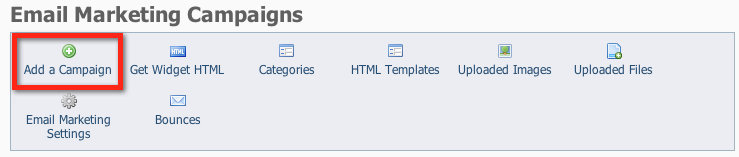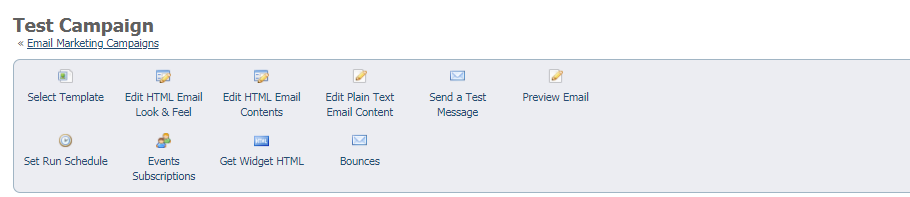Page History
...
There are eight steps for creating an email campaign, as follows. Once you create your first campaign email, you'll wonder how you lived without this tool!
- Add a campaign.
- Enter the campaign information.
- Select a template.
- Edit your campaign.
- Preview your email.
- Send a test message.
- Add contacts.
- Activate the campaign.
| Anchor | ||||
|---|---|---|---|---|
|
To start your email campaign, click Add a Campaign from the Email Marketing Campaigns menu.
Once you've mastered your first email campaign creation and you realize how easy it is, you can create a campaign when you have the time to design it, and send it out when you're ready.
A campaign may be sent just once, or it could be scheduled to send on a regular basis automatically. You might send a one-time campaign to announce an event or the results of a board meeting. You might schedule a campaign to automatically send an email to your new adopters.
| Anchor | ||||
|---|---|---|---|---|
|
The basic campaign information defines the new campaign for you: you'll give your campaign a descriptive name, and fill out some other information about the campaign.
...
- Name your campaign.
- Enter a short Description (Optional).
- Select a campaign Category (One of these: events, fundraiser, newsletter).
- Enter a Subject your readers will see in their inbox. (You can revise this later before you send your email.)
- Enter the Sender Email Address. (This The email you send will come from this address, and all replies will go to this address.)
- Click Save. Once you have saved the campaign, a new menu displays.
...