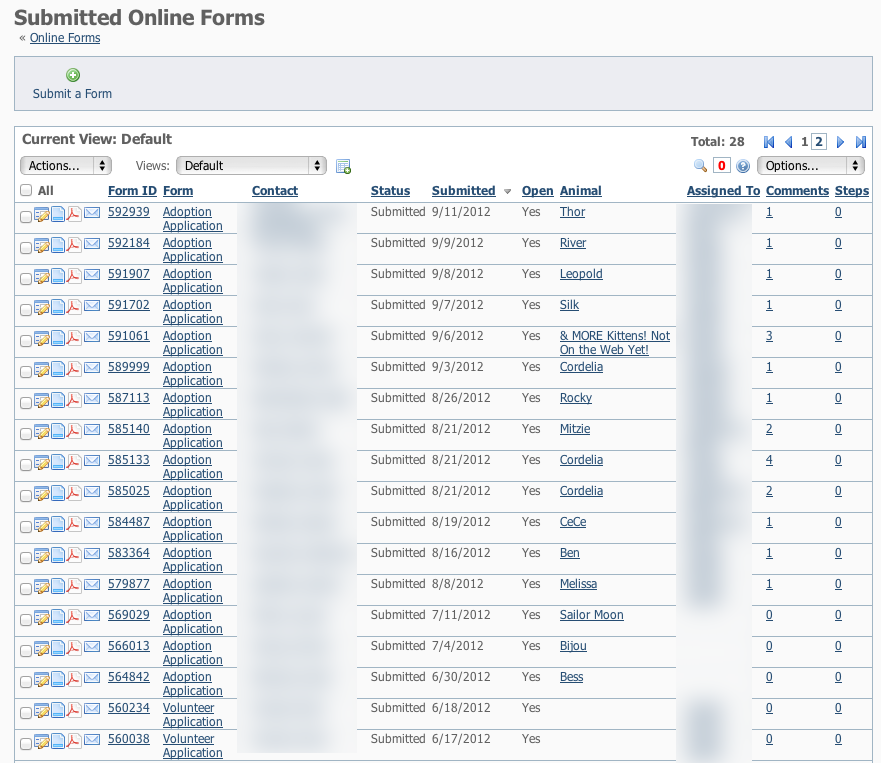Page History
| Panel | |
|---|---|
Overview
|
The Submitted Forms Data Table
When you go to the Submitted Forms page for the first time, you will see the default status view with your currently pending/open applications in the data table.
...
The icons for each form from the data table are:
...
Description | ||
Edit | Edit the submitted online form:
| |
View | View the submitted form with the answers provided by the user.
| |
|
Contact Applicant |
| |
Form ID | 123456 | Clicking on the Form ID, gives you access to everything on one screen.
|
| Panel |
|---|
|
| Info |
|---|
After viewing the form initially, you may want to change the status to Under Review, then assign the form to another volunteer to follow up on one or more of the steps (phone interview, vet check etc), then have that volunteer update the comments on the form, change the status and then assign the form to another volunteer for completion. |
...