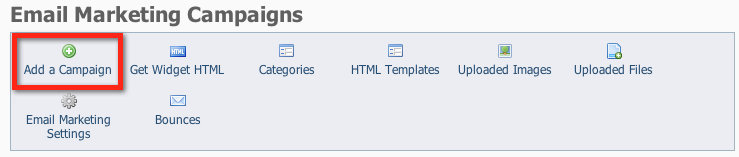Page History
...
To start your email campaign, click Add a Campaign from the Email Marketing Campaigns menu.
Once you've mastered your first email campaign creation and you realize how easy it is, you can create a campaign when you have the time to design it, and send it out when you're ready.
A campaign may be sent just once, or it could be scheduled to send on a regular basis automatically. You might send a one-time campaign to announce an event or the results of a board meeting. You might schedule a campaign to automatically send an email to your new adopters.
The Add a Campaign page includes the following fields:
- Name: The name of the campaign.
Example: Holidays 2011 Newsletter
- Description: A description of the email campaign.
Example: Newsletter for late December with Santa pictures
- Category: The Email Marketing Campaign Category. The Category determines who is going to receive the email.
Example: Newsletters
- Subject: The subject to use as the email subject when sending the campaign.
Example: Happy Holidays from the Iguana Sanctuary!
- Sender Email Address: The sender/from email address to use for the campaign email. The email will come from this address, and all replies will go to this address.
Example: info@iguanasanctuary.org
Entering the basic campaign information
...
| Tip |
|---|
To see a preview of a template, click the name of the template, such as Fundraiser Template in the example above. |
...
Editing your
...
campaign
You can edit both the look of the marketing email and the contents of the message:
...