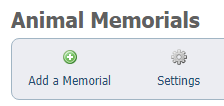Where do I find it?
You can find the Memorials page by going to Animals > Memorials.
On this page:
Enabling the Memorials feature
From the Animals > Memorials menu, select Settings.
The first setting allows you to enable or to disable the Memorials feature. Click the Enabled button.
Memorial donations
You can include a store item on your memorial page to allow people to donate to your organization in memory of their lost pet. Here is an example of what your visitor might see if you requested a donation.
Example:
Enabling donations for memorials by use of the Online Store
Follow these instructions to request a donation for a memorial:
- Enable your PayPal account in your Affiliates section by going to Website > Affiliates and adding your organization's PayPal information, and then clicking the Enable PayPal Donate Button.
- Enable your Online Store by going to Features > Online Store > Settings and clicking the Enabled button next to Online Store.
- Create an online store category. (perhaps a category named Memorial or Rainbow Bridge Memory, etc.) by going to Features > Online Store and clicking the Store Categories icon. Then click Add a Store Category and create a name and description.
- Add a store item in your online store for the memorial donation dollar amount by going to Features > Online Store and clicking the Add an item icon. Fill out the fields.
- Add this store item in your Memorials Settings by going to Animals > Memorials and clicking Settings. Next to Memorial Donation Store Item, from the drop down menu, select the Memorial Donation Store Item you created in your online store.
Adding an animal to the Memorials page
You can add a Memorial from Animals > Memorials. Click the Add a Memorial icon.
- Name:* The name of the memorial, typically the name of the animal being memorialized
- Description: The text of the memorial, typically a story about the pet
- Order:* The placement of the new memorial in the list of memorials
- Picture: The photo to be associated with the memorial
Using a template
Two templates are included in the editor, so you can vary the memorial without a lot of design experience. Click the template icon and select one of the templates.
IMPORTANT
If you have already typed content and then decide to use a template, copy your text before proceeding. The templates overwrite the existing content.
Editing a memorial
You can edit a Memorial by clicking the Edit icon next to the name of the memorial in the list of memorials.
Deleting a memorial
To delete a Memorial:
- Select the check box next to the Memorial you would like to delete.
- Click delete from the Actions drop-down menu.
Show Alpha Links (A-Z) on the Memorials Page
Click enabled to show the alphabet links at the top of the memorials page to make it easier for visitors to find a particular memorial.
Example: