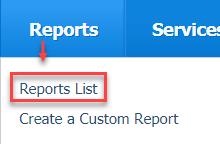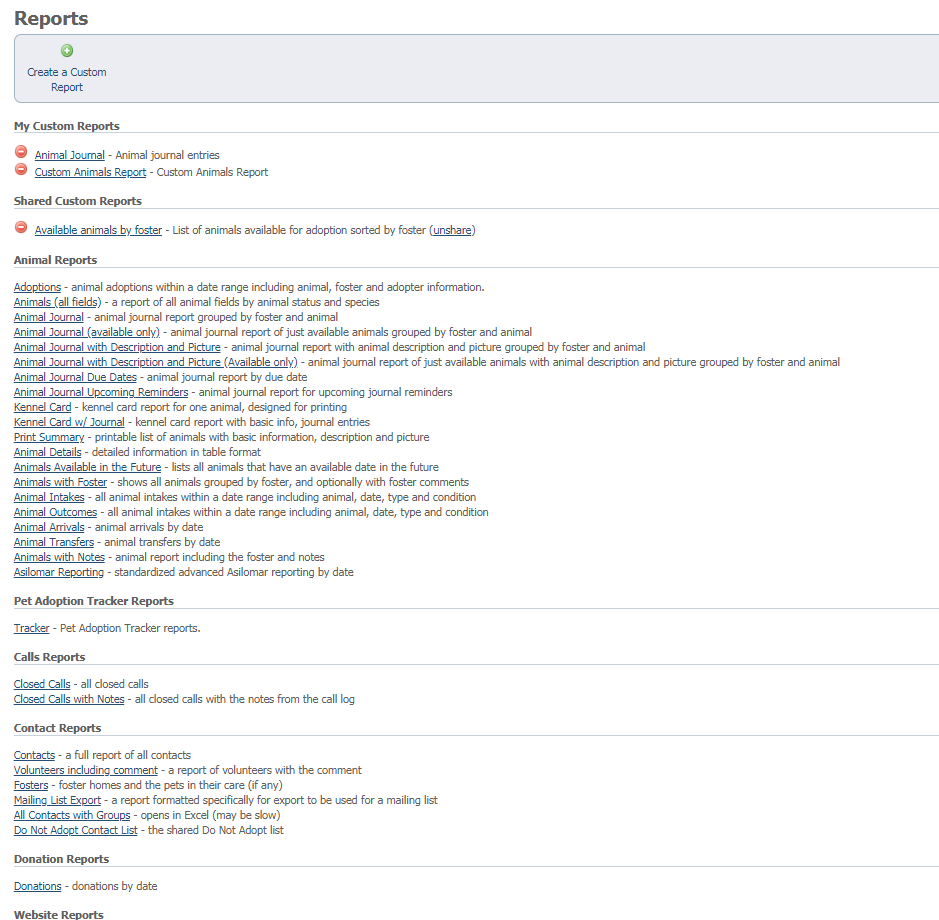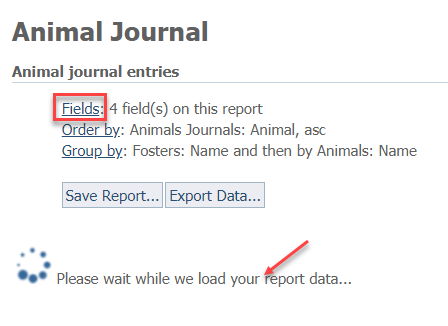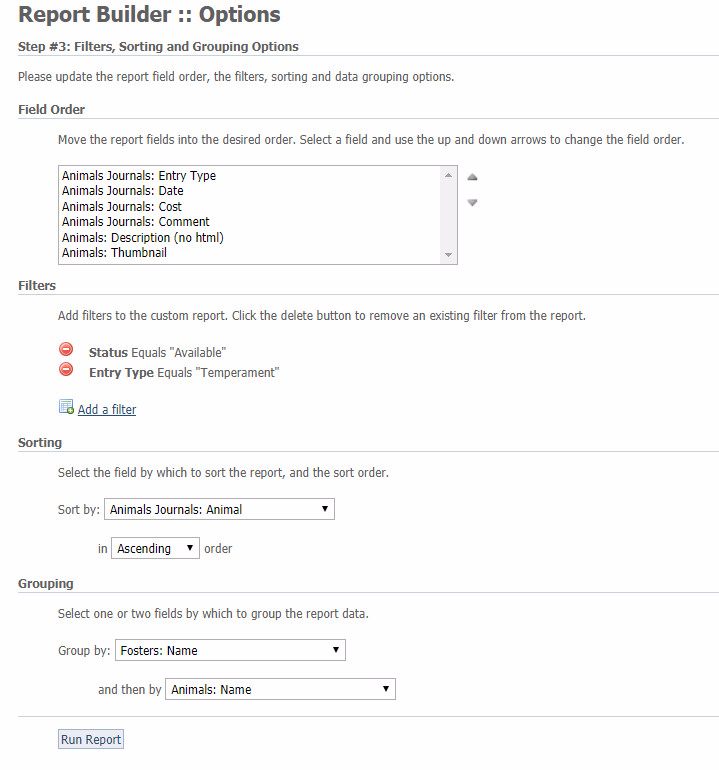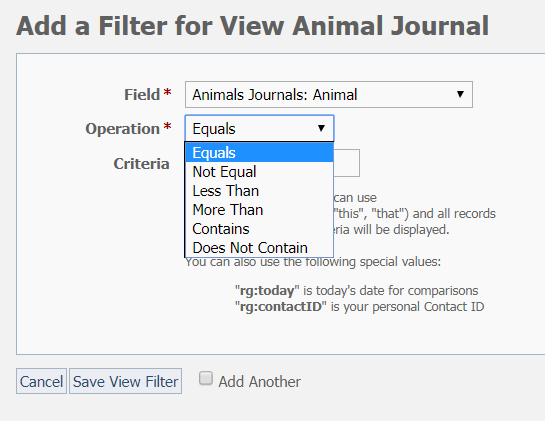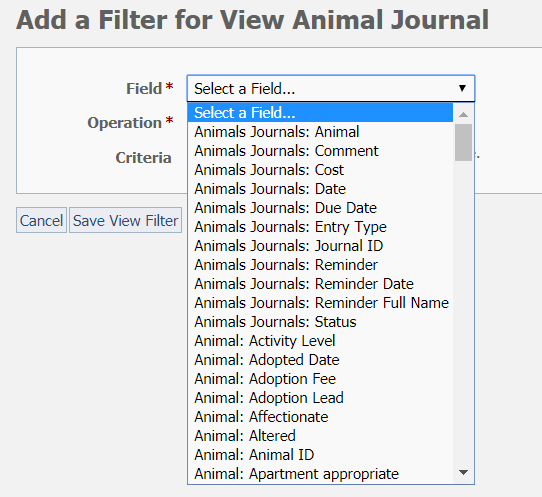Where do I find it?
You can begin to customize the pre-made standard reports by going to Reports > Reports list.
On this page:
Finding a base report
Customizing the pre-made reports begins by selecting one of the reports that most closely resembles the information you need. This is what the list of pre-made standard reports looks like. Scroll through to select a report. You can click on any that look promising and read about that report. For the sake of this instruction, let's select Animal Journal.
Selecting the fields you need
Once you've opened your selected report, click the link titled Fields.
Note that sometime it may take several minutes to load the report once you have data.
Select from the resulting display those to include on the report.
Using the Report Builder
Once you've selected the fields, click either the Order by or Group by link to go to the Report Builder:
- You can change the order in which the fields display in the finished report by highlighting a field and using the up and down arrows at the right side of the selections to move that field into place.
- You can add a filter to a report, just as you can with a custom report. First, you select a field to filter, then select an operation, then enter the criteria. In this case, Status was selected, and the operation was Equals. The selected status was Available, which would return all animals with an available status.
- You can sort the report by any of the selected fields. In this case, we selected Animal as the field to sort the report, and we selected to sort it in ascending order.
- You can group the report so that all records of one selection (Group by) are in one place. In this case, we grouped first by the foster and then by the animal. This groups Foster A's animals together.