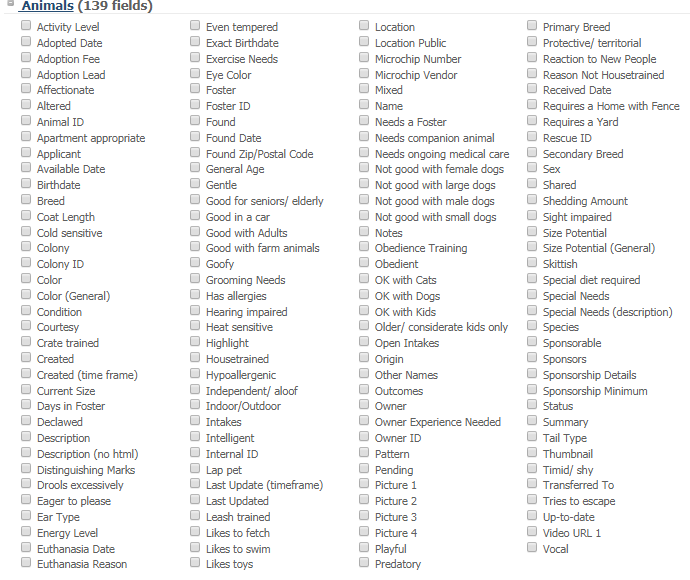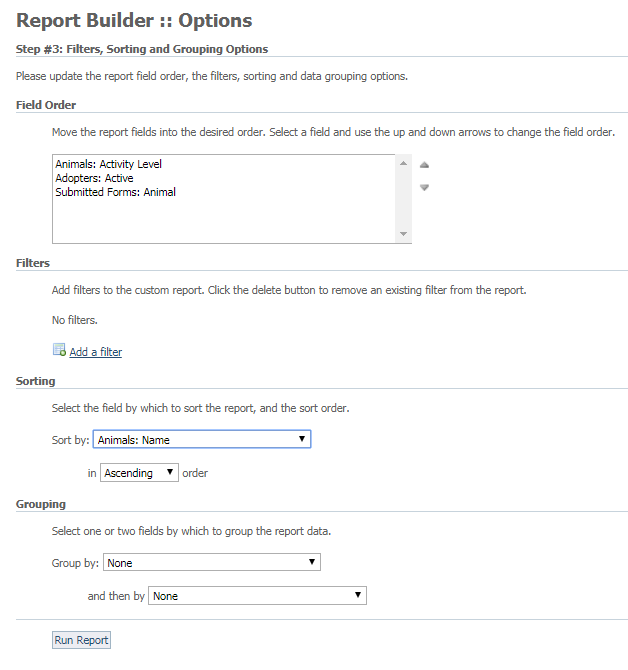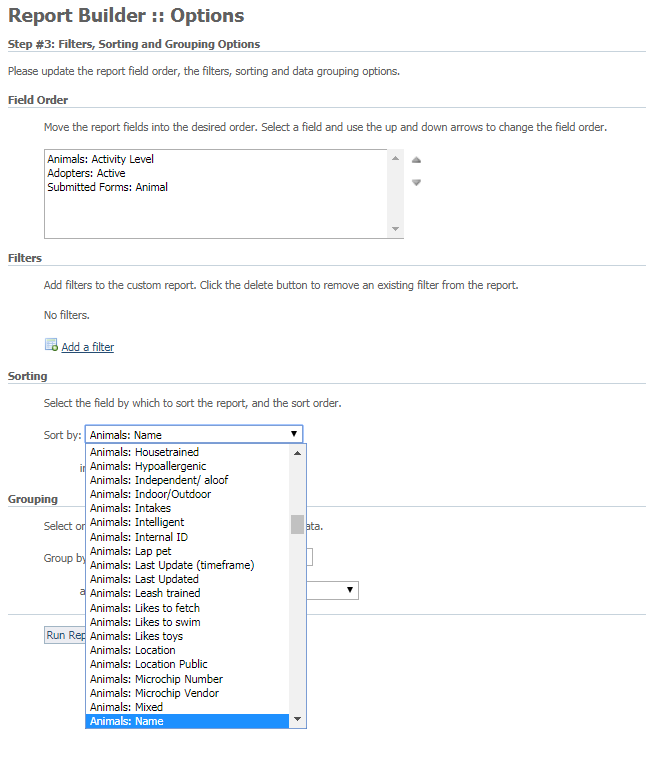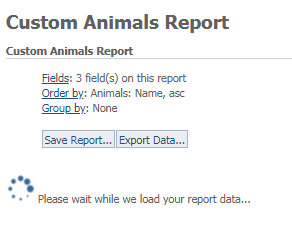Using the pre-made Reports list
There is a large list of pre-made reports for you to select, or you can create your own custom report from the reports list. Each pre-designed report in the list has a brief explanation. Click the name of the report to open the form to start that report. For instance, opening the Adoptions report is a simple start and end date form, in order to capture adoptions within a defined time period. However, the animal journal report is more complex. It contains four fields: Entry type, date, type, and comment. Clicking the names of the reports does no damage, so feel free to read and review each one.
Notice that in the screenshot above, you can also click the Create a Custom Report button if you don't see the report you want.
Create a Custom Report
You can create a custom report from one of two places:
- The main Reports page
- The Reports List page
Clicking the Create a Custom Report link or button takes you to a Report Builder tool that helps you to create the report you want.
To use the tool:
- Select the data you want to base the report on, in this case, Adoptions and then click Next Step beneath the list.
- On the next page, select the fields to include by checking each one. You'll note that each heading contains a comprehensive list of available fields. After you've selected the fields to include, click Next Step.
- Select from the Options page the order of the fields you've chosen, any filters you want to include, how you want the fields sorted, and whether you want to group any of the fields. Please note that some of the options have drop-down menus.
- Click the Run Report button at the bottom of the page. Please be patient, it may take a minute or more to run the report depending on how much information is included.
Once the report is compiled, you can choose to Save Report or Export Data (to another format, such as an Excel spreadsheet). When saving the report, select Share this report to make the report available to other volunteers in your organization.
NOTE
The owner of the report (the person who created/saved the report) or a user with Site Admin permission can unshare a report by clicking the unshare link next to the report.
Cloning or creating a copy of an existing custom report
To create a copy of a report:
- Click Reports > Reports List
- Click the name of the report you would like to clone
- Click Save Report as...
- Change the name of the report
- Click Save Report
You now have a clone/copy of the original report.