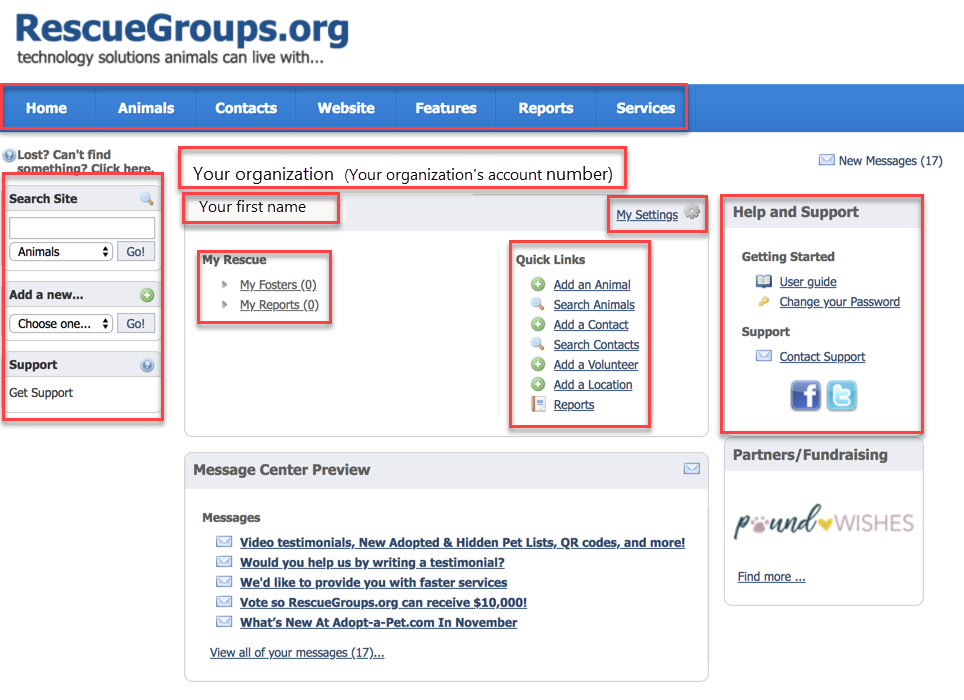Where do I find it?
Your personal account interface page is what you see when you log into your account at RescueGroups.org.
On this page:
Overview of the features of your account screen
After you log in to your RescueGroups.org account, you will see your personal account home screen, like the one below. It's a good idea to get familiar with how items are grouped and where they're located. Please spend some time exploring the items available below each heading: Animals, Contacts, Website, Features, etc.
- You will find your Account number listed in parenthesis next to your organization name. We also refer to this as your Organization ID.
- To change your username, password, and preferences, click My Settings, located to the right of your name and using a small gear icon.
- Access our user guides online from the Help & Support box on the right.
- If you are a Site Admin, you can access the Account Settings under Services > Account Administration.
- The Quick Links section in the middle of the page includes links to our most used features, such as adding or searching for an animal, adding or searching for a contact, adding volunteers (your basic "role" in the organization), adding a location, event, and adoption. It also includes a link to the reports you can pull.
- The My Rescue section, also in the middle of the page, is personalized to each user. This section shows your fosters and other information that pertains only to you.
- Notice the boxes on the left. You can search the site, add animals, contacts, and so forth from here, and most importantly, contact customer support.
Service Note
Depending on your service or your personal security permissions, you may not have access to all of the links below under each heading.
For convenience, there are many ways to access the same information or function, like Adding an Animal:
- From the Animals menu at the top (Animals > Add an Animal)
- From Quick Links: Add An Animal
- From the left navigation bar, under Add a new... select Animal, then click Go!
>