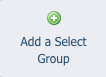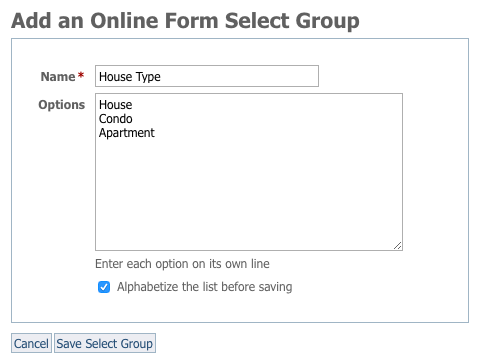Select Groups are so named because they are groups of answers that users can select from to answer questions. Select Groups are used for Dropdown, Checkboxes, Radios and Multiple Select Box questions.
Use these groups of selections when you want to give users a list of options from which to select.
Examples
Rent, Own, Lease. Yes, No, N/A. House Type: House, Condo, Apartment.
On this page: 
|
Adding a Select Group
You can add a Select Group to a question in two places:
- From the Online Forms page: click the Select Groups icon at the top of the page, then click the Add a Select Group icon.
- From the Adding a Question to an online form section: as you create one of the question types that use select groups, you can add the select group to the question.

Adding a Select Group from the Online Forms page
- Go to Features > Online Forms.
- Click the Select Groups icon at the top of that screen.

- Click the Add a Select Group icon.
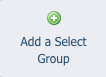
- Name your select group. Example: House Type
- Enter the Options you would like a user to choose from. Example: House, Condo, Apartment.
NOTE: Be sure to enter each option on its own line.
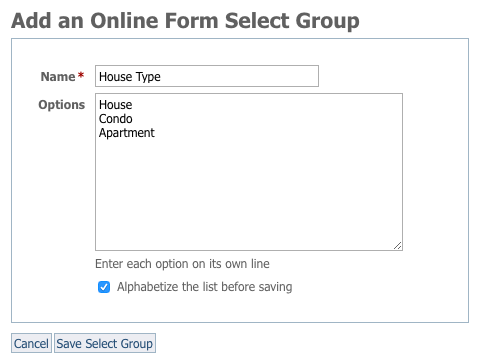
- Click Alphabetize the list before saving if you would like to have the select groups display in alphabetical order. Example: Apartment, Condo, House.
- Click Save Select Group.
Adding a Select Group when adding a question
- Create a form question.
- Next to Select Groups, click the green Add Icon (plus sign).
- Name your select group. Example: House Type.
- Enter the Options you would like a user to choose from. Example: House, Condo, Apartment.
NOTE: Be sure to enter each option on its own line. - Click Alphabetize before saving if you would like to have the select groups be in alphabetical order. Example: Apartment, Condo, House.
- Click Save Select Group.
Editing a select group
- Go to Features > Online Forms > Select Groups.
- Click the Edit icon next to the Select Group you would like to edit.

- Add or remove items from your select group Options.
- Click Save Select Group