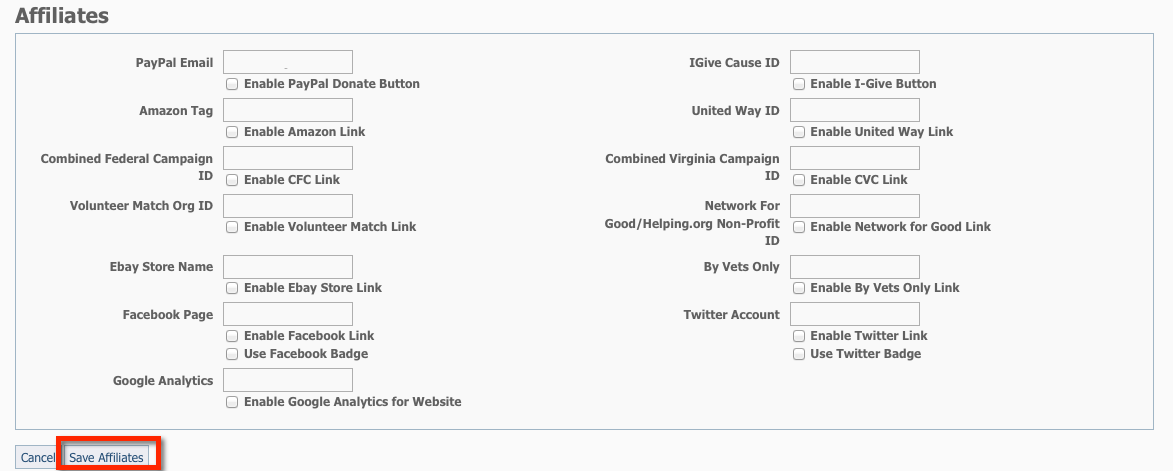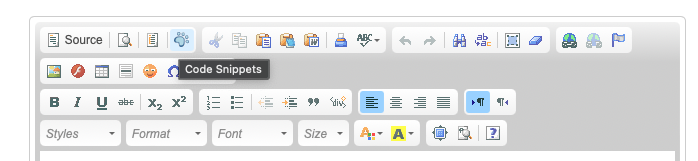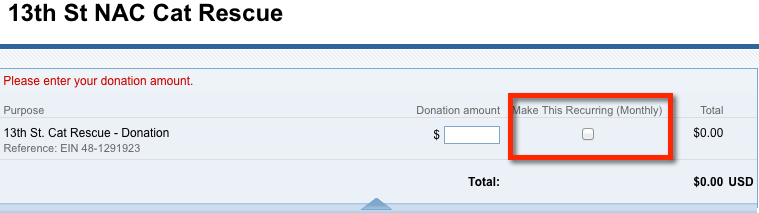Enabling affiliates
To enable the affiliate vendors of your choice on your website, simply click and save.
Some layouts will automatically display these built-in affiliates on your website in fixed areas of your website, while other layouts will not.
If the layout you have chosen does not automatically display the affiliate, you can manually add them to your web pages using the Code Snippets feature. See this guide for more information about code snippets.
PayPal:
Enter your organization's PayPal account email address and click the checkbox to enable the logo.The website will automatically create the button using the account information you provided. You will now be able to add it to any page using the built-in custom tags feature.
How to add the built-in PayPal button to your page
When editing a webpage:
- In the text editor, click on the Blue Paw Icon to bring up a list of built-in custom code snippets. This icon is highlighted in blue below.
- Scroll until you see, the Built-in: PayPal Donation Button
- Click on Built-in: PayPal Donation Button and it will insert the tag {PayPal/}.
- Save the page.
- When viewed outside of the editor, you will see a PayPal donation button.
You should now see the PayPal donation button on your web page.
NOTE:
You can create a custom PayPal button by creating a Custom Code Snippet and adding that code snippet to any web page or content area. See the Custom Code Snippet section of this guide.
Creating a recurring PayPal donation button
To create a recurring donation PayPal button option:
- Log in to your organization's PayPal account directly
- Create either a Donation button or Subscribe button in PayPal.
- Add the button code to your RescueGroups.org via the custom code snippets feature.
Here's an example of a donation button and the option it creates for a donor to specify making their donation recurring.
Donate Buttons
Subscribe Buttons
You can also create subscribe buttons and add individual buttons to your website with monthly subscriptions amounts. Example: create a $10 subscribe button, a $20 subscribe button.
Do not enter http://www.facebook.com/
Only add the part of the URL that comes after pages or if you have a vanity name, just enter the name of your page.
For your Facebook page enter:
/pages/yourorganization/365971463291
or
yourorganization
How to Add Your Own Custom Affiliate
If you do not see an affiliate you'd like to add, you can add your own affiliates by using the instructions in the chapter How to Add Custom HTML to a Web Page feature. See this guide for instructions.
Centering your affiliate button
To center the button for an affiliate like PayPal, add the following code to the beginning of the code snippet that's generated for you:
<div align="center">
Then at the very end of your button code close the tag with
</div>
What this code is doing is telling your code to be enclosed in this element and to be aligned center.