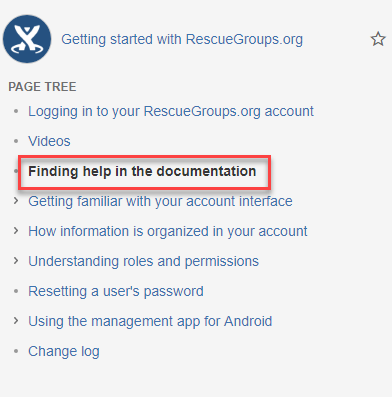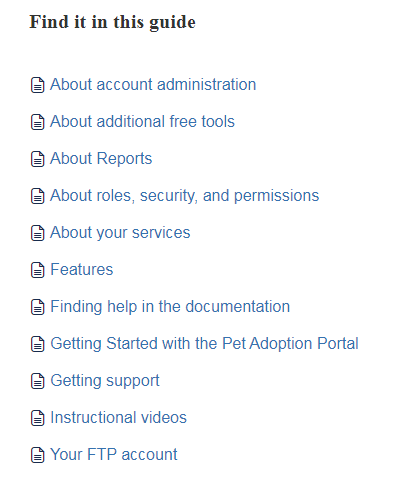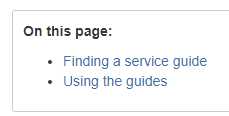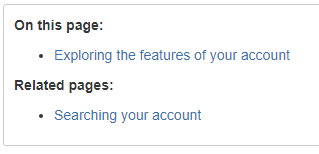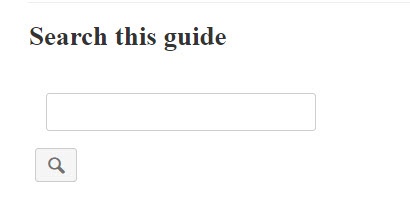This chapter will guide you in how to find what you need in the documentation. If you are having trouble using any of the features of your service, the answer is usually in the guides. Keep in mind, though, that there are often several ways to perform a task, and that using one feature might allow you to add other features.
A good example of this is the Events feature. You can promote events your organization will attend, such as fundraisers and adoption events. These events can be promoted on your RescueGroups.org website through the News and Events Calendar features. You can also use the Email Marketing Service to promote an event. You can add animals to an event, when specific animals will be attending an event, such as adoption events. And, if you use the Events feature and add animals which are attending, visitors to your website can request to meet an animal at a specific event. All of these features work together to create a robust promotional, tracking, and monitoring process for events at which your organization is in attendance.
In addition to the guides, you can ask questions in our community Questions forum, because another group may have had a similar issue. The Questions community forum is great when you have a specific thing you want to do with a particular service, such as add a logo to a specific template and are confused about how to do it. Our support staff monitors the questions.
We also have how-to videos, which you will find interspersed throughout the guides, or listed on this page: Instructional Videos.
If you run into any problems, send us a note at:
https://support.rescuegroups.org/
We’re behind you all the way.
On this page:
Finding a service guide
The following guides cover the main RescueGroups.org services and should get you using your new service. Remember that the Pet Adoption Portal is free so if you haven't already set up the service, we urge you to do so. It's our most popular and most widely complimented service! We've devoted an entire guide to helping you to set it up and use it.
A good guide to read if you're new to RescueGroups.org is the Getting started with RescueGroups.org guide.
The Individual service guides include:
- Pet Adoption Portal
- Website Service
- Data Management
- Online Forms
- Domain Names guide
- Management app for Android guide
- Email Hosting and Forwarding Service
- Email Marketing Service guide
- Voicemail Service
- Incoming Fax to Email Service
- TG
Using the guides
The view of the guides is different depending on whether you're on your computer or your Android phone or tablet. The most significant difference you'll see is that when you're using the mobile app, you won't see the list of topics on the left navigation bar. From your computer, you will see a list of clickable topics like the one below, from the Getting Started with RescueGroups.org guide. Notice that the title of this article, Finding help in the documentation, is in bold, to help you find your place in the guide. Also, notice that the title of this chapter has a bullet point to its left. The chapter beneath, Getting familiar with your account interface, by contrast, has a right-pointing arrow. The bullet point indicates there are no related pages. The arrow signifies that the page has related pages connected to it. Click the arrow to expand the list of connected pages.
The view of the guides from a mobile device using our mobile app is different and does not include the left navigation menu, the Page Tree. To move from guide to guide, use the list of guides on the home page of each guide.
On the Home page of each guide, you'll find a list to other guides, a search box for finding help within that guide, and a clickable list of some of the pertinent topics within that guide. Below is an example of the topics for the Portal guide.
Also on each page of the guide, you'll notice a table of contents for the page:
If there are related pages, they will also be listed:
Searching the guides
There are two ways to search the guides.
From the home page of each guide, you'll notice an open field titled, Search this guide. You can use that field to search only the guide you are reading.
.
If you are using the browser view of the guide, you can search from the left navigation bar.
When viewing the guides from the mobile app, you'll notice that you don't see a left navigation bar (so as to conserve space for the content). However, if you find that feature useful, select Browser View in the mobile app, and you will see the same view of the guides as you do from a computer.
Popular Questions
- 0votes