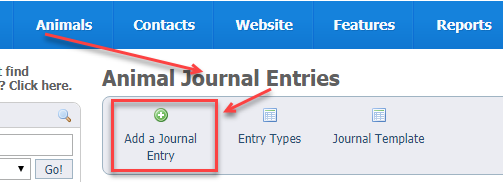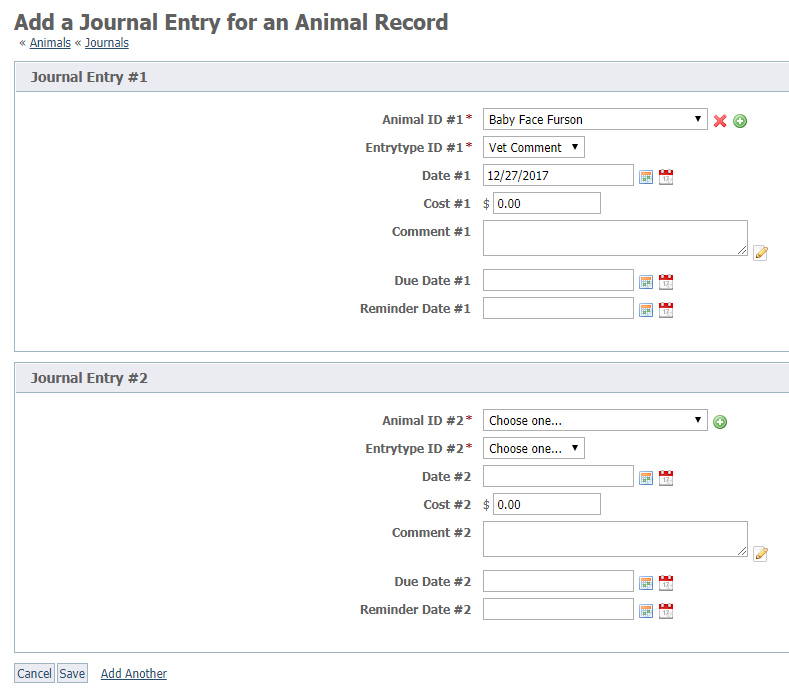Adding journal entries
Once you've entered journal entry types, you can begin to add journal entries for the animals in your care.
Where do I find it?
There are two ways to add animal journal entries.
From the Home page, go to Animals > Journal Entries > Add a Journal Entry.
From an animal's detail page, click Journal Entries. Then click Add a Journal Entry for this Animal.
Once you've clicked Add a Journal Entry from the journal entry list, the following form displays. Note that we entered a journal entry for Baby Face, then we clicked Add Another. Baby is animal ID #1, and the new blank form is labeled Animal ID #2. All of the animals that you add journal entries for in one sitting will display one after the other.
Adding a journal entry from the Homepage
The following is an explanation of the fields that you see when you click Add a journal entry from the Home page:
- Animal: This field identifies the animal for which you want to add a journal entry. Click the down arrow at the right of the field for Animal ID # to get the drop-down list of all your active animals. Select from the list the animal to which the journal entry belongs.
- Date: Select the date of the animal journal entry. As with all RescueGroups.org data tables, the calendar icon on the left is used for selecting a date, and the calendar page on the right is for today's date.
- Entry Type: Select the type of journal entry from the list of all of your journal entries that you have added.
- Cost: Type in the cost of the journal entry. Enter $0 for an entry that has no cost.
If there is no cost for the activity mentioned in the journal entry, be sure to enter $0 for the cost.
- Comment: Enter any comment regarding the journal entry, such as the name of the veterinarian to whom you took the animal for an exam, or comments about the vet visit.
- Reminder Date: Select the date to send a reminder.
- Due Date: Select a date that the activity in this journal entry is due again. For instance, the date the next vaccination of this type is due.
Click the Add Another button if you would like to add multiple journal entries at the same time. Each time you click Add Another, an additional group of fields will be added to the form. See above. They will be consecutively numbered.
Adding a journal entry from the animal detail page
When you add a journal entry from the animal's detail page, the name of the animal is filled out automatically. Below is the form for Baby, the same animal we saw in the examples above. When adding a journal entry and then clicking the Add Another button, an additional journal entry form for this animal, in this case, Baby, appears. This form is for a different journal entry for the animal you are working with, not a form for a journal entry for a different animal.
NOTE:
Remember to save when you are done adding entries.
Editing a journal entry
You can edit journal entries from two different places.
To edit a journal entry from the Animal Journal Entries page, open the journal entry list and click the Edit icon for the journal entry of the animal you want to edit. From this list, you can only edit one entry at a time.
From the animal's detail page (Animals > Animal list), select Journal Entries, then click the Edit icon for the entry you want to edit. In this example, we are selecting an entry for Baby, the animal from the previous examples.
NOTE:
Remember to save when you are done editing.
Deleting journal entries
To delete a journal entry select the checkbox next to the journal entry, no matter how you arrived at the entry listing, and select Delete from the Actions drop-down list. An "Are you sure" message will pop up. Check OK.
To delete multiple journal entries at once, click the checkbox next to each entry you want to delete, then from the Actions drop-down list, select Delete. You can delete multiple entries from the list of all journal entries for all animals, or you can delete multiple journal entries from the entries for one specific animal in the same way.